Getting started with wd smartware software – Western Digital My Passport Studio User Manual User Manual
Page 14
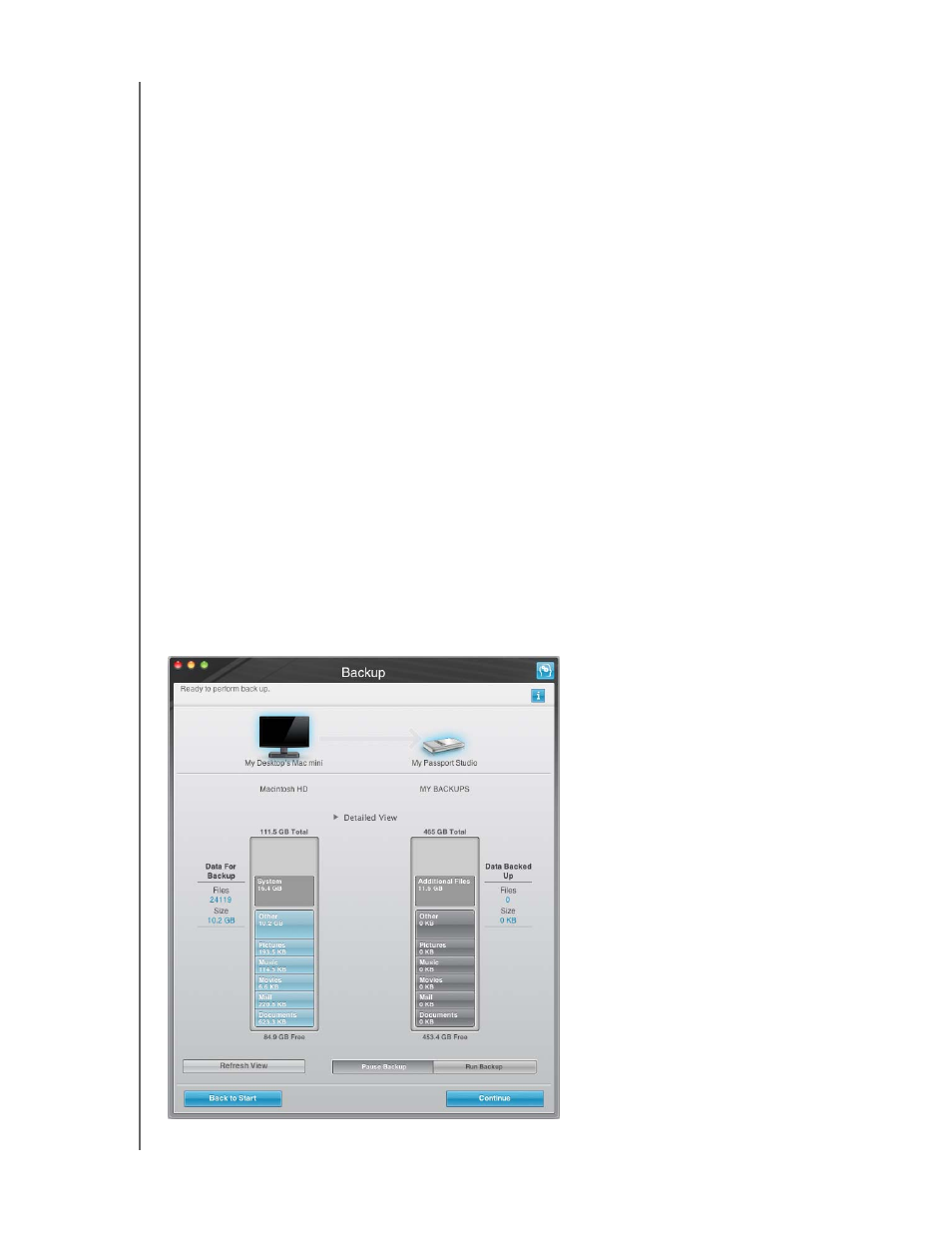
MY PASSPORT STUDIO
USER MANUAL
CONNECTING THE DRIVE AND GETTING STARTED – 9
Getting Started With WD SmartWare Software
Note: For the best visual presentation, all WD SmartWare software screens are
displayed in a maximized configuration. If your display device does not
support this configuration, see the alternatives at Answer ID 3777 in the
WD Knowledge
.
After you select either Back Up Files, Set Up Drive, or Retrieve a backup, the software
guides you through a simple two-step WD SmartWare software installation process. The
system automatically alerts you if a newer version of software is available. Always use
the latest version of software, especially on a new installation.
After the installation completes, the WD SmartWare software will either:
• Guide you through:
-
Backing up your files (see Figure 2 and “Backing Up Your Computer Files” on
-
Setting up your drive security (see Figure 3 on page 10 and “Password Pro-
tecting Your Drive” on page 28)
• Display the Home screen (see Figure 4 on page 10 and “WD SmartWare Home
Note: The initial Backup and Drive Settings screens only appear one time—the
first time you install the WD SmartWare software on your computer. After
that, launching the software displays the Home screen so you can choose
what you want to do.
Figure 2. Initial Backup Screen
