Retrieving a folder, Retrieving all of your content, Retrieving a folder retrieving all of your content – Western Digital My Passport Studio User Manual User Manual
Page 32
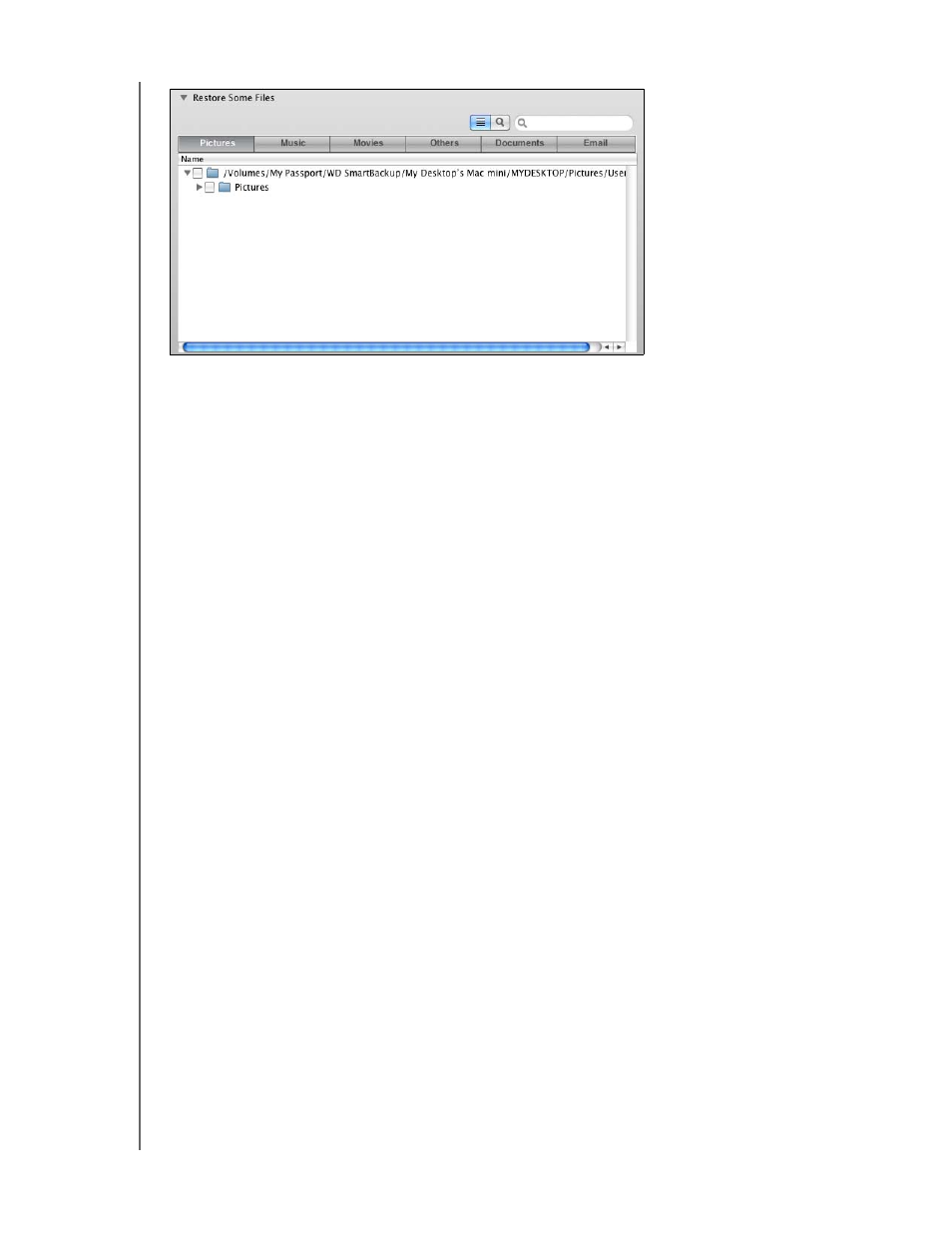
MY PASSPORT STUDIO
USER MANUAL
RETRIEVING BACKED UP FILES – 27
6. Click Start Retrieving.
7. During the retrieve:
•
The Retrieve screen displays a progress bar and a message indicating the
amount of data that has been copied to the specified retrieve location.
•
A Cancel Retrieving button is available for you to stop the retrieve.
8. A Retrieval accomplished message signifies completion of the retrieve.
A Partial retrieve accomplished message means a file you selected for the retrieve
was not copied to the specified retrieve location. In this case, either a:
•
Files Not Retrieved message provides the number of files that were not
retrieved and a link to a failed-to-retrieve information screen. Click the View files
link to see the list of files and the reasons they were not retrieved.
•
Destination is full message means that your computer does not have sufficient
disk space to complete the retrieve.
Retrieving a Folder
To retrieve a folder from your drive, and all of the content within a folder, which might be
across multiple categories, in the retrieve files selection box (see Figure 11), double-click
the folder of interest and choose Select folder in all content categories.
Retrieving All of Your Content
On the Select content to retrieve... screen (see Figure 10 on page 26), choose the
Retrieve all Files option to retrieve content across all categories and copy them to
either their original locations or the Retrieve Contents folder.
Figure 11. Retrieve Files Selection Box
