Registering your drive – Western Digital My Passport Studio User Manual User Manual
Page 47
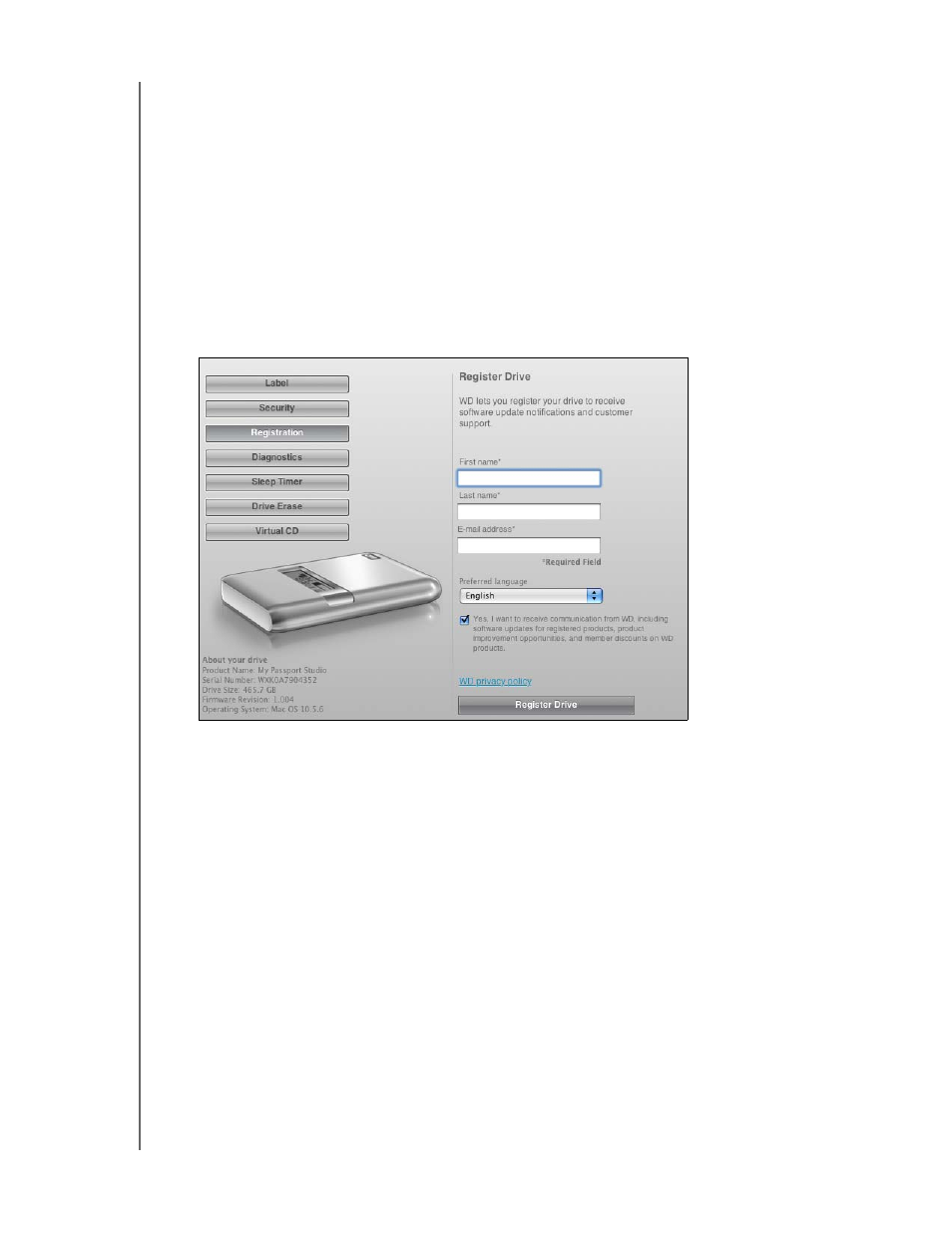
MY PASSPORT STUDIO
USER MANUAL
MANAGING AND CUSTOMIZING YOUR DRIVE – 42
3. Select or clear the Invert label check box to establish the label presentation that you
want—dark text against a light background, or vice versa.
4. Click Save Label Settings to apply the label to your drive.
Registering Your Drive
The WD SmartWare software uses your computer’s Internet connection to
register your drive.
To register your drive to receive free technical support during the
warranty period and be kept up-to-date on the latest WD products:
1. Make sure that your computer is connected to the Internet.
2.
On the Drive Settings screen
(see Figure 12 on page 29), click Registration to
display the Register Drive dialog:
3. Type your first name in the First name box.
4. Type your last name in the Last name box.
5. Type your e-mail address in the E-mail address box.
6. Select your language in the Preferred language box.
7. Select or clear the Yes, I want to receive communication... check box to specify
whether or not you want to receive e-mail notifications about software updates,
product enhancements, and price discount opportunities.
8. Click Register Drive to register your drive.
