Specifying a different retrieve folder – Western Digital WD SmartWare User Manual User Manual
Page 70
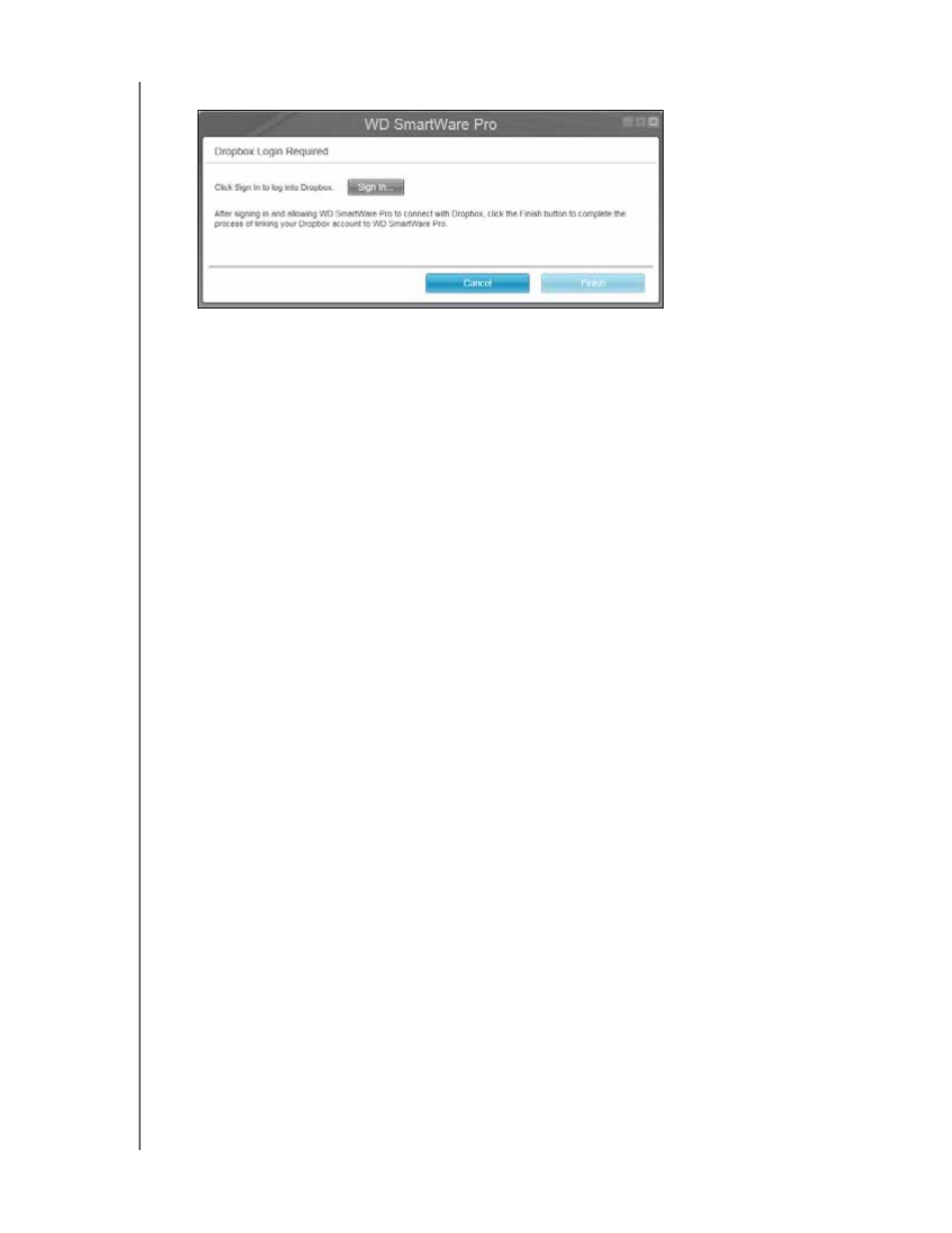
WD SMARTWARE SOFTWARE
USER MANUAL
MANAGING AND CUSTOMIZING THE SOFTWARE
– 66
3.
Click Select Account to display the Dropbox Login Required dialog:
4.
On the Dropbox Login Required dialog:
a. Click Sign In.
The WD SmartWare Pro software uses your Web browser to access the Dropbox
website and initiates a connection request on your behalf.
b. On the Dropbox website, if you have not configured your account to remember
your login credentials, type your email address and password and click Sign in to
see the connection request from the WD SmartWare Pro software.
c. Click Allow to accept the connection request.
The Success! indication signifies that the WD SmartWare Pro software has been
granted access to your Dropbox account.
d. Click Finish to finalize the connection, close the Dropbox Login Required dialog,
and update the current Dropbox account display.
Note:
The procedure is the same if you later want to change to a different
Dropbox account. In that case, the WD SmartWare Pro software displays
a Switch to a Different Dropbox Account dialog advising you that
changing your Dropbox account invalidates any backups you have
configured using the current account as a backup source or target device.
Specifying a Different Retrieve Folder
When you start a retrieve, you can choose whether you want to store the retrieved files in
either:
Their original locations on the backup source device
A Retrieved Content folder
By default, the WD SmartWare software creates and uses a Retrieved Contents
subfolder in your My Documents folder.
1.
Either create a new folder or determine which existing folder you want to use.
2.
Click the Settings tab and Set Up Software to display the Software Settings screen
Note:
If the backup target device selected on the Home screen is a non-WD
device, or a WD drive that supports the WD Security and WD Drive
Utilities software, clicking the Settings tab displays the Software Settings
screen.
