Continued), Display component description – Western Digital WD SmartWare User Manual User Manual
Page 13
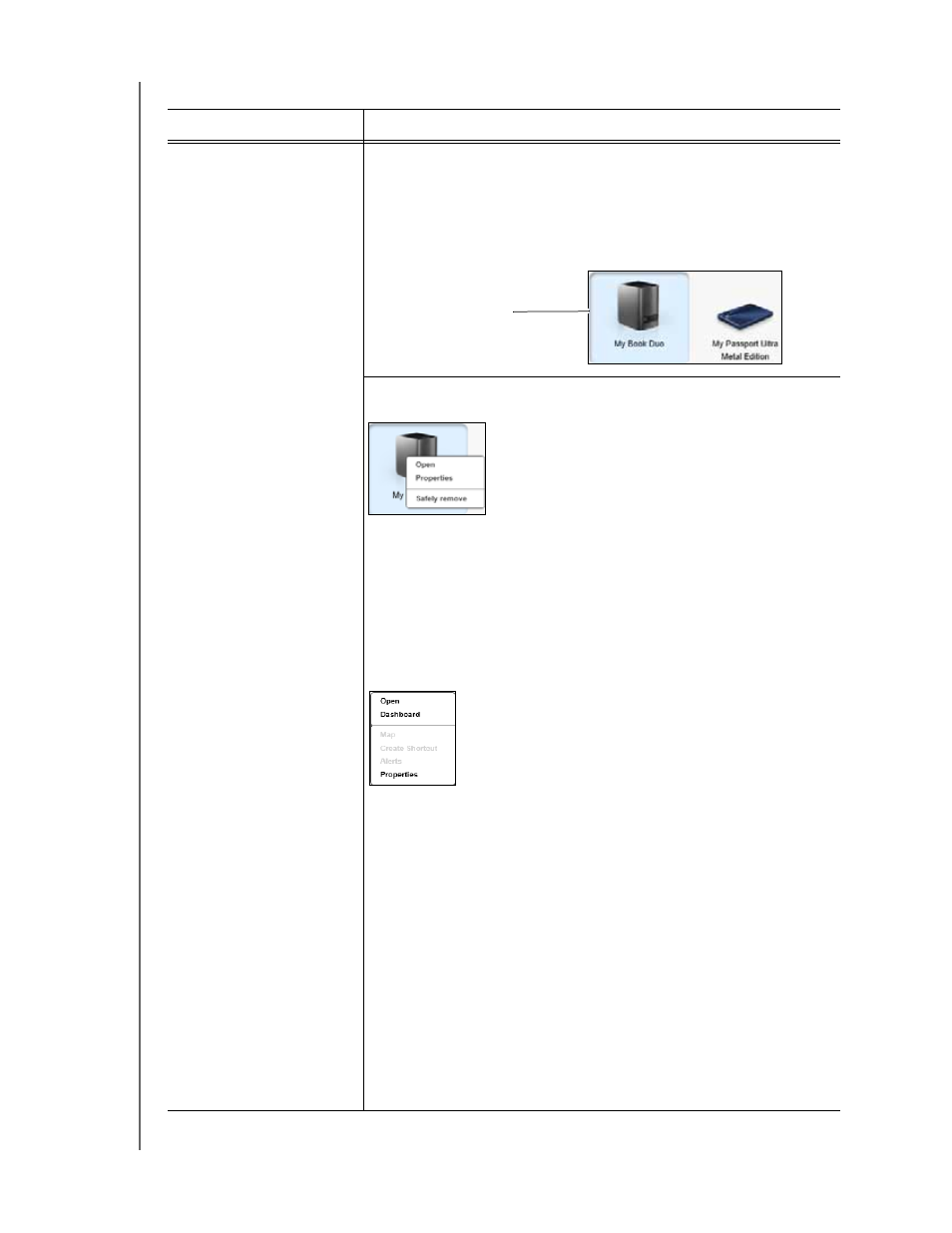
WD SMARTWARE SOFTWARE
USER MANUAL
ABOUT THE WD SMARTWARE SOFTWARE
– 9
Backup target device icon
Provides the name of the backup target device connected to your
computer.
If you have more than one supported device connected to your
computer, left-click the one that you want to use for backup and
retrieve functions. The WD SmartWare software highlights your
selection with a light-blue background:
Right-clicking a direct-attached drive icon displays a menu with the
following options:
Open—Displays the device listing in your computer’s file
management utility
Properties—Displays the Windows Drive Properties dialog
Safely remove—Prepares your system to disconnect the drive
The Safely remove option is not available for non-WD drives.
Right-clicking a network-attached device icon displays a menu with
the following options:
Open—Displays the device listing in your computer’s file
management utility
Dashboard—Displays the Web interface for configuring the
device
Map—Displays the Windows Map Network Drive dialog
Create Shortcut—Adds a shortcut to the device to your
desktop display
Alerts—Displays the WD SmartWare WD Alerts reports
Properties—Displays the Device Details and Troubleshooting
information for the device
If you have upgraded to the WD SmartWare Pro software, right-
clicking the Dropbox icon displays a link to the Dropbox login
Required Dialog for configuring your Dropbox account for access by
the WD SmartWare Pro software.
(Continued)
Table 1. Home Tab Functional Description (Continued)
Display Component
Description
Selected My Book Drive
