Backing up files, How the backup function works, How the backup function works backing up files – Western Digital WD SmartWare User Manual User Manual
Page 46
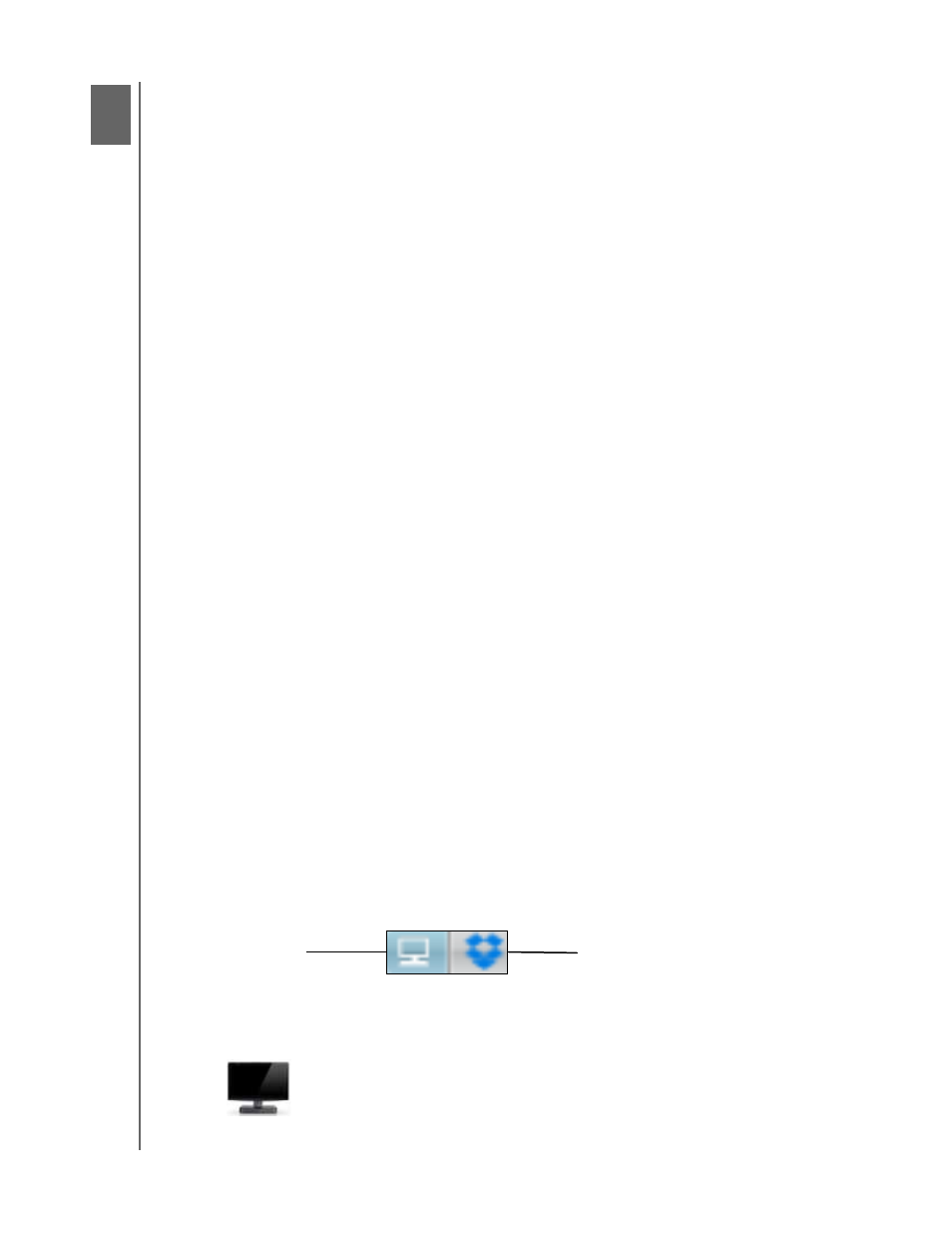
WD SMARTWARE SOFTWARE
USER MANUAL
BACKING UP FILES
– 42
Backing Up Files
This chapter includes the following topics:
How the Backup Function Works
Backing Up Files
How the Backup Function Works
The WD SmartWare software automatically backs up all your files to the selected backup
target device—music, movies, photos, documents, email, and other files. Continuous
backup instantly makes a second copy whenever you add or change a file on the
selected backup source device. Scheduled backups run on the days and times you
select.
After the WD SmartWare software categorizes the different types of files on the selected
backup source device, clicking the Enable Backup button backs all of them up to the
selected backup target device. Or you can select specific files, folders, or categories of
files to back up.
After performing a backup, the WD SmartWare software protects your files by backing
up any:
New file that is created on or copied to the selected backup source device
Existing file that is changed in any way
This protection is automatic—the WD SmartWare software does it for you without any
action on your part—just leave the backup source and target devices connected to your
computer.
Note:
Backup protection is automatic for as long as the backup source and
target devices are connected to your computer. Then, whenever you
disconnect and reconnect either device, the WD SmartWare software
rescans the backup source device for new or changed files and resumes
automatic backup protection.
Backing Up Files
1.
In the Backup Source area of the Home screen, select the device that has the files
you want to back up:
a. Use the backup source selector to specify whether you want to back up files
from a local hard drive or from the Dropbox cloud service:
b. By default, the computer option is selected and the computer icon signifies that
the backup source device will be either an internal hard drive or drive partition, or
a local direct-attached external hard drive:
1
5
Computer Option
Dropbox Option
