Western Digital WD SmartWare User Manual User Manual
Page 20
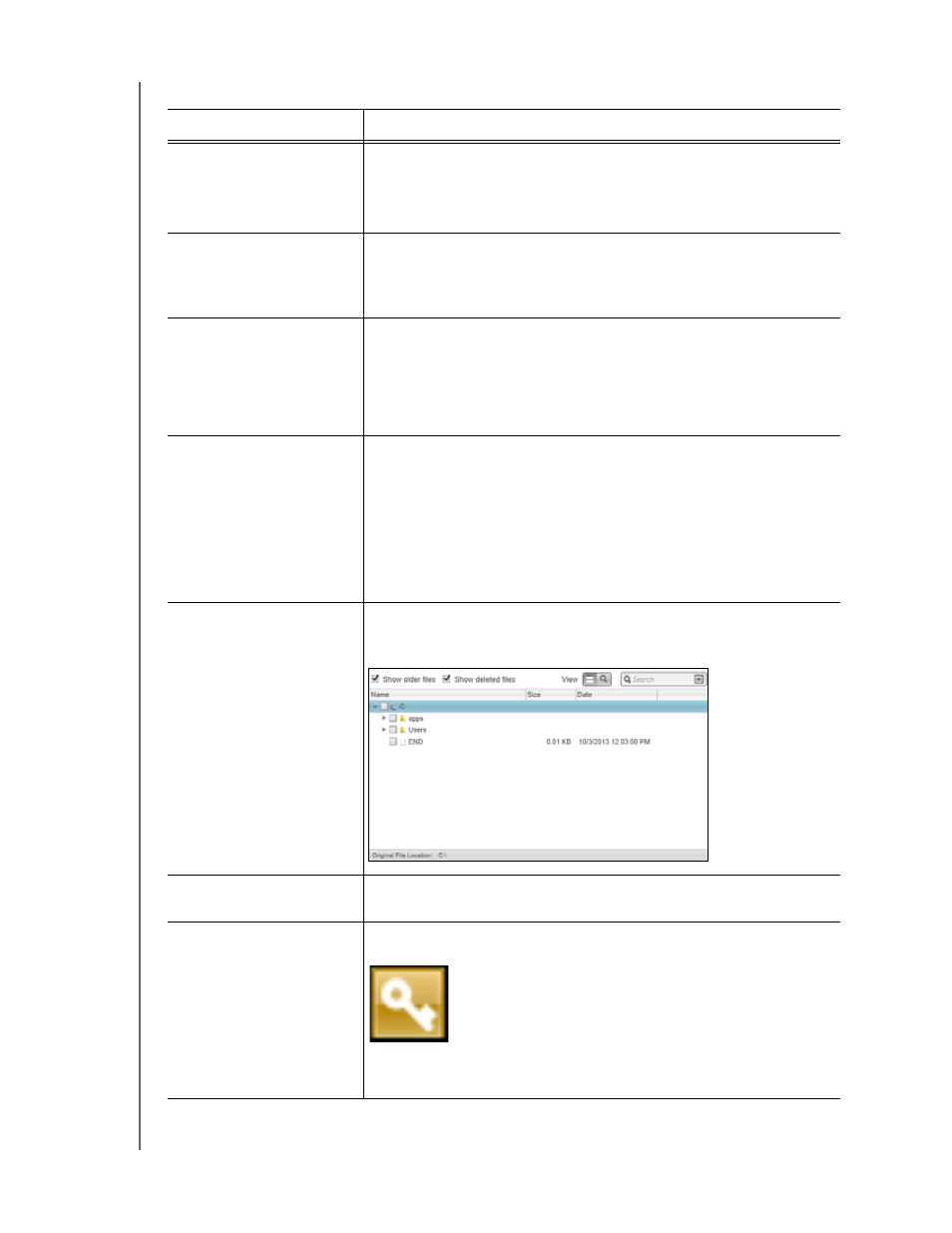
WD SMARTWARE SOFTWARE
USER MANUAL
ABOUT THE WD SMARTWARE SOFTWARE
– 16
Table 3. Retrieve Tab Functional Description
Display Component
Description
Backed Up Volumes
selection box
Lists the backed up volumes that are available to retrieve files from
on the selected backup target device.
You must select a backup volume before you can click Next to
continue with the retrieve operation.
Change retrieve folder box
and browse button
By default, the WD SmartWare software creates and uses a folder
named Retrieved Contents in the My Documents folder for your
user name. If you want to specify a different folder, use the Browse
function and click Apply.
Retrieve destination
option buttons
Specify where you want to copy the retrieved files. Selecting:
To the Original Places copies the retrieved files to the same
locations they were backed up from.
To a Retrieved Content Folder copies the retrieved files to the
specified Retrieved Content folder.
Retrieve files option
buttons
By default, the Retrieve Some Files option is selected and the
WD SmartWare software displays the Retrieve Some Files
selection box that you can use to find and retrieve only selected
files or folders.
Selecting the Retrieve All Files option closes the Retrieve Some
Files selection box and the WD SmartWare software retrieves all of
the files from the selected backup volume on the selected backup
target device.
Retrieve Some Files
selection box
Displays all of the files from the selected backed up volume in a
folder structure with check boxes for selecting individual files or
folders:
Start/Cancel Retrieving
toggle button
Starts and stops the retrieve operation.
Upgrade to
WD SmartWare Pro
software button
Appears in the upper-right corner of each WD SmartWare tab
display to remind you of the WD SmartWare Pro software upgrade:
Clicking the button displays a dialog for buying and activating the
WD SmartWare Pro software upgrade or starting a free 30-day trial.
