Western Digital WD SmartWare User Manual User Manual
Page 51
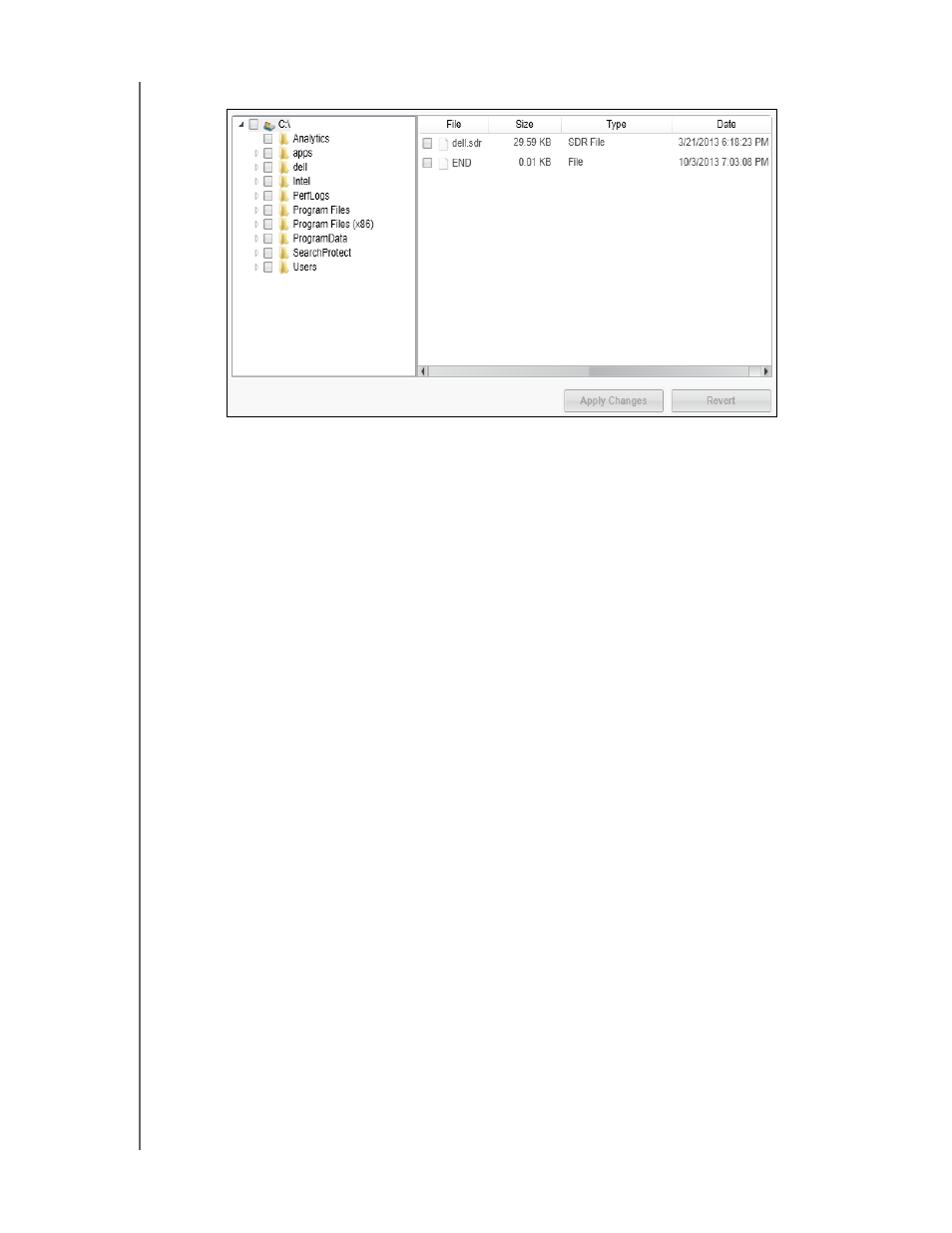
WD SMARTWARE SOFTWARE
USER MANUAL
BACKING UP FILES
– 47
b. In the backup files selection box, open the folder structure:
c. Select the check boxes for the individual files or folders that you want to back up.
Note that selecting a folder check box automatically selects all of the subfolders
and files in the folder.
d. Click Apply Changes to create a custom backup plan using your selections.
Note:
Clicking Revert clears your recent selections and redisplays the prior
applied configuration.
e. Click Enable Backup to begin backing up the selected files or folders on the
selected backup source device, at the specified backup frequency, and proceed
to step 10.
10.
During the backup:
A progress bar and message indicate the amount of data that has been backed
up.
For a category backup:
-
The blue background for categories of files in the content gauge for the
backup source device changes to yellow/amber for all of the files that have
not yet been backed up.
-
The gray background for categories of files in the content gauge for the
backup target device changes to blue as the backup completes.
You can continue to set up your drive or do other things because the
WD SmartWare software backs up your files in the background.
The Enable Backup toggle button changes to Disable Backup for disabling the
backup.
11.
Appearance of a backup successfully finished message means that the backup
completed normally.
If any files could not be backed up, the WD SmartWare software displays a:
Caution message indicating the number of files involved
View link that you can click to see a list of the files and the reasons they were not
backed up
