Installing on windows vista computers, Installing the driver automatically – Western Digital My Book Elite User Manual User Manual
Page 75
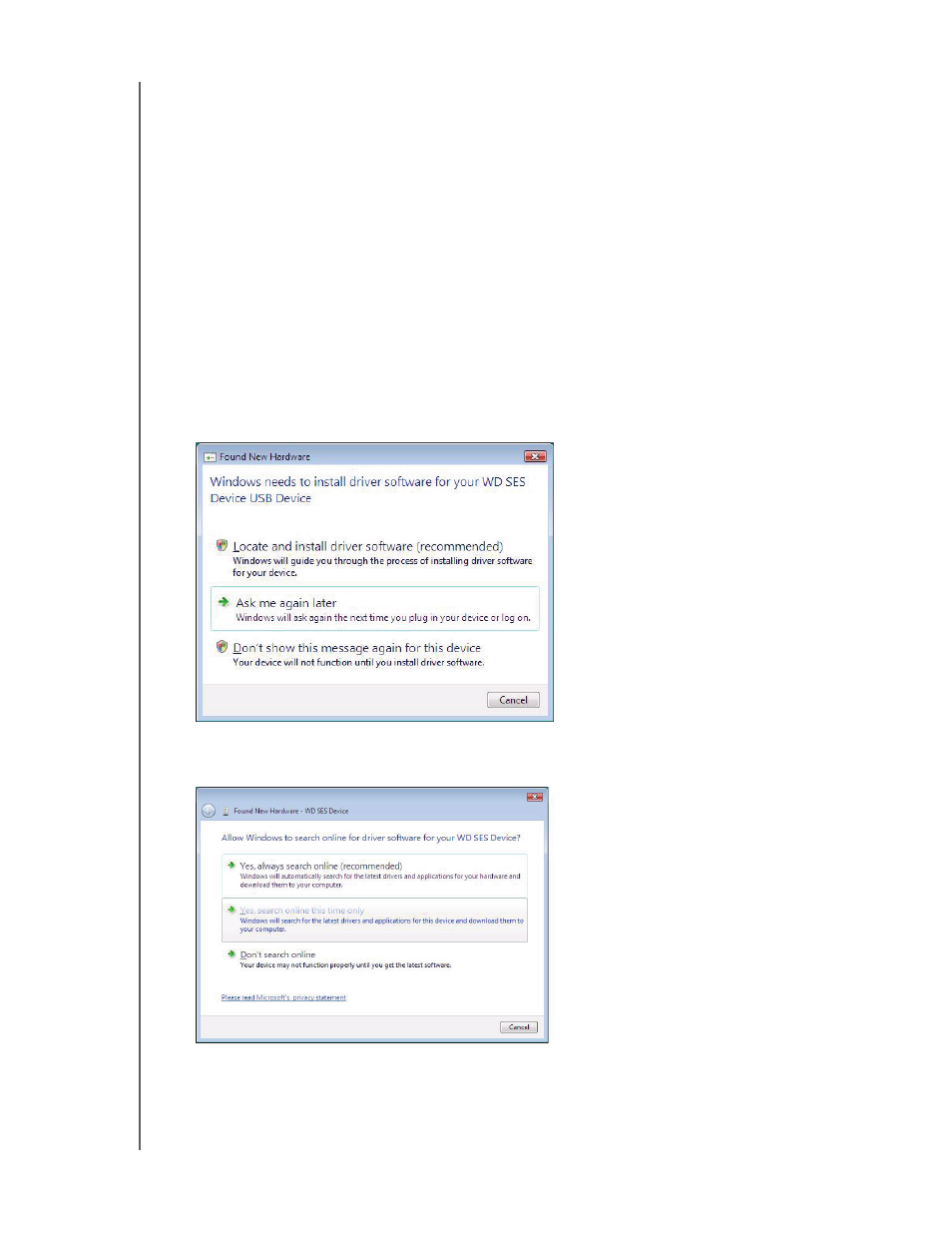
MY BOOK ELITE
USER MANUAL
INSTALLING AN SES DRIVER
– 70
Installing on Windows Vista Computers
After you physically connect the drive as shown in Figure 3 on page 5 or Figure 4 on
page 6, the Found New Hardware screen displays.
Note: If Autoplay is enabled, two additional screens might appear at the same
time as the Found New Hardware screen. If they appear, close them.
You can use the Found New Hardware screen to install the SES driver either:
• Automatically, if your computer is connected to the Internet
• Manually, whether your computer is connected to the Internet or not
Installing the Driver Automatically
To install the SES driver automatically, your computer must be connected to the Internet:
1.
Verify that your computer is connected to the Internet.
2.
On the Found New Hardware wizard screen, click Locate and install driver
software:
3.
On the Found New Hardware - WD SES Device wizard screen, click Yes, search
online this time only to allow Windows Vista to connect to Windows Update:
Windows Vista automatically:
• Connects to Windows Update
• Finds, downloads, and installs the SES driver
