Setting the drive sleep timer, Erasing your drive – Western Digital My Book Elite User Manual User Manual
Page 47
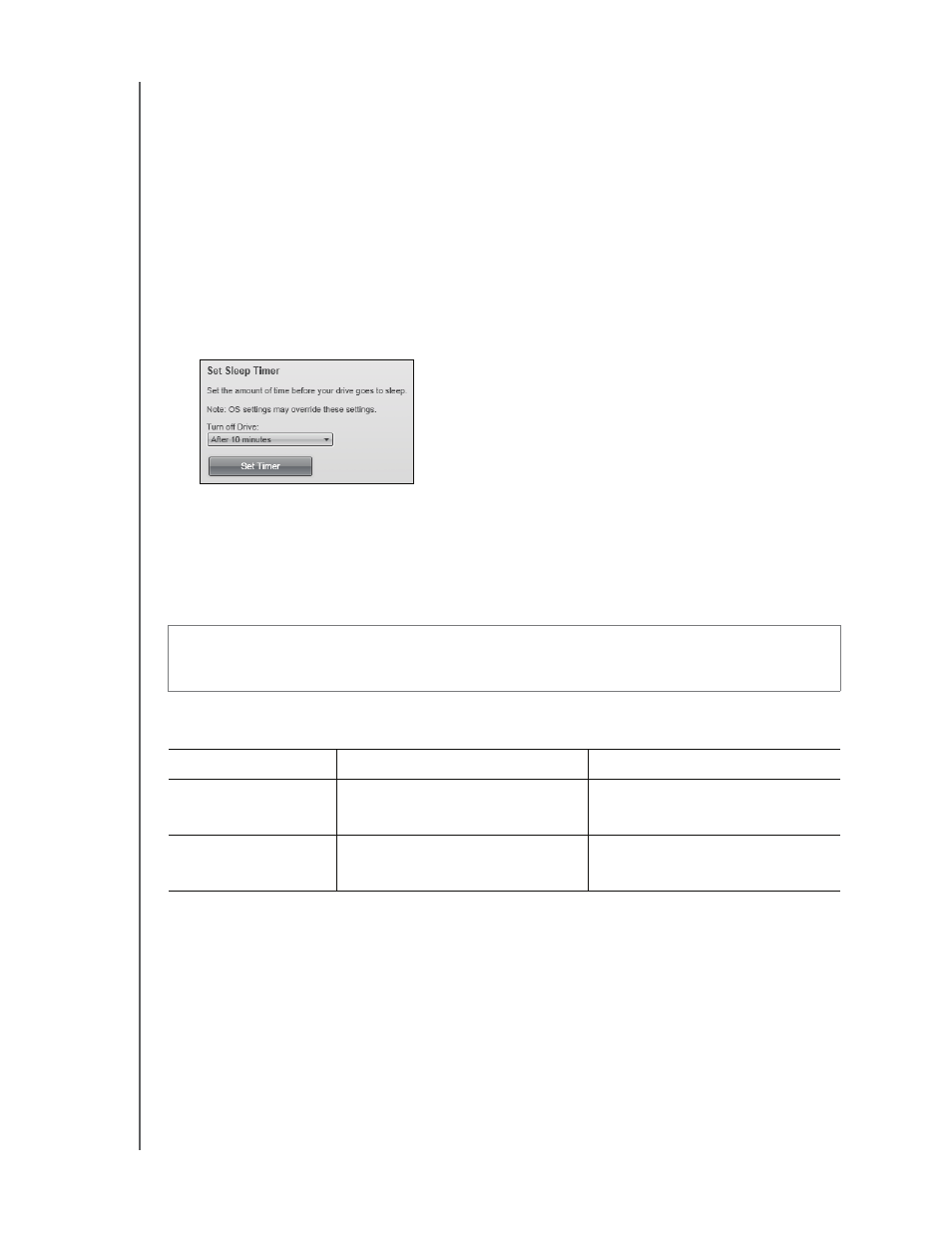
MY BOOK ELITE
USER MANUAL
MANAGING AND CUSTOMIZING YOUR DRIVE
– 42
7. Select or clear the Yes, I want to receive communication... check box to specify
whether or not you want to receive e-mail notifications about software updates,
product enhancements, and price discount opportunities.
8. Click Register Drive to register your drive.
Setting the Drive Sleep Timer
The drive sleep timer turns off the power to your drive after a certain period of inactivity
to conserve power and minimize long-term wear on the drive.
To specify the inactivity period for the sleep timer:
1.
On the Drive Settings screen (see Figure 17 on page 32), click Sleep Timer to display
the Set Sleep Timer dialog:
2. In the Turn off Drive box, select the inactivity time interval at which you want to turn
off the drive.
3. Click Set Timer to save and implement your sleep timer selection.
Erasing Your Drive
The
WD SmartWare software provides two ways to erase your drive, depending on whether your
My Book drive is locked or not:
CAUTION! Erasing your drive permanently deletes all of the data on your drive.
Always make sure that you no longer need any of the data on your drive before
erasing the drive.
IF your drive is . . .
AND you . . .
THEN see . . .
Not locked,
Want to erase the drive,
“Using the Drive Settings Drive
Erase Function” in the following
section.
Locked,
Have forgotten or lost your
password and must erase the
drive,
