Using the drive power button, Unlocking the drive – Western Digital My Book Elite User Manual User Manual
Page 65
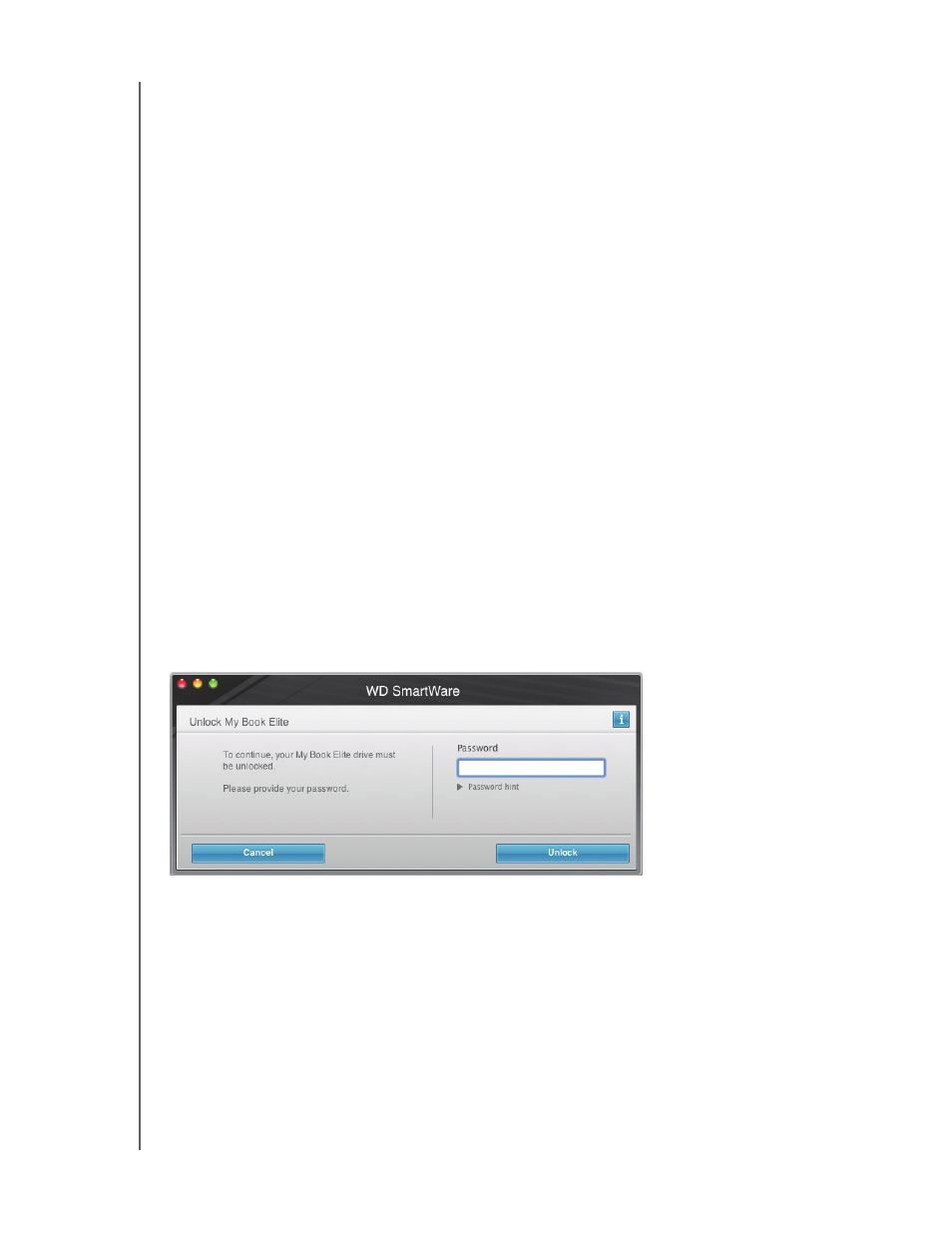
MY BOOK ELITE
USER MANUAL
USING THE DRIVE WITH A MAC
– 60
Using the Drive Power Button
To safely dismount the drive using the drive power button:
1.
Press the power button on the back of the My Book drive.
You might hear the drive power down.
2.
Wait until both the My Book drive icon and the WD SmartWare virtual CD icon
disappear from the desktop before disconnecting the drive from the computer.
Unlocking the Drive
After you have created a password to keep others from accessing the files on your drive,
you will have to type your password to unlock the drive whenever:
• You shut down and restart your computer
• You disconnect and reconnect the drive to your computer
• Your computer exits the sleep mode
You will have to do this even if you do not have the WD SmartWare software installed on
your computer.
Unlocking Your Drive with the WD SmartWare Software
The procedure for unlocking your drive with the WD SmartWare software can be
automatic or manual, depending on whether the Please provide your password prompt
appears or not.
Automatically. Whenever you shut down and restart your computer, or disconnect and
reconnect the drive to your computer, the WD SmartWare software displays the Please
provide your password prompt:
To unlock your drive:
1.
Type your password in the Password box.
2.
Click Unlock to unlock your drive and enable the WD SmartWare software.
Manually. If your computer goes into sleep mode, an unlock screen might not display
when you reactivate it. To unlock the drive, you can use either the:
• WD SmartWare VCD as described in “Unlocking Your Drive Without the
WD SmartWare Software” on page 61
• WD SmartWare icon
