Enabling the backup and retrieve functions, Uninstalling the wd smartware software, Uninstalling on windows xp – Western Digital My Book Elite User Manual User Manual
Page 51: Uninstalling on windows vista or windows 7
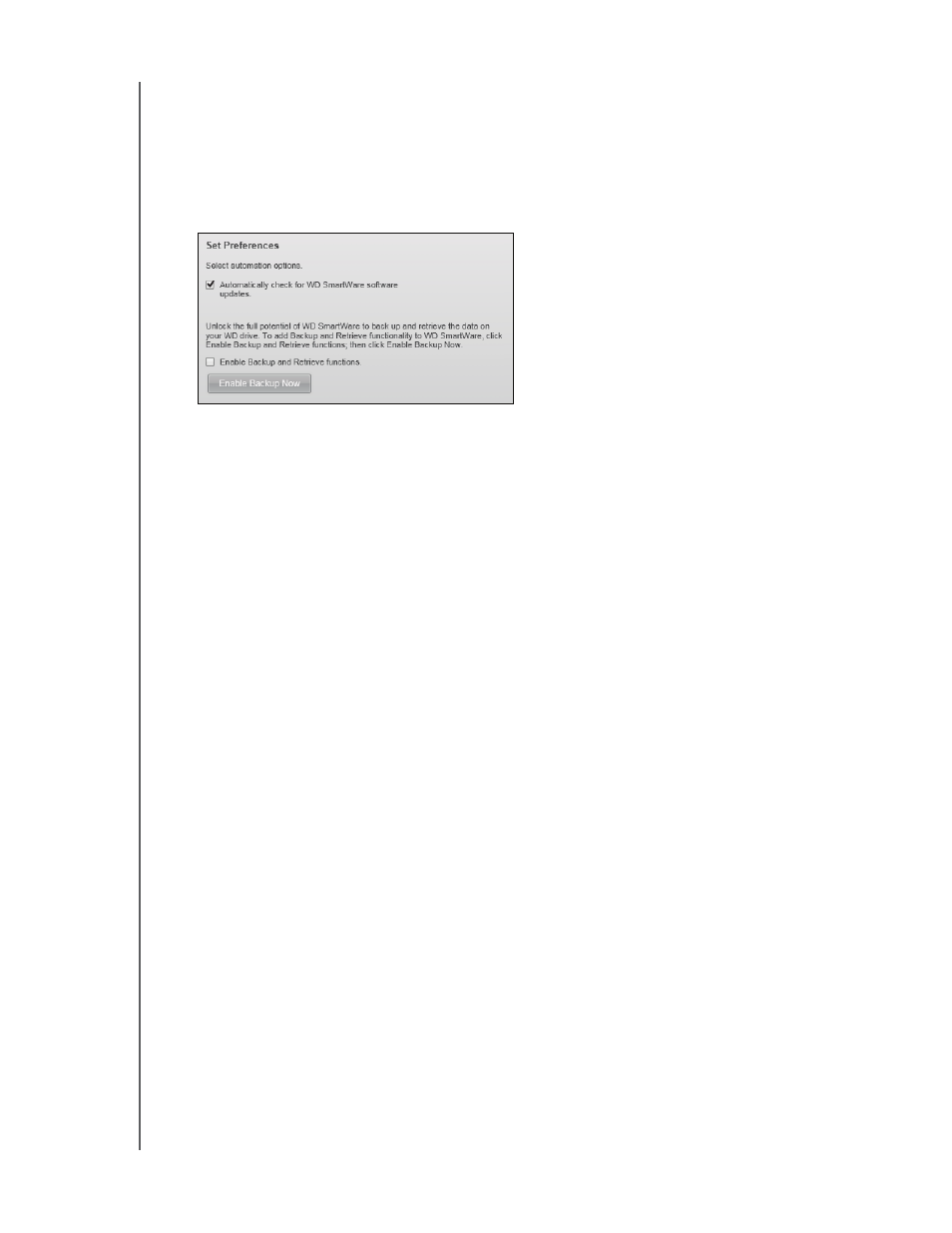
MY BOOK ELITE
USER MANUAL
MANAGING AND CUSTOMIZING YOUR DRIVE
– 46
Enabling the Backup and Retrieve Functions
If you selected Install Drive Settings at the What would you like to do? prompt on the
Welcome to WD SmartWare screen and now want to enable the backup and retrieve
functions:
1.
On the disk management Drive Settings screen (see Figure 17 on page 32), click
Preferences to display the Set Preferences dialog:
2.
Select the Enable Backup and Retrieve functions check box.
3.
Click Enable Backup Now to:
•
Add the Backup and Retrieve tabs to the Home screen display
•
Add the Set Up Software and Set Up Drive options to the Settings screen
•
Remove the Preferences option from the Drive Settings screen
Uninstalling the WD SmartWare Software
You can easily uninstall the software. However, you will need to restart the Run Backup
backup job manually after reinstalling the software as uninstalling deletes all existing
backup job configurations. (See “Backing Up Your Computer Files” on page 20.)
Use your operating system’s Add or Remove Programs function to uninstall the
WD SmartWare software from your computer.
Uninstalling on Windows XP
1.
Click Start > Control Panel.
2. Double-click Add or Remove Programs.
3. Select WD SmartWare and click Remove.
4. Click Yes at the Are you sure... prompt.
Uninstalling on Windows Vista or Windows 7
1.
Click Start > Control Panel.
2. Double-click Programs and Features.
3. Click WD SmartWare or the WD SmartWare icon and click Uninstall/Change at the
top of the screen.
4. Click Yes at the Do you wish to proceed... prompt.
