Advanced backup capabilities, Selecting specific content to back up – Western Digital My Book Elite User Manual User Manual
Page 28
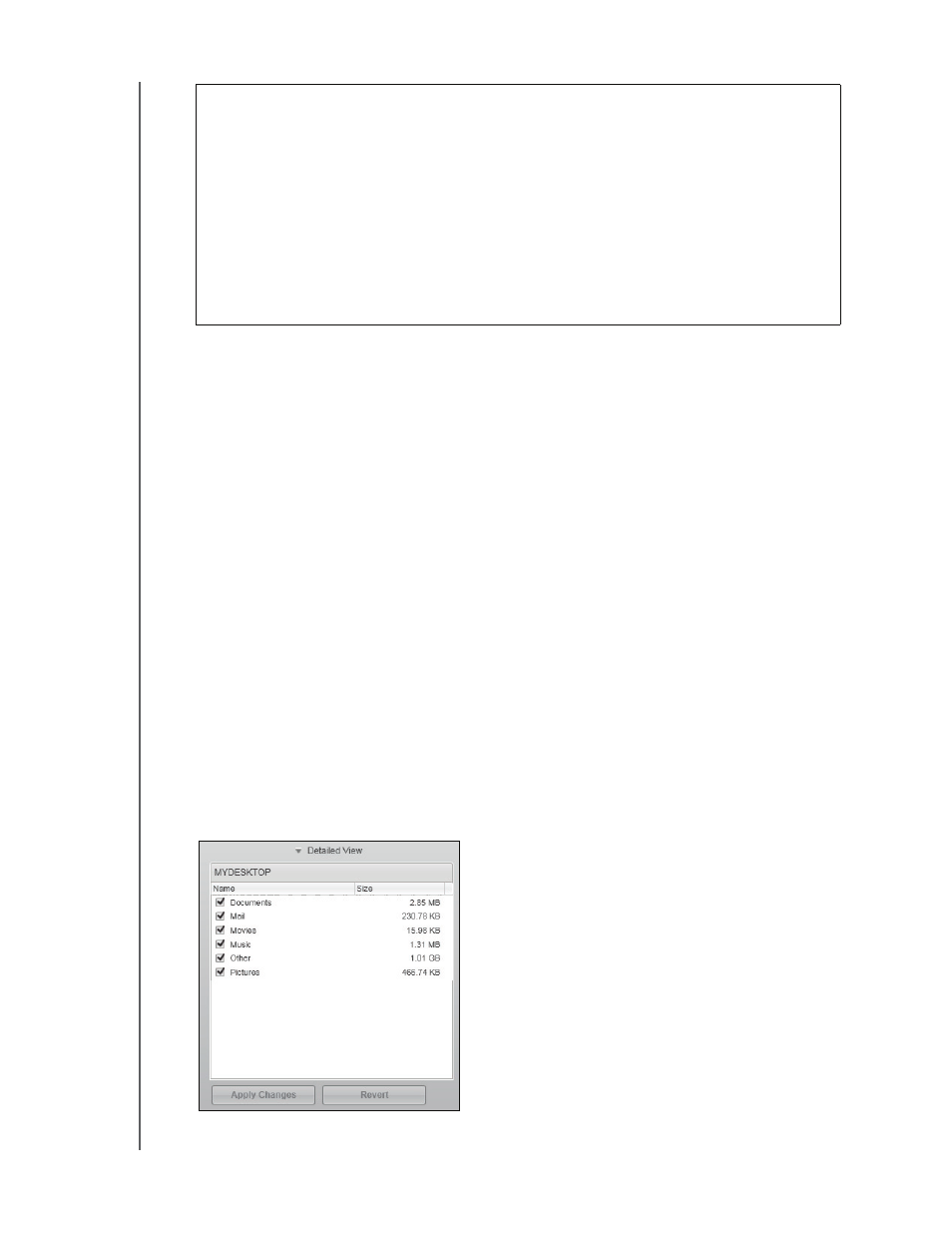
MY BOOK ELITE
USER MANUAL
BACKING UP YOUR COMPUTER FILES
– 23
5. If you clicked Stop Backup at step 3, the Stop backup? confirmation prompt
reminds you that the WD SmartWare software runs your backup job in the
background, so you can continue using you computer for other things during the
backup.
To continue, click either:
•
Continue Backup to disregard your pause request and resume the backup
•
Stop Backup to follow through with your stop request and remove the newly
created backup files
Advanced Backup Capabilities
The advanced backup capabilities include:
• Selecting specific content to back up
• Changing the backup software settings:
-
Choosing the number of backup versions to keep
-
Pausing the backup until your computer is idle
Selecting Specific Content to Back Up
To back up some of your computer files:
1.
On the Backup screen (see Figure 10 on page 21), select Detailed View to open the
backup files content box:
Important:
Appearance of a Caution message indicating that your drive is full
means that there is not enough free space on the drive to complete
the backup.
The best long-term solution would be to relegate the drive to long-
term archive storage and:
a.
Click the Home tab to display the Home screen.
b. Click the WDStore link in the WD Online box to view the Western
Digital Online Store website.
c.
Click External Hard Drives and select the best drive to suit your
future requirements.
