UVP GelMax Imager User Manual
Page 8
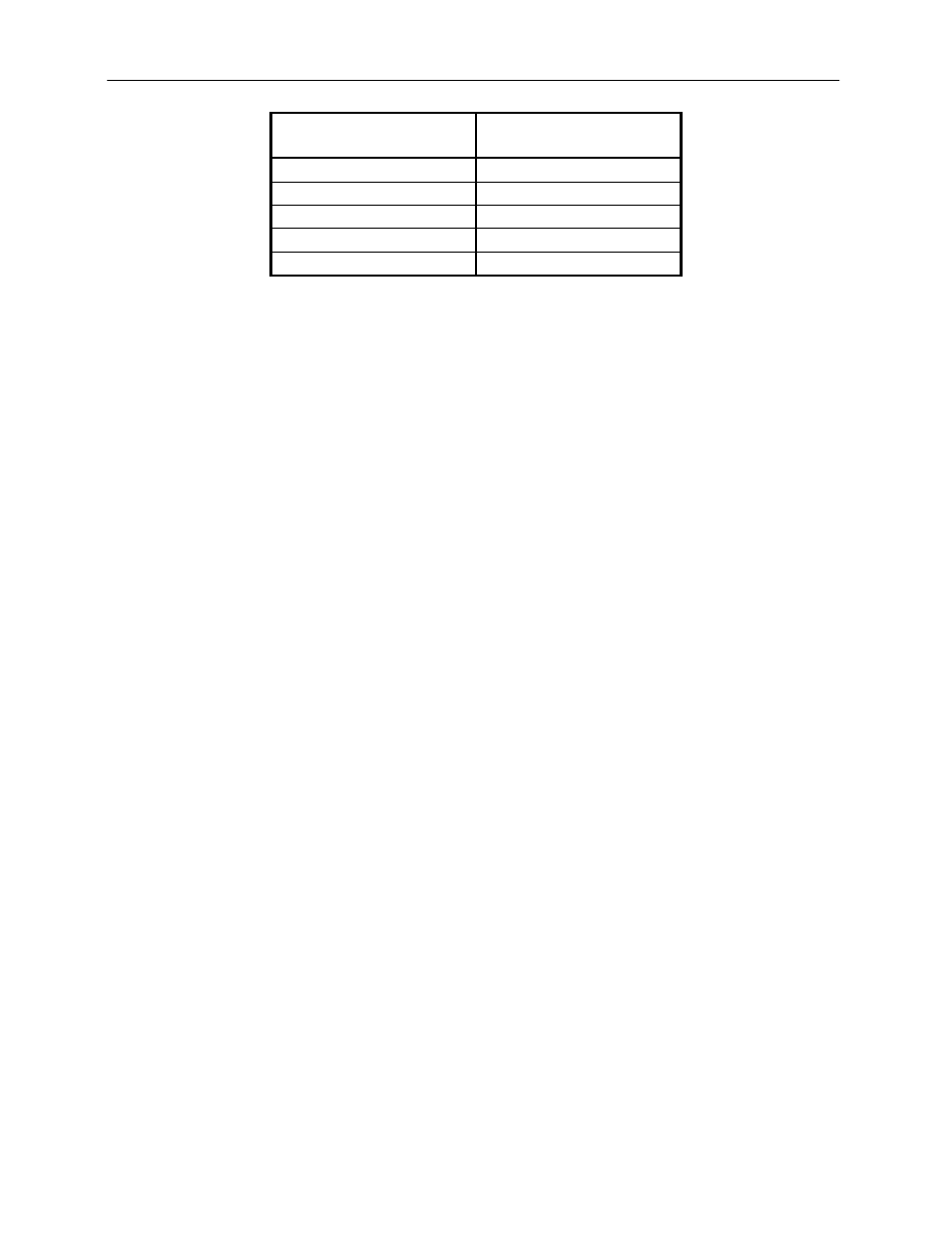
GelMax Imager
8
To Install a Filter in
Position #:
Place the Emission Filter
Selector Knob in Position #:
1
5
2
1
3
2
4
3
5
4
4. Place the included ethidium bromide filter in emission filter wheel Position #1.
NOTE: Before placing the filter in the emission filter wheel, ensure that the text on the edge of
the filter is positioned so the text is right side up.
5. Once all filters have been loaded, slide the filter wheel assembly back into the system. Press
the filter wheel assembly door until the assembly locks into place.
Additional and replacement emission filters are available through UVP. Refer to the “Replacement
Parts and Accessories” section of this manual for ordering information.
Installing the Doc-ItLS Acquisition and Analysis Software
NOTE: The following provides a brief instruction for installing Doc-ItLS software. For instructions on using
the software, refer to the Doc-ItLS help files.
1. Insert the CD into the CD-ROM drive. The installation program should automatically start. If the
installation program fails to start, navigate to the CD-ROM drive and double-click setup.exe to
launch Doc-ItLS.
2. Follow instructions from the Wizard screens as they appear, clicking Next, Accept or Finish
as appropriate.
3. If prompted to restart the computer, click No. Rather, restart the computer by choosing Restart
from the Windows Start menu.
4. Double-click the UVP icon on the computer’s desktop.
5. If connected to the Internet, activate the software by choosing On the fly activation. Complete
all of the required information on the form and fill in the Serial Number (located on the CD).
Click on Get Activation No. and then click on Activate when the Activation Number appears
in the box.
6. Close the software.
NOTE: If not connected to the Internet, call UVP Technical Support at (800) 452-6788 to complete the
activation process.
