Installing an irda adapter cable, Windows – RKI Instruments 71-0191RK User Manual
Page 8
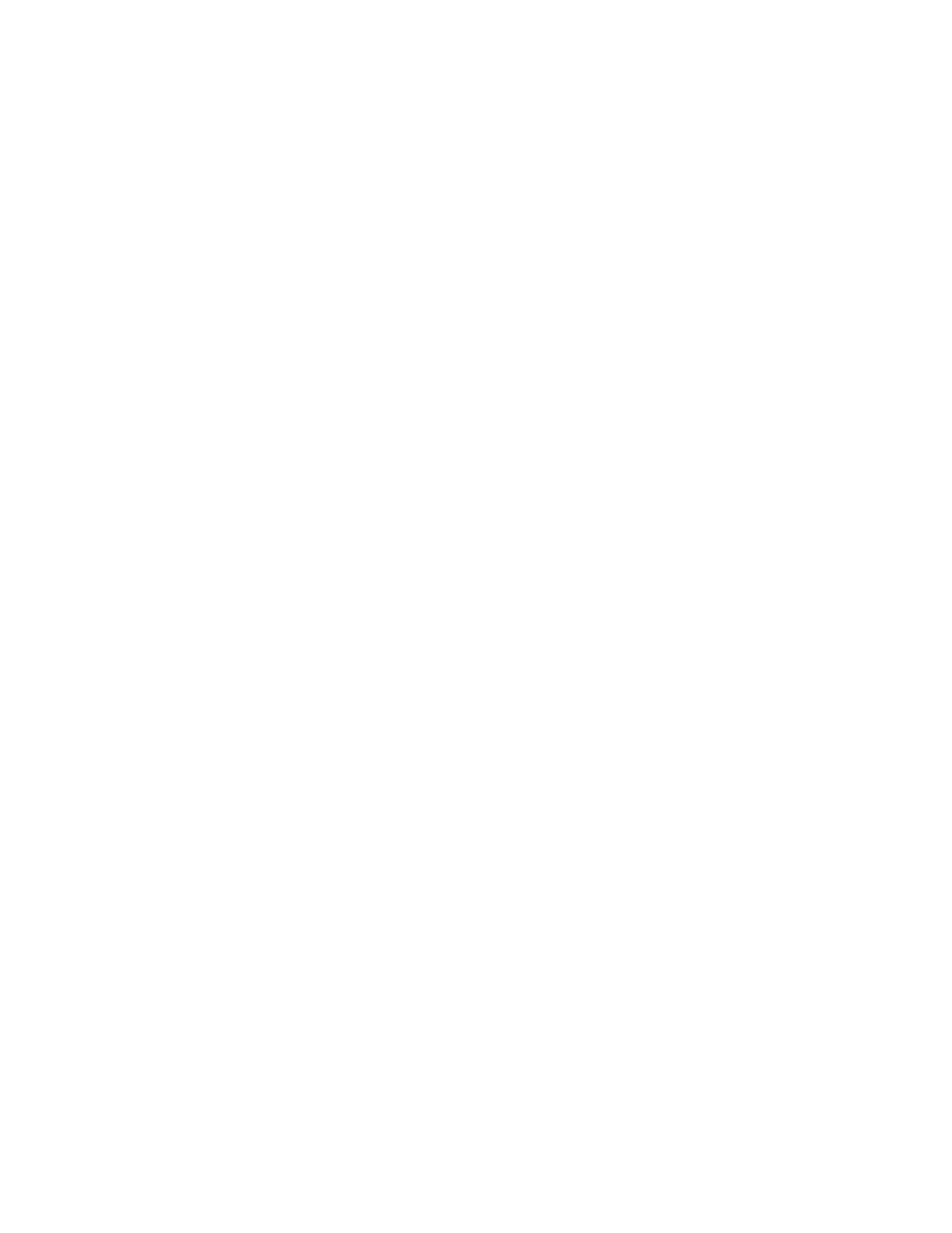
5 • IrDA Downloading Cable
Installing an IrDA Adapter Cable
After installing the Eagle 2 Maintenance Data Loader Program,
connect the IrDA/USB cable to your computer and follow the
manufacturer’s instructions for installing the cable on your computer.
Make sure the cable is compatible with your Windows
®
operating
system.
If you do not have instructions from the cable manufacturer for
installing your cable, see your Windows documentation. In general,
you must go to the Control Panel and use the Add Hardware Wizard to
install the cable drivers.
Windows
®
Wireless Link Operation Note
When using an IrDA adapter cable and the Eagle 2 Maintenance Data
Loader Program on a Windows
®
computer, it is necessary to make a
special setting in the Wireless Link Configuration window for proper
communication between the Eagle 2 and the Eagle 2 Maintenance Data
Loader Program. This must be done before attempting to use the
program. Follow these steps to make this setting:
1. Click Start on the Windows
®
Icon Tray.
2. If Control Panel is available to select in the Start menu, select it.
The Control Panel will appear.
If Control Panel is not selectable in the Start menu but Settings is,
select Settings, then select Control Panel. The Control Panel will
appear.
3. Double click on Wireless Link. The Wireless Link Configuration
window will appear.
4. Click on the Image Transfer tab.
5. Deselect the selection box for “Use Wireless Link to transfer
images from a digital camera to your computer.”
