Irda downloading cable – RKI Instruments 71-0191RK User Manual
Page 7
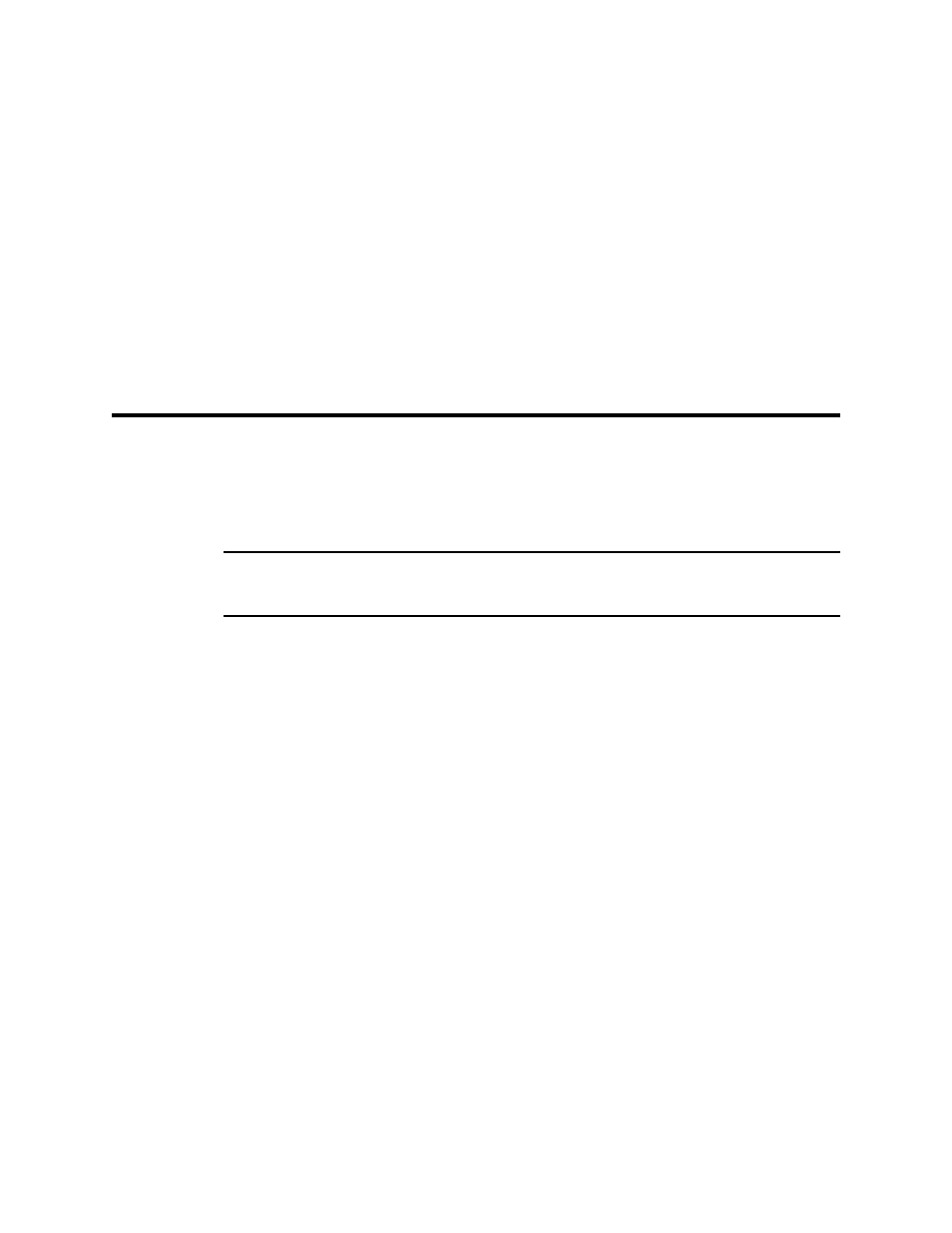
IrDA Downloading Cable • 4
5. Follow the on-screen instructions in the InstallShield Wizard
Window to install the program.
6. If the InstallShield Wizard finds versions of Windows
®
files on
your computer newer than those in the installation CD, it will ask
you if you want to keep these newer files. Click Yes.
7. When the InstallShield Wizard indicates that installation is
complete, click the Finish button.
8. Eject the installation CD from the CD-ROM drive and store it in a
safe place.
IrDA Downloading Cable
The Eagle 2 communicates with a computer via an on-board infrared
communication port that complies with IrDA protocol standards.
NOTE: If your computer has a built-in infrared port, you do not need
an adapter cable to download data.
If your computer does not have an infrared port, you will need to
install an IrDA/USB adapter cable on your computer to use the Eagle 2
Maintenance Data Loader Program with your Eagle 2. The IrDA/USB
cable is available from RKI Instruments, Inc. See the Spare Parts List
at the end of this manual for the RKI part number. This cable can also
be found on many electronic supply websites.
Some versions of Windows
®
already have several infrared device
drivers loaded in Windows
®
and will automatically recognize a cable
during the installation process and guide you in installing the drivers.
Other versions of Windows
®
will require you to load device drivers
provided by the manufacturer of the cable during the installation
process. RKI makes no warranty for the operation or compatibility of
the drivers with any particular device.
