Door open time (unit default = 7 seconds), Adding a new pack of shadow cards (up to 4), Beep – Paxton OEM Magstripe 1000 compact system User Manual
Page 3: Master card
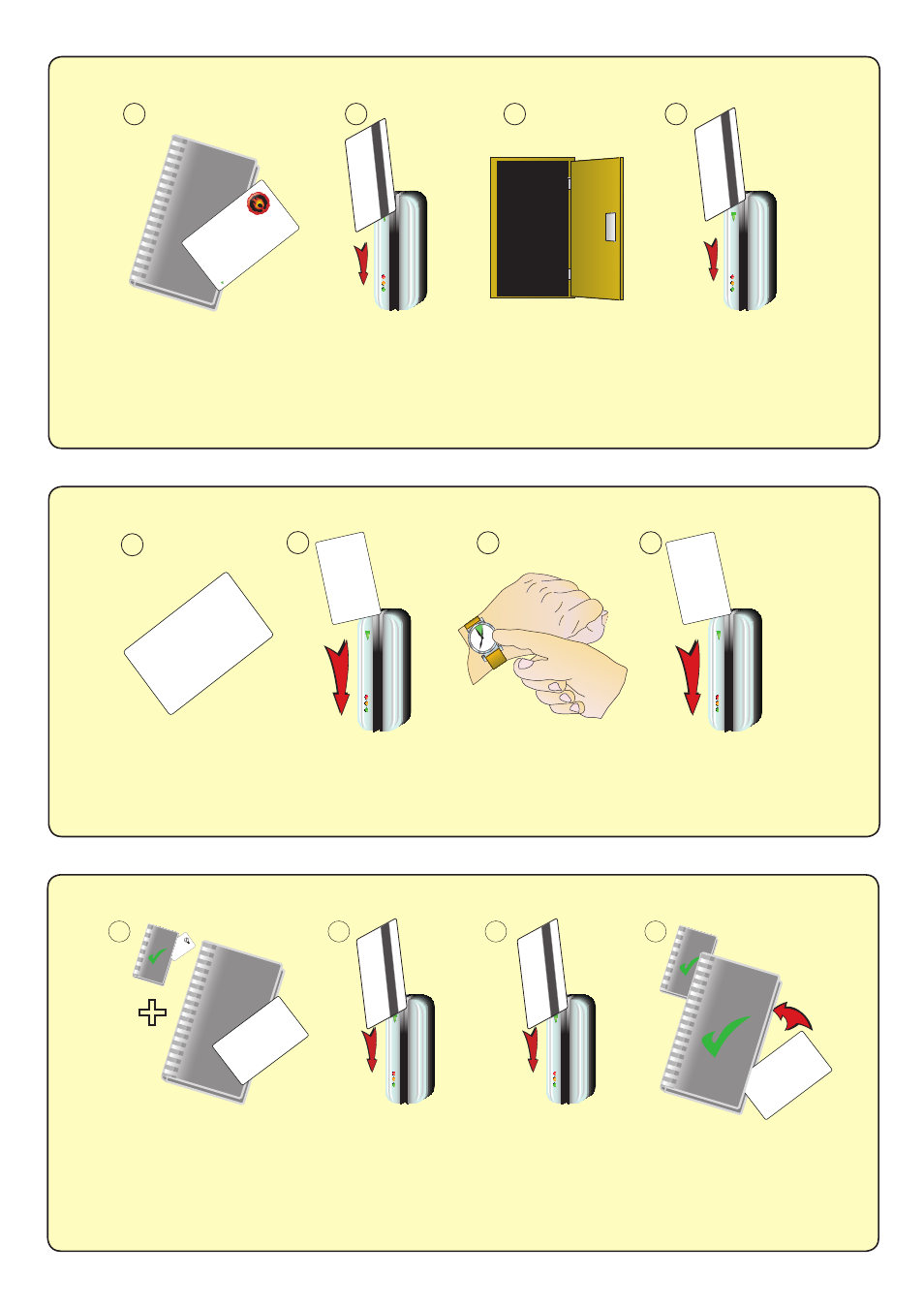
Fail Open release card - (Unit default = Fail Closed)
THIS CARD CAN ONLY BE USED WITH A FAIL OPEN LOCK.
1. Take the fail open release function card from the starter pack.
2. Present/swipe the card through the reader. The reader will beep for about a second.
3. The reader is now set to fail open mode. This allows safe operation of the door in case of fire: The lock will
release when the power is cut.
4. To revert to fail closed mode, swipe the card again and the reader will beep once.
BEEP!
BEEP!
1
2
3
4
This ca
rd is used
with systems wh
ere a f
ail
open
electric release is used for the sa
fe operation in the
event
of
a fire. Present the ca
rd to the reader
to
drive a
fail open
release
or a
maglock.
Present
the
card again
to revert to
the f
ail close
d operation
Paxton
Access
FUNCTION CARD
fail open relea
se
Door open time (Unit default = 7 seconds)
1. Take the master card from the starter pack.
2. Swipe the card through the reader. The reader will start beeping.
3. Wait for the required period you wish the door to remain open.
4. Swipe the card again at the end of the period to set the open time. The beeping will stop.
1
3
4
BEEP!
BEEP!
Master Card
1. T
o enrol
a user card, write
the
user
’s
name
on
a paper
card, swipe it through
the reader
, then
swipe the user
card
through the
reader
.
2. T
o set the
door
open
time: swipe this
card,
the
rea
der
will
beep
, w
ait f
or the required
period, swipe the card
again,
the
bleeping
will
stop
2
Mast
er Card
1. T
o enr
ol a user
car
d, wr
ite t
he use
r’s name on a paper
car
d, swi
pe it thr
ough the r
ead
er
, then swip
e the user
car
d thr
ough the r
eader
.
2. T
o set the door
open ti
me: s
wipe this car
d, the r
eader
will beep
, w
ait for
the r
equir
ed per
iod,
swipe the car
d
again, the bl
eepi
ng will stop
Mast
er card
1.
T
o
enrol
a
use
r
card,
wri
te
the
use
r’s
name
on
a
pape
r
card,
swipe
it
through
the
re
ade
r,
the
n
swi
pe
the
use
r
card
through
the
re
ade
r.
2.
T
o
se
t
the
door
ope
n
time
:
swi
pe
thi
s
card,
the
re
ade
r
wi
ll be
ep
, w
ai
t
for
the
re
qui
re
d pe
ri
od,
swi
pe
the
card
agai
n,
the
bl
ee
pi
ng
wi
ll stop
Adding a new pack of shadow cards (up to 4)
1. Take the master card from the original card pack.
2. Swipe the original master card.
3. Swipe the master card from the new pack you wish to enrol.
4. The new pack is now enrolled. Return both master cards to their respective packs.
- Up to 4 shadow card packs can be enrolled onto the system.
1
2
3
4
+
CARDLOCK
enrolm
ent card
1.
At installation, p
resen
t thi
s
card to the
reader to
validate
the to
kens in this pack
.
2.
To re
-validate a user
to
ken,
present this
enrolment card
to the reader fo
llowed b
y the
user to
ken.
Master Card
1.
To enrol a user card, write the use
r’s name on a paper
card, swipe it through the reade
r, then swipe the user
card through the reade
r.
2.
To set the door open time: swipe this ca
rd, the reader
will bee
p,
wait for the required perio
d, swipe the card
again, the bleeping will stop
BEEP!
BEEP!
BEEP!
BEEP!
Master Card
1.
To enrol a user card, write the use
r’s name on a paper
card, swipe it through the reade
r, then swipe the user
card through the reade
r.
2.
To set the door open time: swipe this car
d, the reader
will bee
p,
wait for the required period, swipe the car
d
again, the bleeping will stop
