Issuing tokens, Bar a user, Door held open – Paxton Easyprox compact User Manual
Page 4
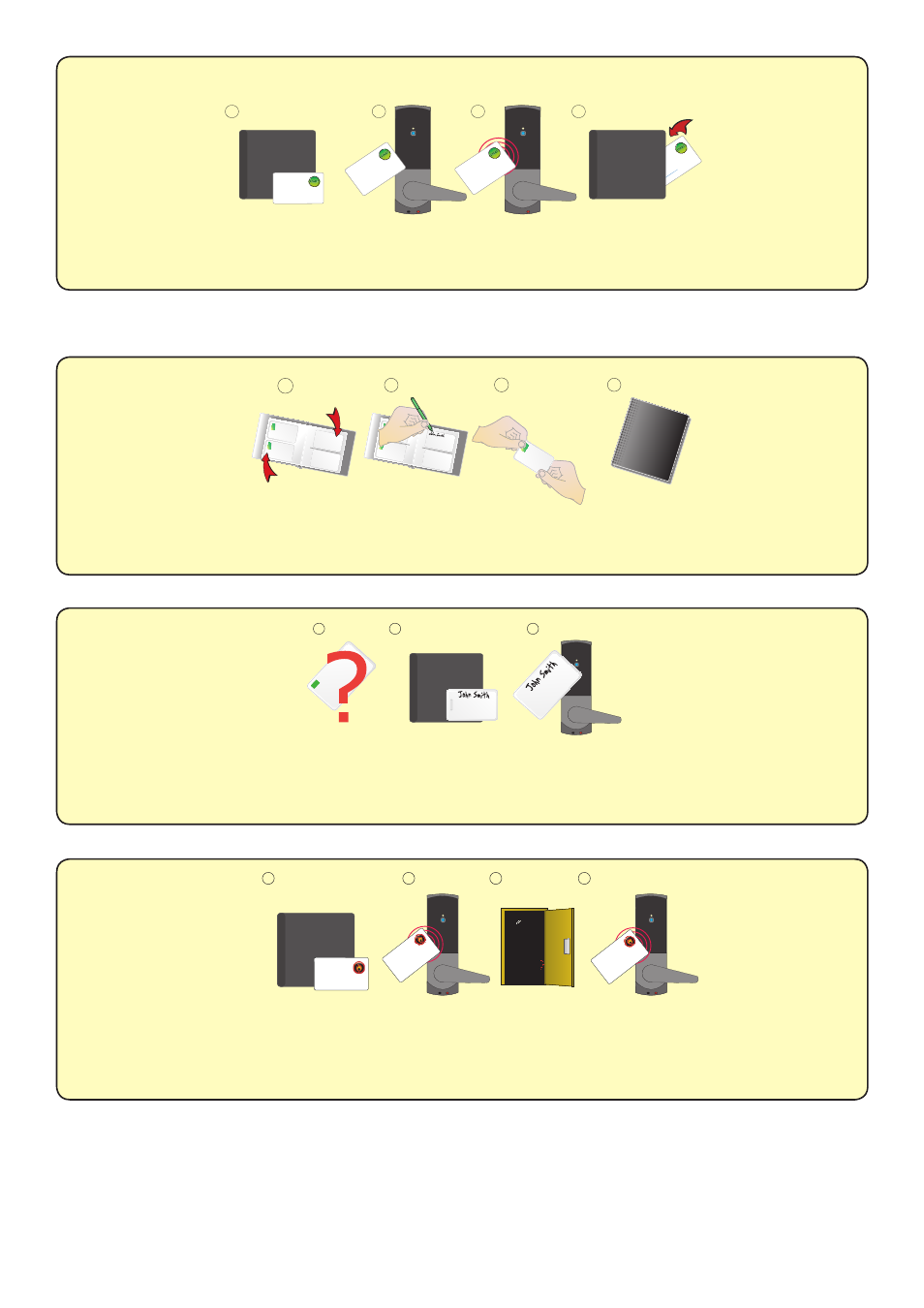
Page 4
Enrolment Card - must be presented when the system is first powered on
PROXIMITY
enrolment card
1. A
t installatio
n, present th
is
card to the
read
er to v
alidate
the tok
ens in this pack.
2. T
o re-
validate a user tok
en,
present this enro
lment card
to the reader
follow
ed b
y the
user tok
en.
BEEP!
BEEP!
1
2
3
4
1.
At installation,
present
this
card
to
the
reader
to
validate the to
kens
in
this
pack
2.
To
re-
va
lida
te a u
ser to
ken presen
t this
enrolment card to
the reader followed
by
the
user
tok
en
FUNCTION CARD
enrolment ca
rd
1.
At installation,
present
this
card
to
the
reader
to
valida
te the
to
kens
in
this pack
2.
To
re-
va
lida
te a user to
ke
n present
this
enrolment card to
the
rea
der f
oll
owed
by
the
use
r to
ken
FUNCTION CARD
enrolment ca
rd
1.
At insta
llation,
present
this car
d to
the
reader to
va
lid
ate the to
ken
s in
th
is
pack
2.
To
re-
va
lida
te a u
se
r to
ken present
this
enrolment
card
to
the
reader f
ollowed
by
the
user
tok
en
FUNCTION CARD
enrolment ca
rd
More inf
o:
htt
p://paxton.inf
o/74
1. At installation, present this card to the
reader to validate the tokens in this pack
2. To re-validate a user token present this
enrolment card to the reader followed by the
user token
FUNCTION CARD
enrolment card
1. Take the enrolment card from the new pack of user cards.
2. Present the enrolment card to the reader.
3. The reader will beep as the enrolment card is acknowledged.
4. All cards in the pack are now valid. The enrolment card can now be returned to it's pack.
Issuing tokens
1. Across each double page there are 'pairs' of cards - a 'User card' and a corresponding 'Shadow card'.
2. Write the name of the user on the shadow card.
3. Issue the matching user card to the user.
4. Keep the card pack containing the shadow cards in a safe place.
Bar a user
1. When a card is lost or stolen it is important to bar the card from your system to avoid unauthorized access.
2. To bar a card or token take it's corresponding shadow card from the card pack.
3. Present the shadow card to the reader. This will remove the lost card or token from your system.
4. A barred card can re-validated by presenting the enrolment card followed by the user card to the reader.
Door held open
A button on the inside allows the internal handle to be held in the unlocked position.
The 'Fail open release card' is used to hold the door open.
1. Take the fail open release function card from the starter pack.
2. Present the card to the reader. The reader will give a short beep.
3. The door is now set to be permanently unlocked.
4. To relock the door, present the card again, the reader will beep once and return to normal operation.
The system will also accept colour zone function cards
1
2
3
4
1
2
3
1
2
3
4
BEEP!
BEEP!
This card is used wi
th s
ystems where
a f
ail
open
electric re
lease is used for
the safe opera
tion
in
the
event of
a fire
. Pre
sent the
ca
rd
to
the
re
ader
to
drive a
fail open re
lease
or
a maglock. Pre
sent th
e
ca
rd
again
to re
vert
to the
fail closed opera
tion
FUNCTION
CA
RD
fail o
pen r
elease
This card is used wi
th
systems where
a
fail open
electric re
lea
se is u
sed for
the safe opera
tio
n
in the
event of a
fire
.
Pre
se
nt the
card
to
the re
ader
to
drive a
fail
open
re
lease
or
a maglock. Pre
sent the
card again to
re
vert
to the fail closed ope
ra
tion
FUNCTION CARD
fail o
pen r
elea
se
This card is used with systems where a fail open
electric release is used for the safe operation in the
event of a fire. Present the card to the reader to
drive a fail open release or a maglock. Present the
card again to revert to the fail closed operation
FUNCTION CARD
fail open release
