English, Frequently asked questions – Klein Tools VDV501-823 User Manual
Page 11
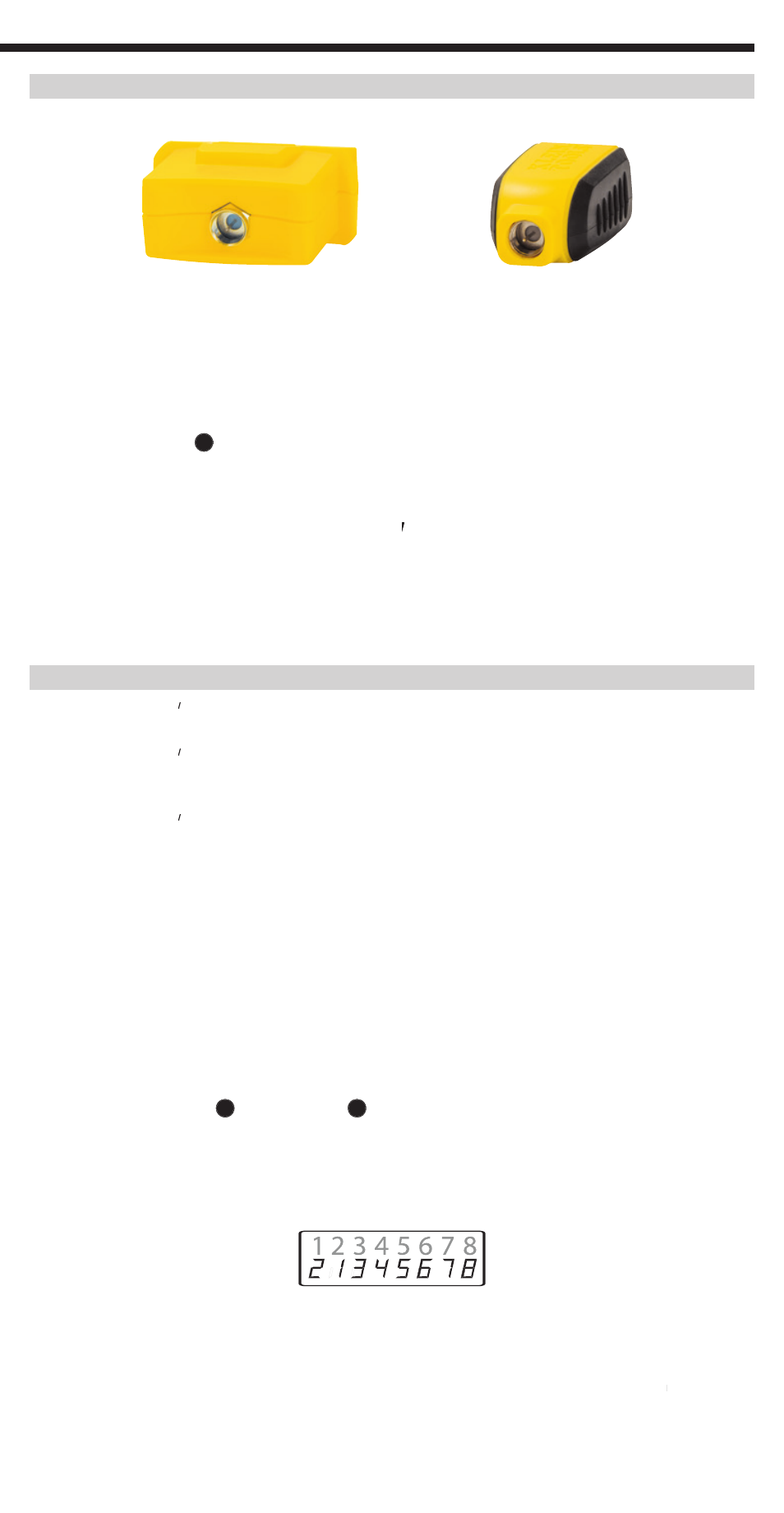
11
ENGLISH
TESTING CONTINUITY & CABLE IDENTIFICATION SIMULTANEOUSLY – INSTALLED COAX CABLE
1.
Attach a numbered Test-n-Map™ ID Remote to the F-connector port of each room. Write down the number of the remote and
of the room number/description in which it is placed for comparing/identifying the cables later.
2.
Take the VDV Scout
®
Pro 2 to the distribution point (often a wiring closet, switch or router at the other end of the cable
being tested).
3.
Connect an unknown cable to the video port on top of the tester using a barrel connector.
4.
Press the video button
B
on the keypad to begin the test on the coax cable. The LCD will display “Video ID#” where “#” is the
on the keypad to begin the test on the coax cable. The LCD will display “Video ID#” where “#” is the
ID number of the Test-n-Map™ ID Remote connected to the other side of the cable.
5.
Compare this number to the remote number/room pair list you made in step 1 and mark the cable with a piece of labeled
tape, print a label or mark with a permanent ink pen. The LCD will also display the results of the continuity test. These results
should be interpreted using the
Wiring and Display Examples
section.
Wiring and Display Examples
Wiring and Display Examples
6.
Repeat steps 4 and 5 for each unknown cable until all have been labeled. You can use these labels to determine which rooms
should be connected to the cable splitter, or to troubleshoot intermittent connections in the future.
FREQUENTLY ASKED QUESTIONS
1.
Does the VDV Scout
®
Does the VDV Scout
Does the VDV Scout Pro 2 measure cable length?
The VDV Scout
®
Pro 2 does not measure cable length. The VDV Scout
®
®
®
Pro 2
®
®
LT does measure cable length.
2.
Does the VDV Scout
®
Does the VDV Scout
Does the VDV Scout Pro 2 LT use Time Domain Refl ectometry (TDR)?
The VDV Scout
®
Pro 2 LT does not use TDR to measure cable length. The capacitive properties of a cable are used to determine
®
®
the cable length.
3.
Does the VDV Scout
®
Does the VDV Scout
Does the VDV Scout Pro 2 test the bandwidth of the cable?
The VDV Scout
®
Pro 2 only performs continuity related tests and split pair testing.
®
®
4.
The screen is fl ashing “3” and “6” with “U” underneath them when I try to test the continuity of an Ethernet cable.
What's wrong?
The VDV Scout
®
Pro 2 only tests continuity on cables terminated with the Self-Storing Remote or a Test-n-Map™ ID Remote.
®
®
It cannot test continuity on cables terminated with LanMap™ Location ID Remotes.
5.
The screen is fl ashing “For ID Test Only” with an ID number showing when I try to test the continuity of an Ethernet cable.
What's wrong?
The VDV Scout
®
Pro 2 only tests continuity on cables terminated with the self-storing remote or Test-n-Map™ ID Remotes.
®
®
It cannot test continuity on cables terminated with LanMap™ Location ID Remotes.
6.
When I am testing continuity of an Ethernet or phone cable, there are 3 vertical hash marks moving across the right side of
the screen. What does this mean?
In continuity test mode, the vertical hash marks indicate that the tester is in loop mode. Tests are run continuously on the cable
in this mode, and the tester will turn off automatically if the same test result is returned for 5 minutes. To enable or disable loop
mode, hold the data button
in this mode, and the tester will turn off automatically if the same test result is returned for 5 minutes. To enable or disable loop
in this mode, and the tester will turn off automatically if the same test result is returned for 5 minutes. To enable or disable loop
C
or the phone button
or the phone button
in this mode, and the tester will turn off automatically if the same test result is returned for 5 minutes. To enable or disable loop
in this mode, and the tester will turn off automatically if the same test result is returned for 5 minutes. To enable or disable loop
A
for about 3 seconds. In coax continuity mode, loop mode is always
for about 3 seconds. In coax continuity mode, loop mode is always
active. In tone generation mode, the vertical hash marks indicate the tone is active.
7.
How do I know which end of a cable is bad?
It is not possible to directly determine which end of the cable is bad with the VDV Scout
®
Pro 2. Assuming that the cable is not
®
®
damaged somewhere in its length (i.e. it's a brand new cable), you can sometimes determine which end to redo based on the
diagnostic message. For instance, if the cable says there is this miswire:
Then you can usually determine which end just by looking closely again at your terminations through the clear plug. For opens
and shorts, it is not as easy to determine whether a pin is making contact with the wire just from observation. It could also be
bad at both ends.
8.
Why don't I hear anything when the tester is in the tone mode?
In order to hear the tone, an analog tone probe must be used to pick up the signal emitted from the VDV Scout
®
Pro 2.
®
®
(See Klein Tools' VDV526-054 or VDV500-060, sold separately).
