Cabling, Ir extension, Troubleshooting – Intelix DIGI-HD60C-R User Manual
Page 2
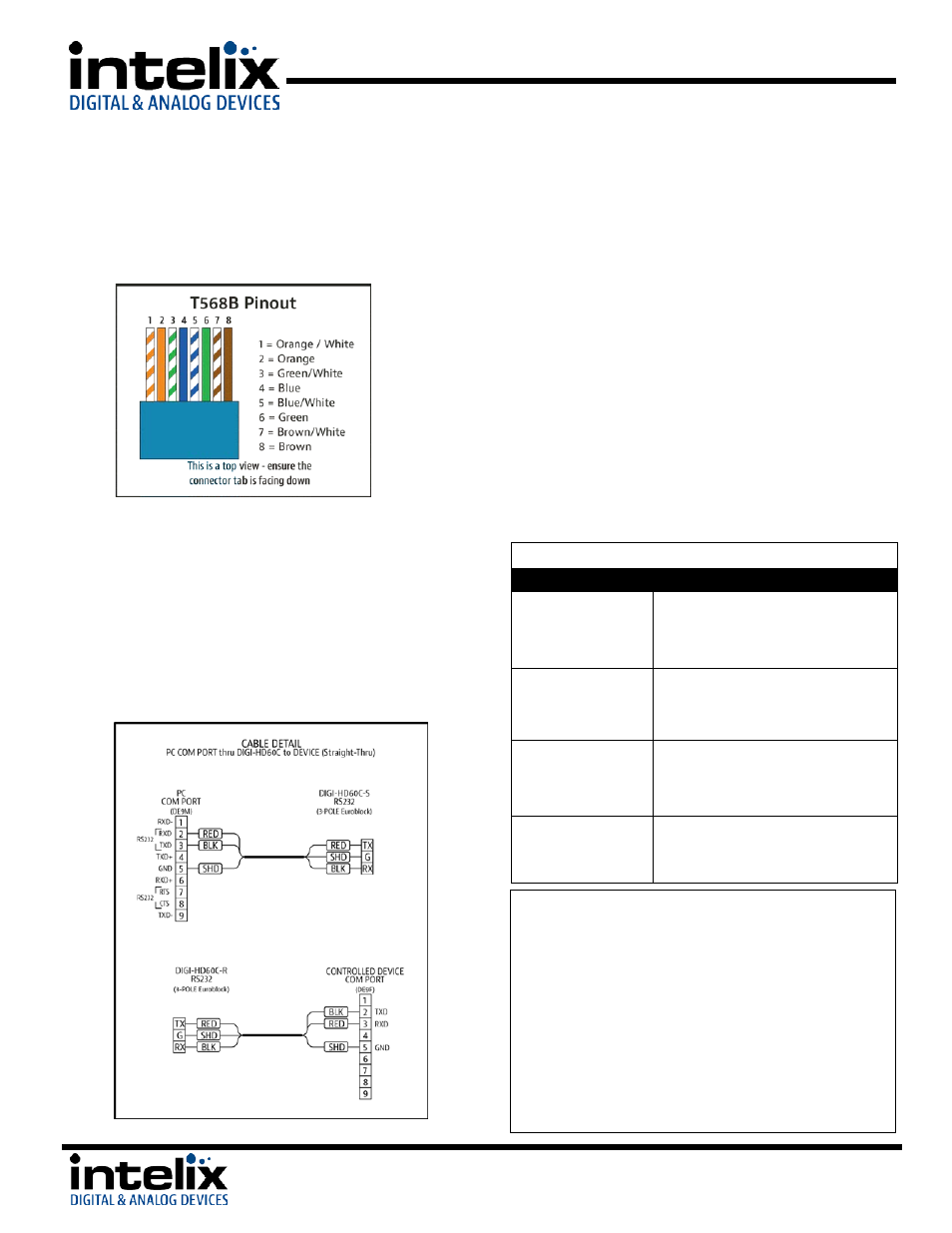
DIGI-HD60C Installation Guide
Cabling
Twisted Pair Wiring - Use T568B wiring for Cat5e/6
connection between send and receive units. If using
shielded cable, be sure to use shielded connectors, and
terminate the cable drain wire to the connector shell.
RS232 Wiring
– The DIGI-HD60C units include terminal blocks
that can be used for RS232 pass-through connection. You should
consult the owner’s manual of the devices you are connecting for
more information on pin out. Be sure to connect the DIGI-HD60C
RX pins to the TX pins of the connected device, and connect the
DIGI-HD60C TX pins to the RX pins of the connected device.
Connect the GROUND connection on the DIGI-HD60C to the
GROUND connection of the connected device. For your benefit,
we will illustrate how to properly pin out a straight-through
cable, using the DIGI-HD60C set to extend the signal.
IR Extension
You can use the IR TX and RX ports on the DIGI-HD60C to extend
the signal from your remote controls. This will allow you to
control the source, or the display, depending upon how you
connect the devices. The DIGI-HD60C supports bi-directional
communication, so you may send IR commands from the RX to
the TX and from the TX to the RX simultaneously. Be sure to use
Intelix DIGIB-EYE and DIGIB-EMT products, as 3
rd
party products
are not supported. The IR system is 5v, and you cannot connect
these ports directly to most IR distribution systems. If this is
necessary, please contact the Intelix Applications Department for
assistance.
IR RX – Connect the DIGIB-EYE to this port. The DIGIB-EYE is an IR
receiver (target). Point your IR remote at this device, and the IR
signal will be transmitted to the TX port of the other extender.
IR TX – Connect the DIGIB-EMT to this port. The DIGIB-EMT is an
IR emitter. Attach the DIGIB-EMT head over the IR window of the
device you wish to control. The DIGIB-EMT will emit IR
commands received by the DIGIB-EYE from the other extender.
Troubleshooting
Symptom
Possible Solutions
No signal
Link LED is off
Verify that both ends of the twisted pair cables
use T568B crimp pattern.
Verify HDMI cables and source and destination
HDMI ports are operational.
Link LED is blinking
Reterminate Twisted Pair cable
Replace Twisted Pair cable
Reduce Twisted Pair cable length
No signal
Verify the power supplies are connected to
both the send and receive baluns.
Verify the power LEDs on both the send and
receive units are brightly illuminated.
Unusual colors in the
video
Power off the destination device and power it
back on to force renegotiation.
Unplug and re-plug the HDMI cable from
receive to force renegotiation.
Important notice:
•
Do not attempt to disassemble or alter the extender
housing. There are no user-serviceable parts inside the
unit. Doing so will void your warranty.
•
To minimize the possibility of equipment damage from
electrostatic discharge (ESD), all source and destination
equipment must be powered off during installation.
•
Do not connect the extender to a telecommunication
outlet wired to unrelated equipment. Doing so may
damage the unit or any connected equipment. Ensure all
connected twisted pair cabling is straight-through (point-
to-point).
8001 Terrace Ave.
Suite #201
Middleton, WI 53562
Phone: 608-831-0880
Toll-Free: 866-4-MATMIX
Fax: 608-831-1833
