Ap setup, 1 ap setup – GeoDesy GD-Geo20 User Manual
Page 9
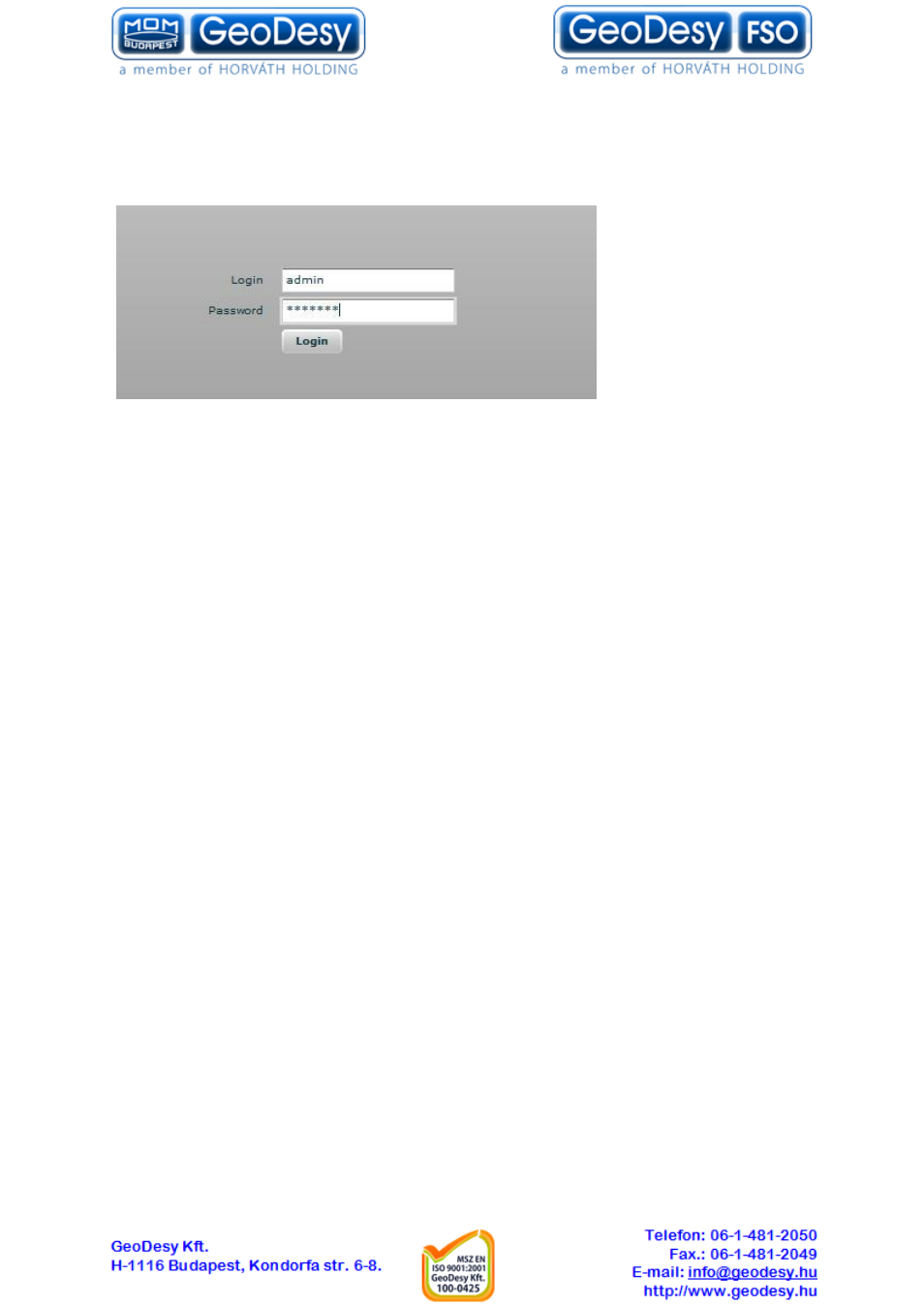
9
To access the Web management interface, configure your PC with a static IP address on the
192.168.2.0 subnet with mask 255.255.255.0. Connect the AP device in to the same physical network
as your PC. Open the W eb browser and type the default IP address of the AP device
https://192.168.2.66/ and the login page will be loaded. Enter default administrator login
settings:
Login Page
The default administrator login settings are:
Login:
admin
Password: admin01
After successful administrator login you will see the main page of the device Web management
interface. The device now is ready for configuration.
4.1 AP Setup
Follow the steps for initial wireless Access Point setup that will be prepared to accept wireless Station
connections (refer to the section Initial Station Setup for instructions).
Step 1.
Connect an Ethernet cable between your computer and the AP.
Step 2.
Make sure your computer is set to the same subnet as the AP, i.e. 192.168.2.150
Step 3.
Start your Web browser.
Step 4.
Each device uses following default settings:
WAN IP: 192.168.2.66
Subnet mask: 255.255.255.0
Username: admin
Password: admin01
Step 5.
Enter the default password, and then press the Login button to enter the AP web
management page.
Step 6.
Navigate to the Configuration | Network tab and choose the Router network mode
with NAT enabled, Static IP enabled on W AN side, LAN settings with DHCP server enabled (to loan
an IP addresses for connected clients) on LAN side and click Save Apply:
