Port forwarding, Limit all traffic, Limit per ip traffic – GeoDesy GD-Geo20 User Manual
Page 39: 12 port forwarding
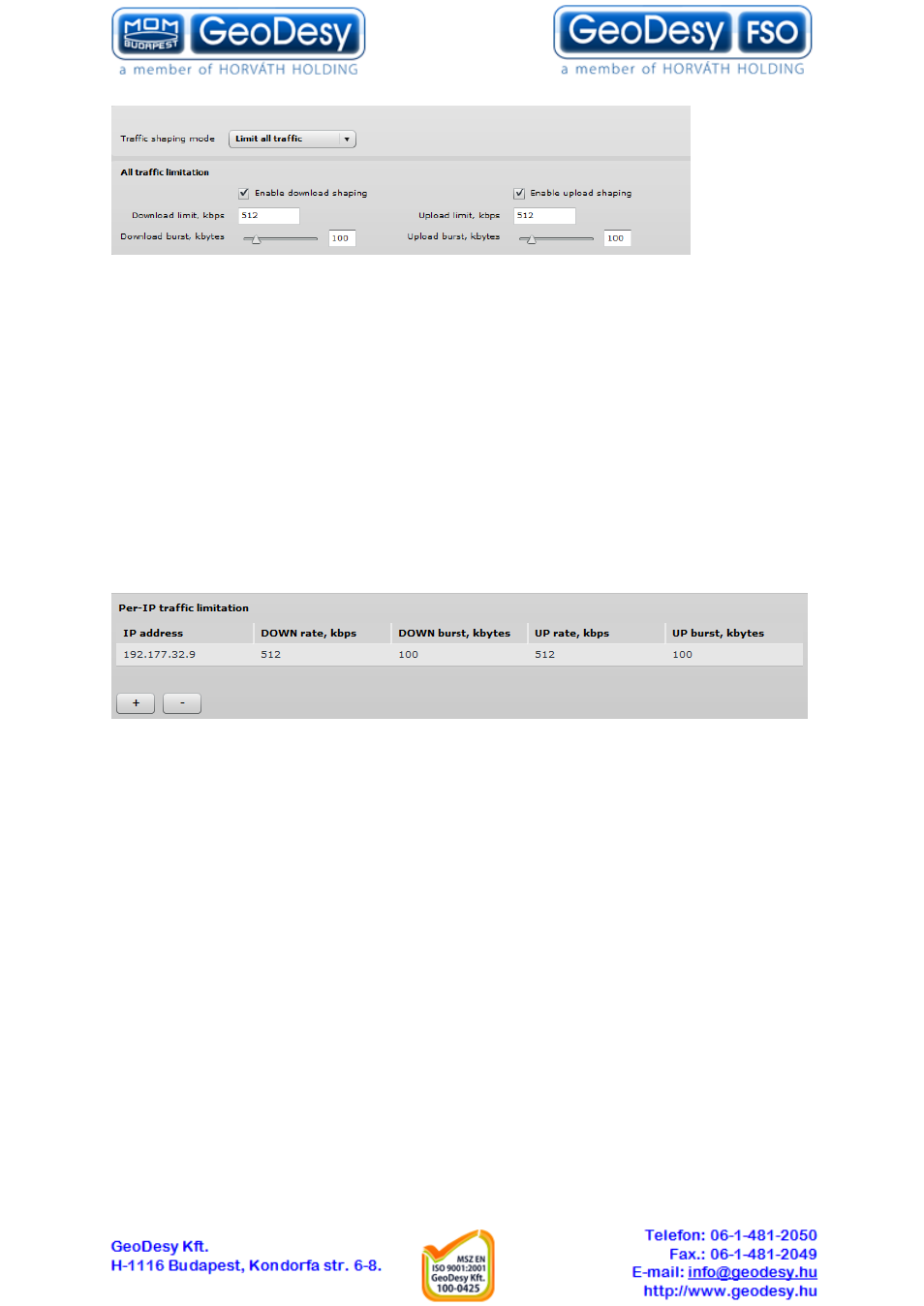
39
Limit all traffic
Enable download shaping
– select to enable limitation of the download traffic.
Download limit, kbps
– specify the maximum download (from wireless interface to Ethernet
interface) bandwidth value in Kbps.
Download burst, kbytes
– specify the download burst size in kbytes.
Enable upload shaping
– select to enable limitation of the upload traffic.
Upload limit, kbps
– specify the maximum upload (from Ethernet interface to wireless interface)
bandwidth value in Kbps.
Upload burst, kbytes
– specify the upload burst size in kbytes
Limit per IP traffic
Use + button to create new traffic limitation rules
IP address
– specify IP address for which the traffic will be limited.
Down rate, kbps
– specify the maximum download (from wireless interface to Ethernet interface)
bandwidth value in Kbps.
Down burst, kbytes
– specify the download burst size in kbytes.
UP rate, kbps
– specify the maximum upload (from Ethernet interface to wireless interface)
bandwidth value in Kbps.
UP burst, kbytes
– specify the download burst size in kbytes
7.2.12
Port Forwarding
Port forwarding is active only in Router network mode..
Port Forwarding, UPnP and DMZ is effective only if NAT is enabled.
The Port forwarding section gives the ability to pass traffic behind an interface that has NAT
Enabled. For instance if the unit is in router mode with NAT enabled on the W AN interface, no devices
on the outside of the W AN interface can see any private IPs on the LAN side of the unit. By using port
forwarding or DMZ it is possible to pass traffic through to these private IP addresses.
