Button properties – ETC Unison Mosaic TouchEditor v1.0 User Manual
Page 24
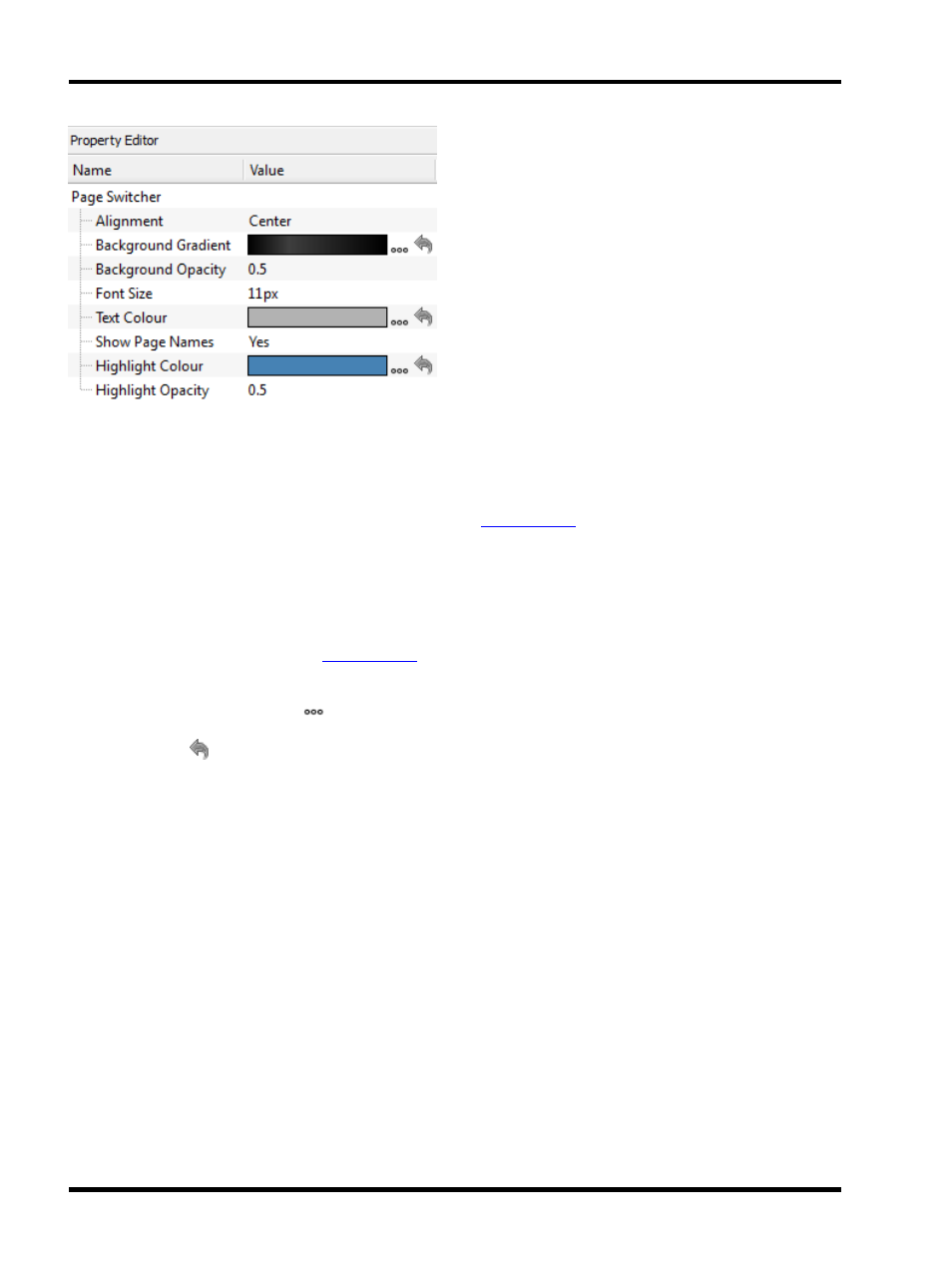
Unison Mosaic Touch Editor User Manual
Button Properties
After selecting a button in the page preview window, you may adjust the following properties:
Caption - the text that appears on a button, defining its purpose. The caption of a control can be changed via the
Set TPC Control Caption trigger action in Designer - see the
for more information about TPC
actions.
Key - the reference for the control within triggers in Unison Mosaic Designer. By default this will be set to
starts at 001 for a new project, e.g. button123. Setting the control key to be the same for two controls will mean
that they will fire the same trigger in Designer. A single TPC trigger in Designer can match multiple control keys
through the use of variables. See the
for more information on using variables with the TPC triggers.
Image - choose an image to display instead of the themed shape of the button. Either choose from button images
already used in the project or click
to browse for a new image. Images will be stretched to fill the area of the
button. Transparency in images is supported. Overall transparency of the button will still be determined by the cur-
rent theme. Click
to remove the image and return the button to the themed shape.
Font Size - set by default from the theme; size of the font used to display the button caption.
Word Wrap - set by default from the theme; determines whether the caption of a button will flow onto multiple
lines if necessary.
Actuation - can be set to Momentary or Maintained. Momentary indicates the button will trigger a 'press' and
'release' every time it's touched; Maintained indicates the button will remain depressed when tapped once, and
will only release when tapped again.
Held Timeout, Repeat Interval - specify the length of time the button must be held before 'repeat' triggers begin
firing and how rapidly 'repeat' triggers fire.
Local function - can be set to: None, Next Page, Previous Page, Back, Go To Page, Increase Brightness,
Decrease Brightness, Set Brightness. Each function has associated sub-properties. For example, in the screen-
shot below the Next Page transition can be set to None, Pan Left or Pan Right and a transition duration can be
set.
Click IR Slot - This associates an IR slot with the button. The IR slot can be activated by an IR remote control,
mimicking a button being tapped.
- 24 -
