Page 13 – Eschenbach Optik Opti Verso User Manual
Page 14
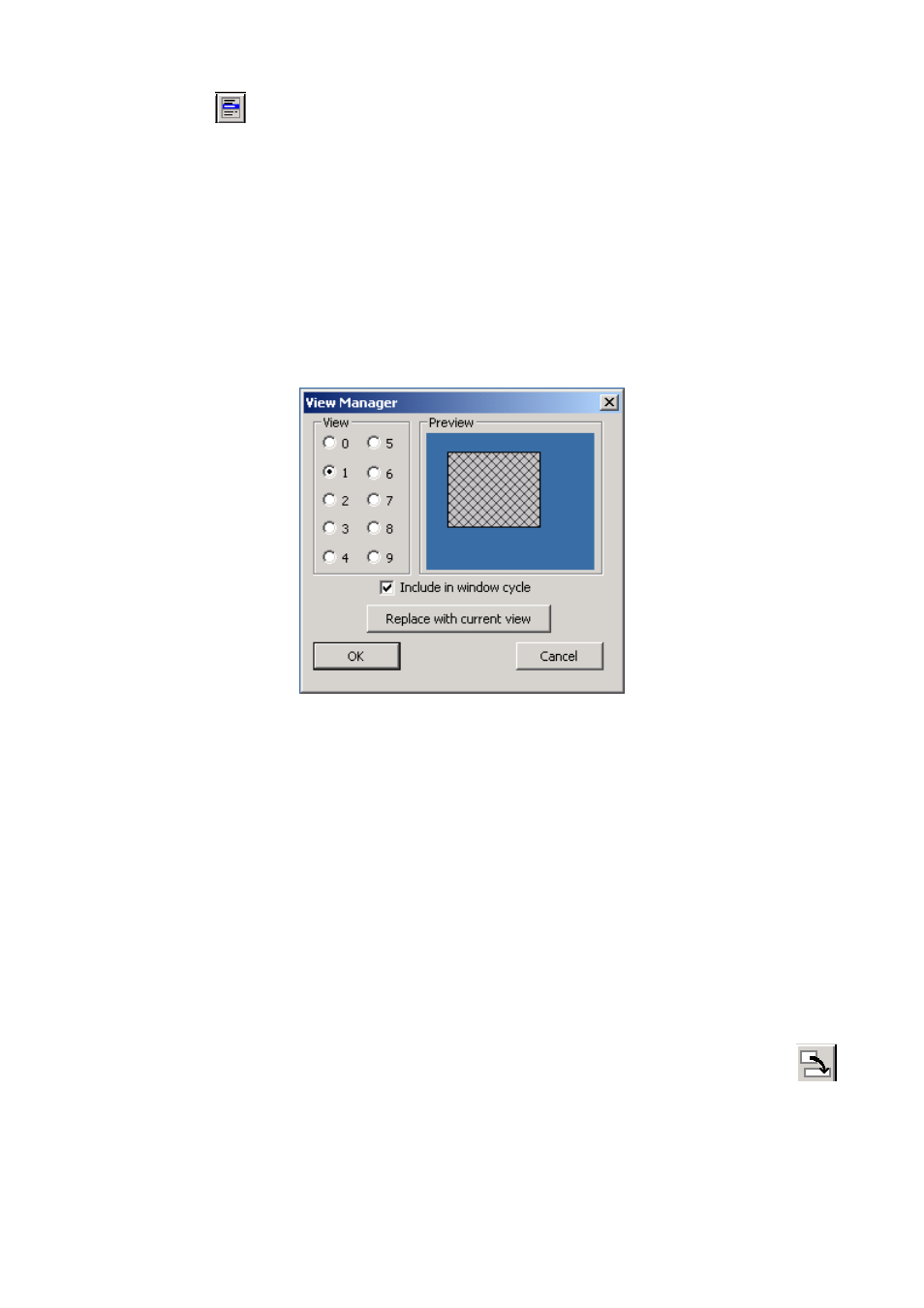
OPTi Verso User Manual
Page 13
Rev B English
button
(see page 20), then “Views” and
then “Views Manager”. Choosing view 0
to 9 will display a preview of the view as it
would appear on the screen in the colours
stored for that view. You can choose OK to
select a view. The image below shows
what the Views Manager looks like.
The “Replace with current view” button will
store the current screen layout into the
selected view. In the case above, view 1
would be replaced with the current view.
The “Include in window cycle” checkbox
can be set for each of the ten views. If this
box is checked for a particular view then
that view will be displayed in rotation as
you cycle through the views with the
button on the toolbar or by pressing Ctrl +
V on the keyboard, or alternatively with
