Brunton MapCreate 6 User Manual
Page 9
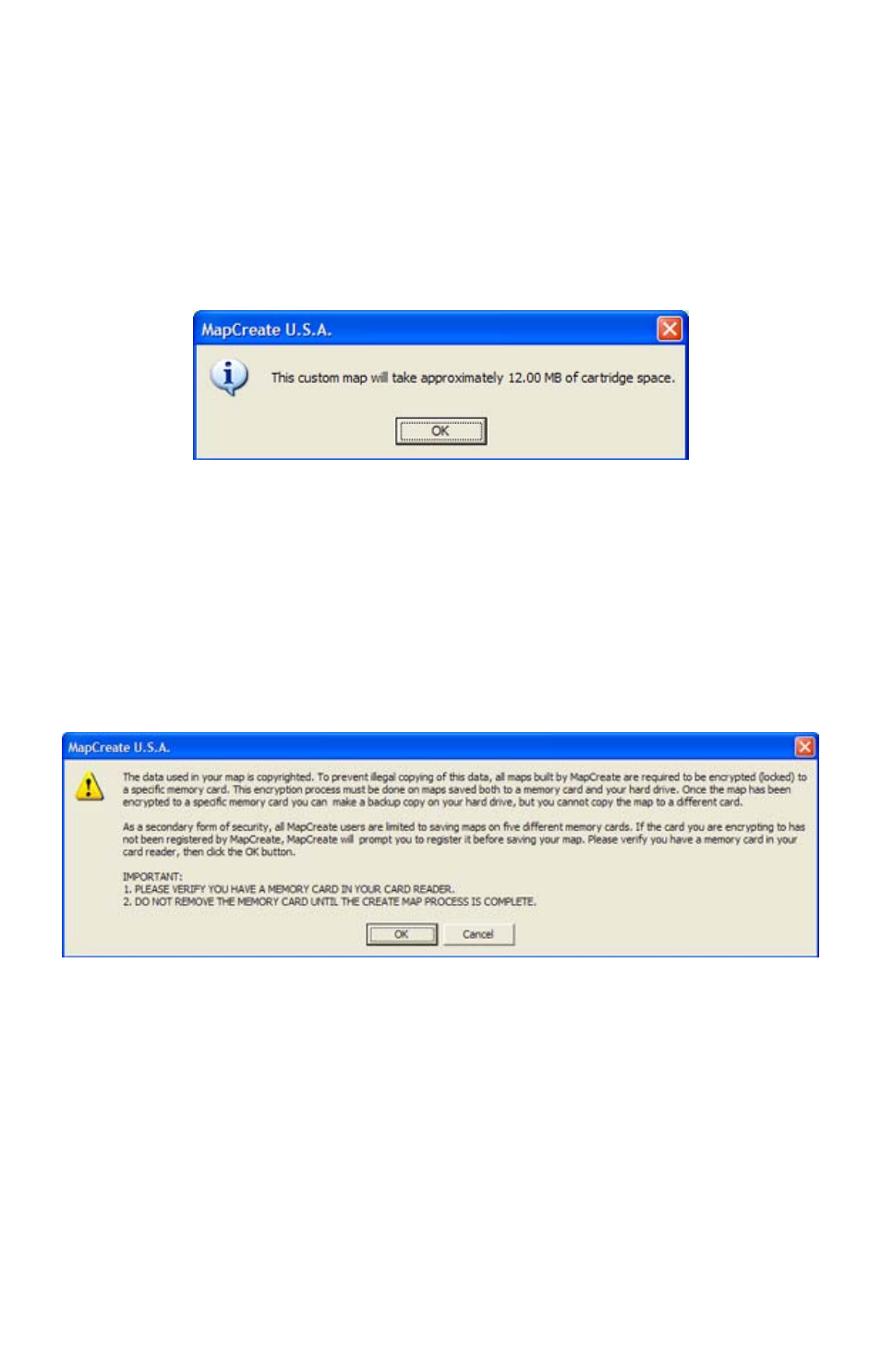
ton. You have just drawn a Map Border.
4. With the Map Border displayed, click the
E
STIMATE
C
USTOM
M
AP
S
IZE
button,
on the Create Map toolbar. After a moment it will tell you your map's file size.
If it fits the card, click
O
K
to clear the message and jump to step 5. If the map
file is too large for the card, click
O
K
to clear the message, then redraw your
map border a little smaller. Click the
D
ELETE
M
AP
B
ORDER
button, click on any
green border line, then re-draw a smaller border box. Use the Estimate button
to re-check the size until it is correct.
Click the OK button to clear the message box from your screen.
5. When your file is the right size, click the
C
REATE
M
AP
button on the Create
Map toolbar. The program displays a message about copyright and en-
cryption.
6. If this is the first time you have tried to save a file to your memory card,
MapCreate will need to register the card. Make sure you have a card in
your card reader. Click
O
K
to continue. (Clicking Cancel ends the process.)
If you have already registered the card you are using, click
O
K
and skip to
step 11.
Read the message, and then click OK to continue.
7. Another message box asks whether you want to register your current
card or not. Click
Y
ES
to continue the card registration process.
3
