Route waypoint list window – Brunton MapCreate 6 User Manual
Page 48
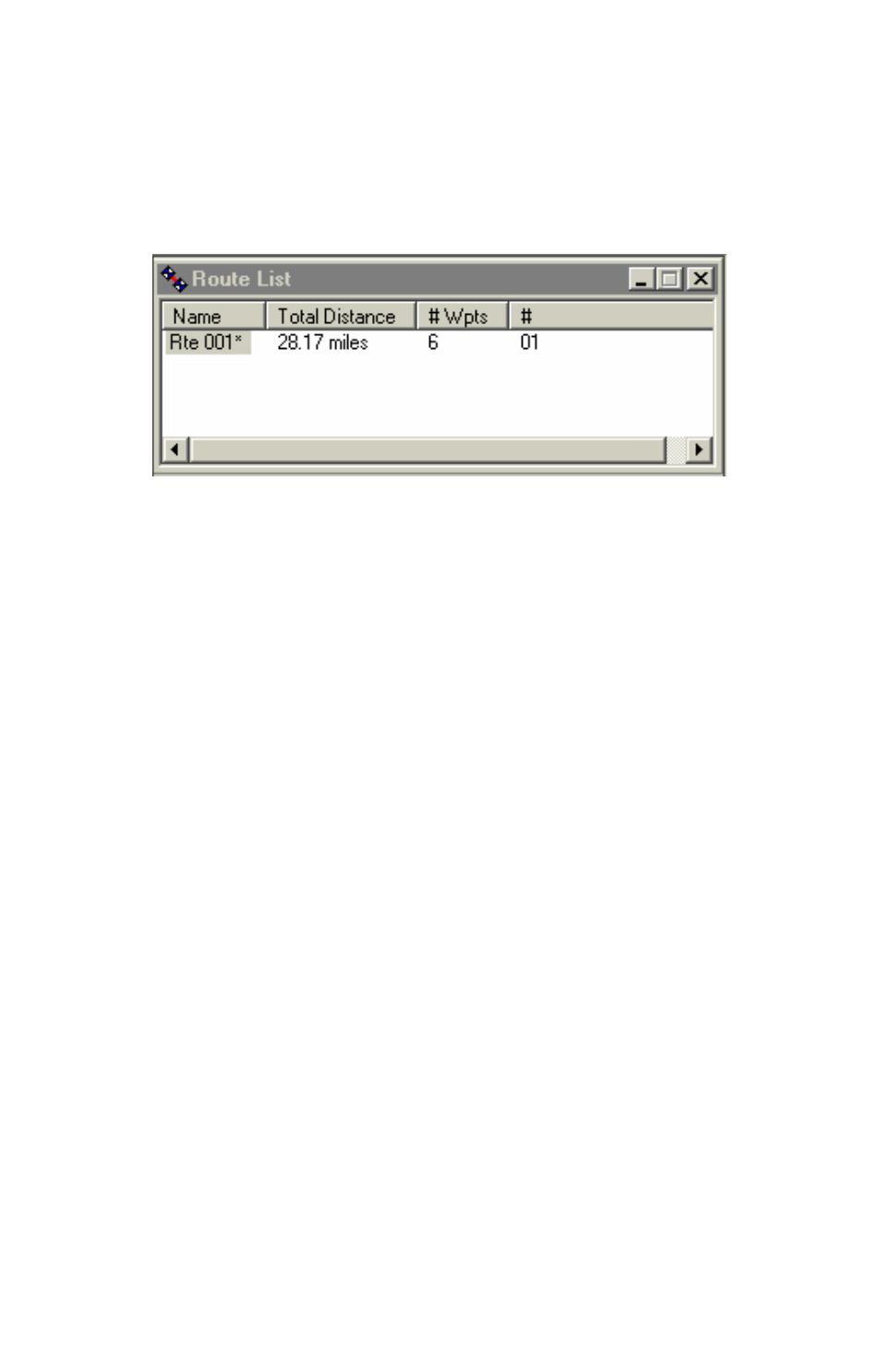
2. Pause a moment; then click the name again. (This is not a regular dou-
ble-click.)
3. Type a new name and press
E
NTER
.
The waypoints in a route can be edited. Double-click the route name and
you'll open the Route Waypoint List Window, which we describe next.
Route List Window
Route Waypoint List Window
(This is not shown when the program starts for the first time; a route must
be created first. With the Route List window open, double-click on the route
name to open the Route Waypoint List window.) This window shows the
waypoints that make up a route on the Master Map, in a text list format.
The symbol, name, leg length and position (in latitude and longitude) are
listed. The symbol, name, latitude and longitude can all be edited either on
the Master Map or in the list window. You can also insert and delete way-
points in a route. To edit, right-click the waypoint. To relocate a route way-
point on the Master Map by dragging:
1. Right-click on the waypoint and select
M
OVE
W
AYPOINT
.
2. Move the mouse pointer with the waypoint to the new location.
3. Left-click to drop the waypoint in the new spot.
You can click
Esc
at anytime, while moving dragging the waypoint, to can-
cel the move. The waypoint remains where it was.
For more information on this function, see Edit Route Waypoint in the Help
file's Command Reference.
42
