Brunton MapCreate 6 User Manual
Page 54
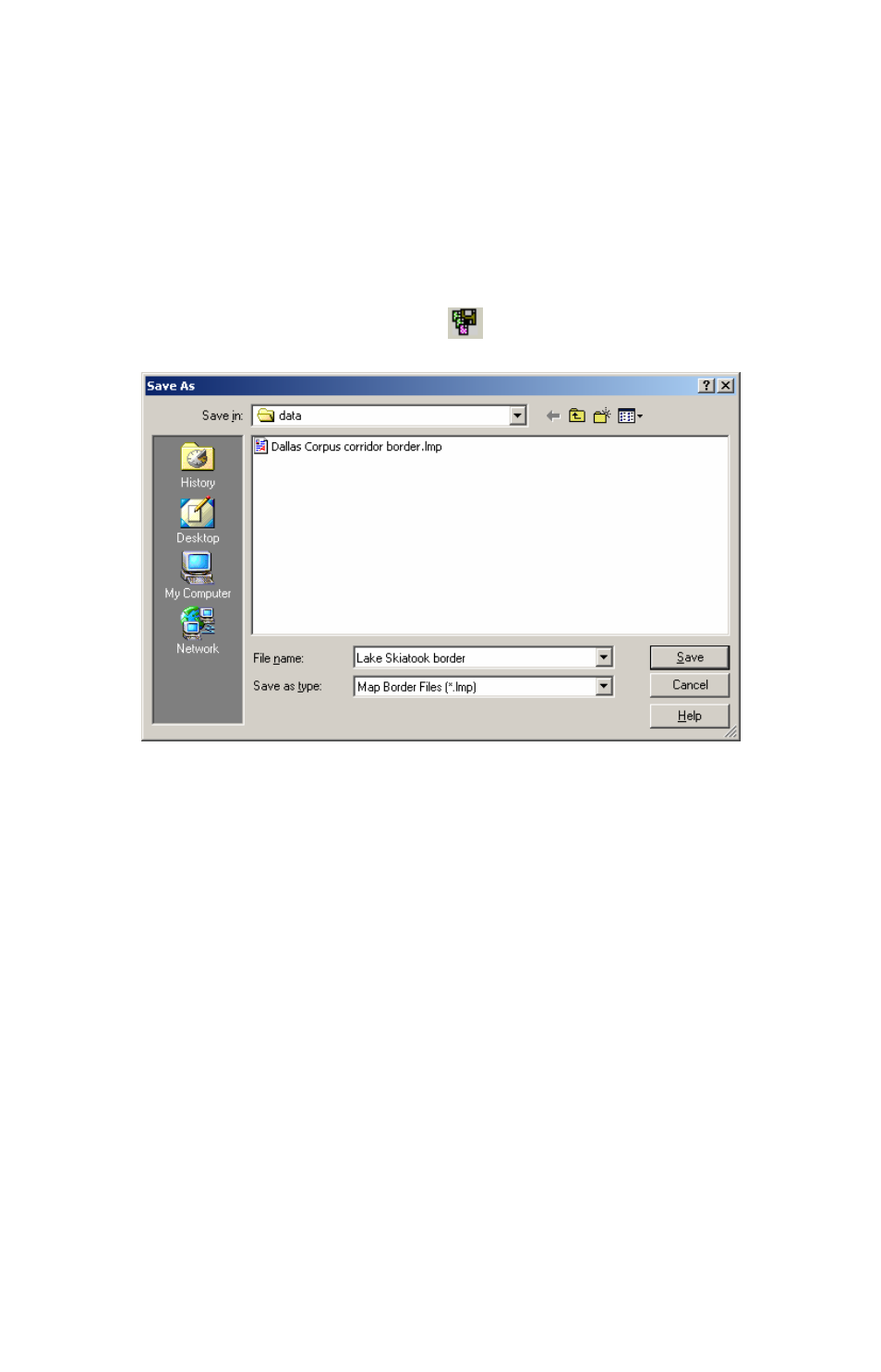
File. Saving a Map Border file is not necessary because you can create a
map without saving the border, and you can even extract borders from fin-
ished Map Files.
However, this option is useful if you like to tinker with your map borders,
and you don't want to start over each time you want to change a border.
Here's how to save the border:
(Refer as needed to the "Toolbars" section, beginning on page 35.)
1. Click the
S
AVE
M
AP
B
ORDER
button
on the
F
ILE
toolbar. The Save As
dialog box appears.
Save Map Border File dialog box.
2. Type a name in the File Name text box and click
S
AVE
.
The file was placed in the "data" sub-folder located within the MapCreate
folder on your hard drive. You can now start another map border (click the
N
EW
M
AP
B
ORDER
F
ILE
button on the
F
ILE
toolbar) or you can close MapCre-
ate and return another day. To open this border file later on, just click the
O
PEN
M
AP
B
ORDER
F
ILE
button (on the
F
ILE
toolbar) and select the file name
from the list.
48
