Trouble shooting – ECOXGEAR T2USB200: Tape 2 USB User Manual
Page 39
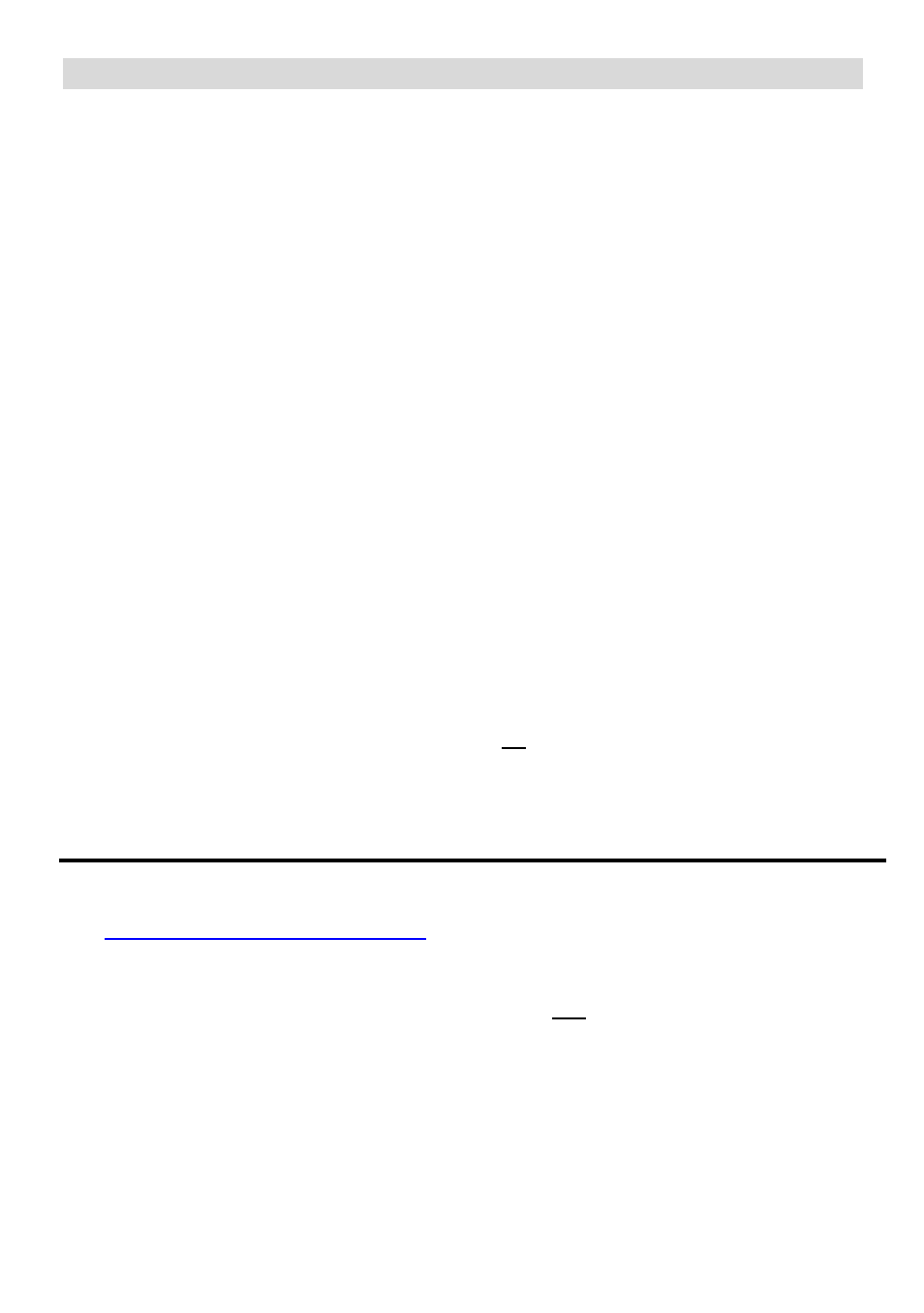
38
Trouble Shooting
In case of trouble with the unit, please refer to the following problems to see if you can solve and
address the issue.
_______________________________________________________________________________
PROBLEM:
NOT RECORDING from Turntable to PC
SOLUTION:
STEP 1. Confirm the USB cable is connected to PC & Turntable
STEP 2.
Close and re-open Audacity, click on Edit and select Preferences. The Audio I/O
tab will open. Select Speaker (USB Audio CODEC) and Microphone (USB
Audio CODEC) for the Playback Device and Recording Device, respectively. IF
still having an issue, select Microsoft Sound Mapper-Output and Microsoft
Sound Mapper-Input from the same drop down menus. You may also wish to
try any other option listed in the drop down menu as a possible settings option
_______________________________________________________________________________
PROBLEM:
NO AUDIO from PC when PLAYING back a new recording
SOLUTION:
STEP 1. Unplug the USB connection from PC
STEP 2.\ lose and re-open Audacity, click on Edit and select Preferences. The Audio I/O tab
will open. Check there is a check mark in the box beside Software Playthrough (Play
new track while recording it)
STEP 3. Turn on the volume level on your computer speakers
_______________________________________________________________________________
PROBLEM:
NOT Recording in STEREO to PC
SOLUTION:
Close and re-open Audacity, click on Edit and select Preferences. Audio I/O tab will open.
Check the drop down menu for beside Channels. IF 1 (Mono) is selected, change to 2 (Stereo )
PROBLEM:
NOT Supporting Window 7 or VISTA
SOLUTION:
Visit
and download the latest 1.3 series (version 1.3.12 or
higher) direct to your PC
_______________________________________________________________________________
PRBLEM:
NOT
RECORDING
from
Turntable
to
Mac
SOLUTION:
STEP 1.
Confirm the USB cable is connected to your Mac and Turntable. Next, highlight
the Apple icon in the menu bar and select System Preferences… Under the
Hardware section, select Sound, then select USB Audio CODEC as the sound
input device
