Audacity software & usb connection – ECOXGEAR T2USB200: Tape 2 USB User Manual
Page 32
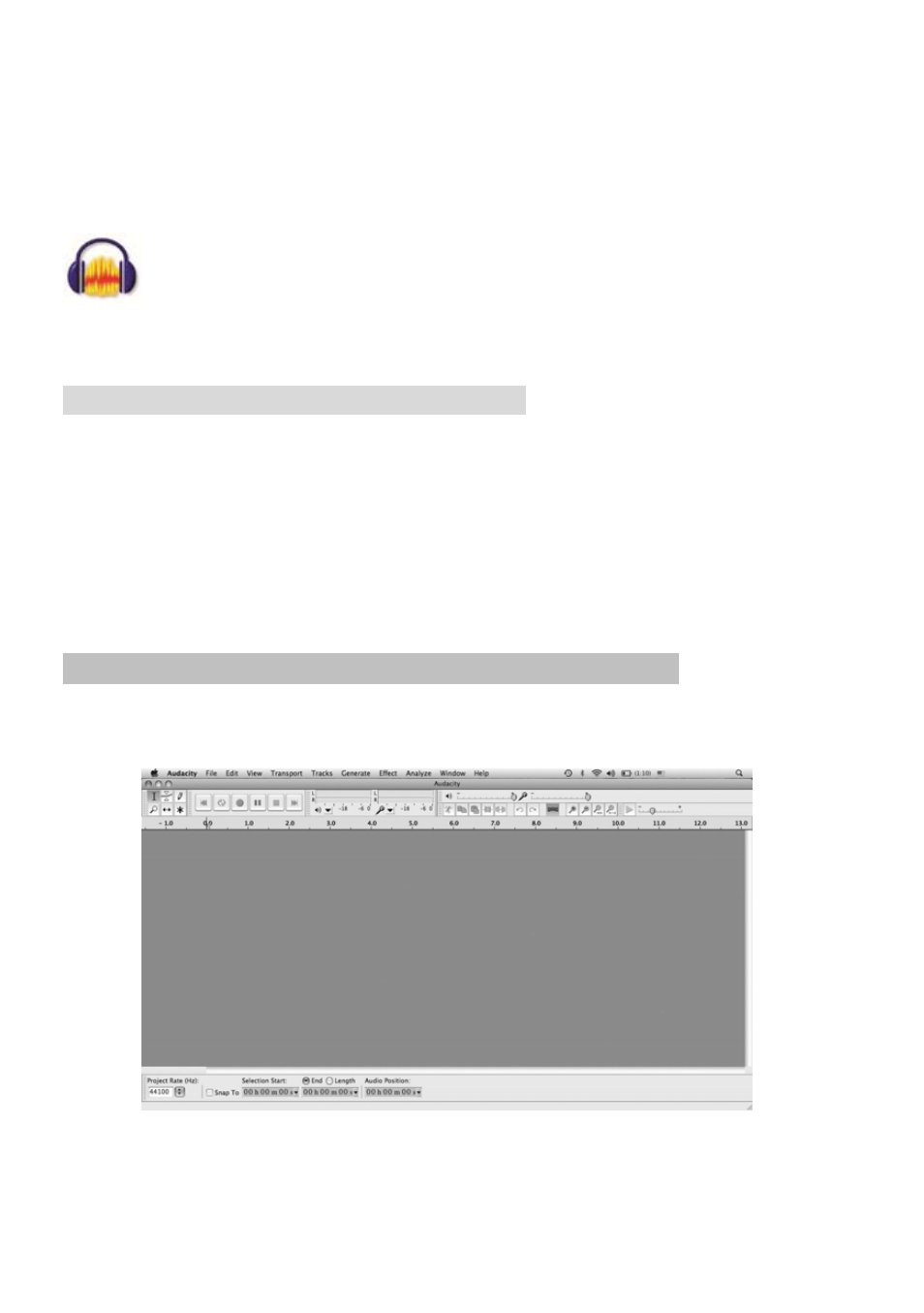
3. Double click on the setup file appropriate to your system. For instance, click on the
“audacity.dmg” icon, and the software files will open in a folder. Select all the files in the folder and
drag them into a suitable location on the hard drive (Applications, etc.).
4.
Double click on the Audacity icon to start the Audacity software program
Once installed, the Audacity program should open automatically. The Audacity icon
should be saved to your computer’s Desktop as a shortcut. Use the icon shortcut as a
convenient method to open the Audacity program.
Audacity Software & USB Connection
Your Mac and Audacity must recognize your USB connection to your TAPE2USB II player. Therefore,
always turn on your computer and connect the USB cable to the tape player’s and the computer’s USB
port. Then, with the AC adapter connected to your TAPE2USB II player, press the POWER button on
the player.
IMPORTANT: to help ensure Audacity and you computer recognize the USB connection, always
connect your tape player USB port to your PC USB port before you open the Audacity program.
Audacity Control Panel & Configuring Audacity Settings
Audacity Control Panel (Recording Window) for Mac
31
