Webpanel – Dascom T2280+ Web Panel Description - ETH-INT User Manual
Page 5
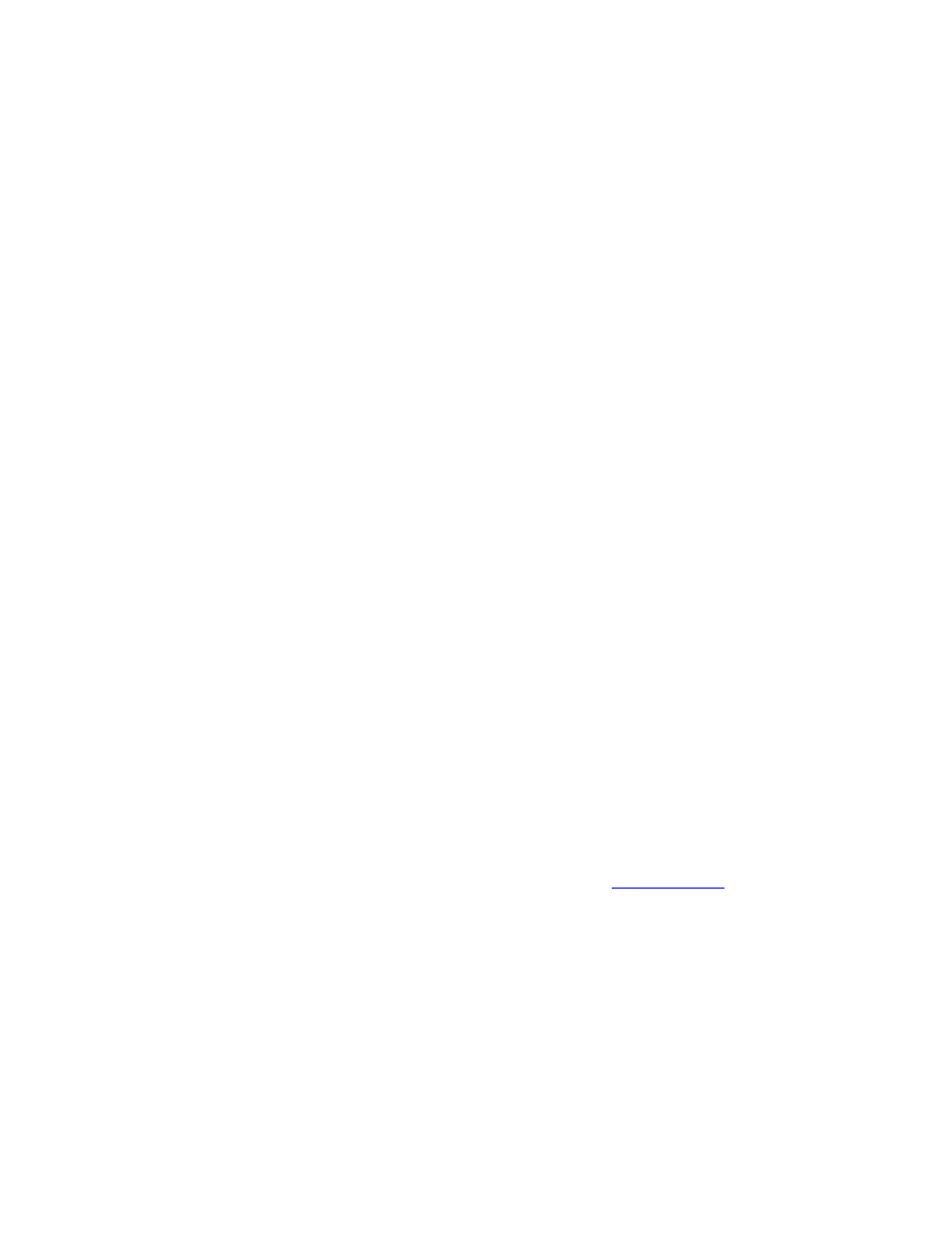
© DASCOM Europe GmbH Version 1.0
Page 5 of 25
WebPanel
Introduction
WebPanel is an intuitive browser interface that allows you to remotely manage your network
attached printer. From WebPanel, you can do virtually everything you can do from the printer's
control panel.
In addition, WebPanel provides full access to all of the
TallyCom networking features.
Before using WebPanel, you must configure your printer with an IP address, using one
of the three methods discussed in the Assigning the IP Address section above.
Note:
The screenshots that are used in this document to demonstrate the functionality will vary
depending on the printer model.
Web Browser
WebPanel is accessed from the printer through a web browser, either Netscape
Navigator/Communicator version 4.0 through 8.1, or Microsoft Internet Explorer version 4.0
through 7.0. The browser needs to be configured with cache and history empty, and the browser
set up to check for new pages every time, to insure that connections to WebPanel will produce
the latest data.
WebPanel does not work through a proxy server. Therefore, the web browser must be setup to
NOT use the Proxy Server for local IP addresses. The following steps will set up the browser to
bypass the proxy server if one is set up.
• Under Internet Explorer, select Tools->Internet Options->Connections->LAN Settings to
get to the Proxy Server settings. Then check the "Bypass Proxy Server for Local
Addresses" box, or add the specific print server IP address to the "Exceptions" list.
• In Netscape, select Edit->Preferences->Advanced->Proxies to get to the Proxy Server
settings. Then add the local LAN domain, or the specific print server IP address, to the
"Exceptions" list.
Disclaimer: Dascom WebPanel runs in conjunction with third party software, notably web
browsers, which are designed to run independently of the Dascom software. Dascom cannot
control the third party output or how it behaves from release to release. The above browser
versions have been tested with WebPanel and while there is full functionality, there will
undoubtedly be visual differences and anomalies between products and versions with which
Dascom has no control.
Access to WebPanel
Once an IP address has been set up, you can access WebPanel by typing
the printer's IP address into your browser address box (for example:
http://10.0.2.125
).
