Configuring windows services, Step 1: set up dns, Step 2: set up dhcp – Brocade Communications Systems Brocade FastIron CX Series FCX624S-HPOE User Manual
Page 8: Configuring the brocade fcx 624s-hpoe switch, Step 1: provide power to the switch, Step 2: connect to the console port interface, Step 3: basic switch configuration, 624s-hpoe
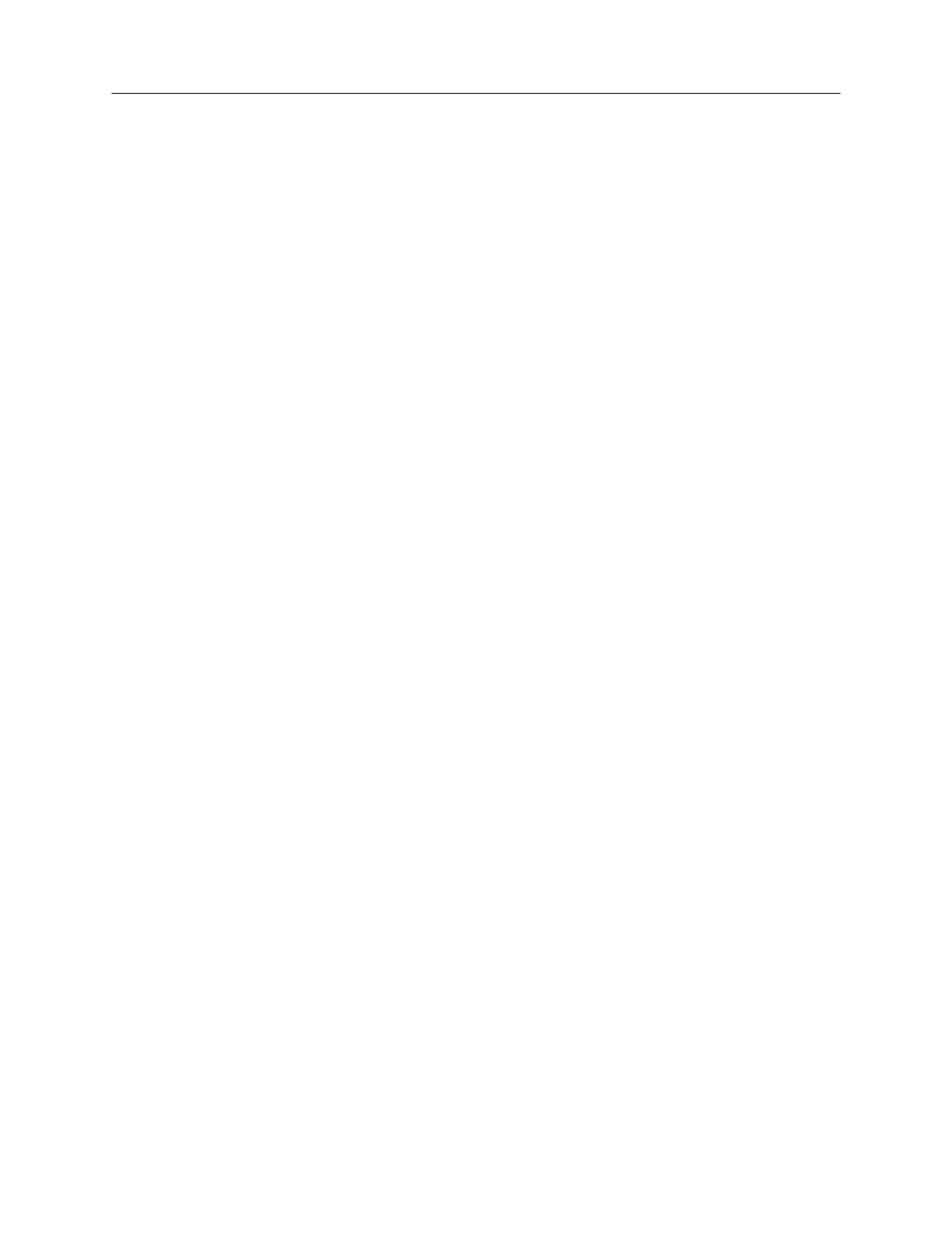
ENTERPRISE & MOBILITY
DEPLOYMENT GUIDE
Deploying Brocade Mobility Products with the Brocade FastIron CX Series
Page 8 of 16
C
ONFIGURING
W
INDOWS
S
ERVICES
Step 1: Set up DNS
1. Go to the Windows Configure Your Server wizard.
2. Enable DNS Server.
3. Create the domain.
4. Add RFS7000 to the forward lookup table.
Step 2: Set up DHCP
1. Go to the Windows Configure Your Server wizard.
2. Enable DHCP Server.
3. Create reservations for RFS7000 and APs.
Step 3: Configure IE for RFS7000 and AP Web servers
1. Open an IE browser window.
2. Go to Tools > Internet Options > Advanced.
3. Deselect Use HTTP 1.1.
C
ONFIGURING THE
B
ROCADE
FCX
624S-HPOE
S
WITCH
Step 1: Provide power to the switch
Step 2: Connect to the console port interface
1. Connect a PC or terminal to the serial port of the system using a straight-through cable. The serial port has
a male DB-9 connector. NOTE: You need to run a terminal emulation program on the PC.
2. Launch the terminal emulation program and set the following session parameters:
-
Baud: 9600 bps
-
Data bits: 8
-
Parity: None
-
Stop bits: 1
-
Flow control: None
NOTE:
The EIA or TIA 232 serial communication port serves as a connection point for management by a PC
or SNMP workstation. Brocade devices come with a standard male DB-9 connector
Step 3: Basic switch configuration
1. Enter Privileged Mode:
FCX _SW>
FCX _SW#
2. Enter configuration mode:
FCX _SW#conf t
FCX _SW(config)#
