Step 5: configure interfaces for poe, Configuring the brocade rfs7000 controller, Step 1: provide power to the controller – Brocade Communications Systems Brocade FastIron CX Series FCX624S-HPOE User Manual
Page 10: Step 2: set up the controller console port, Step 3: set the ip address for the controller, Rfs7000
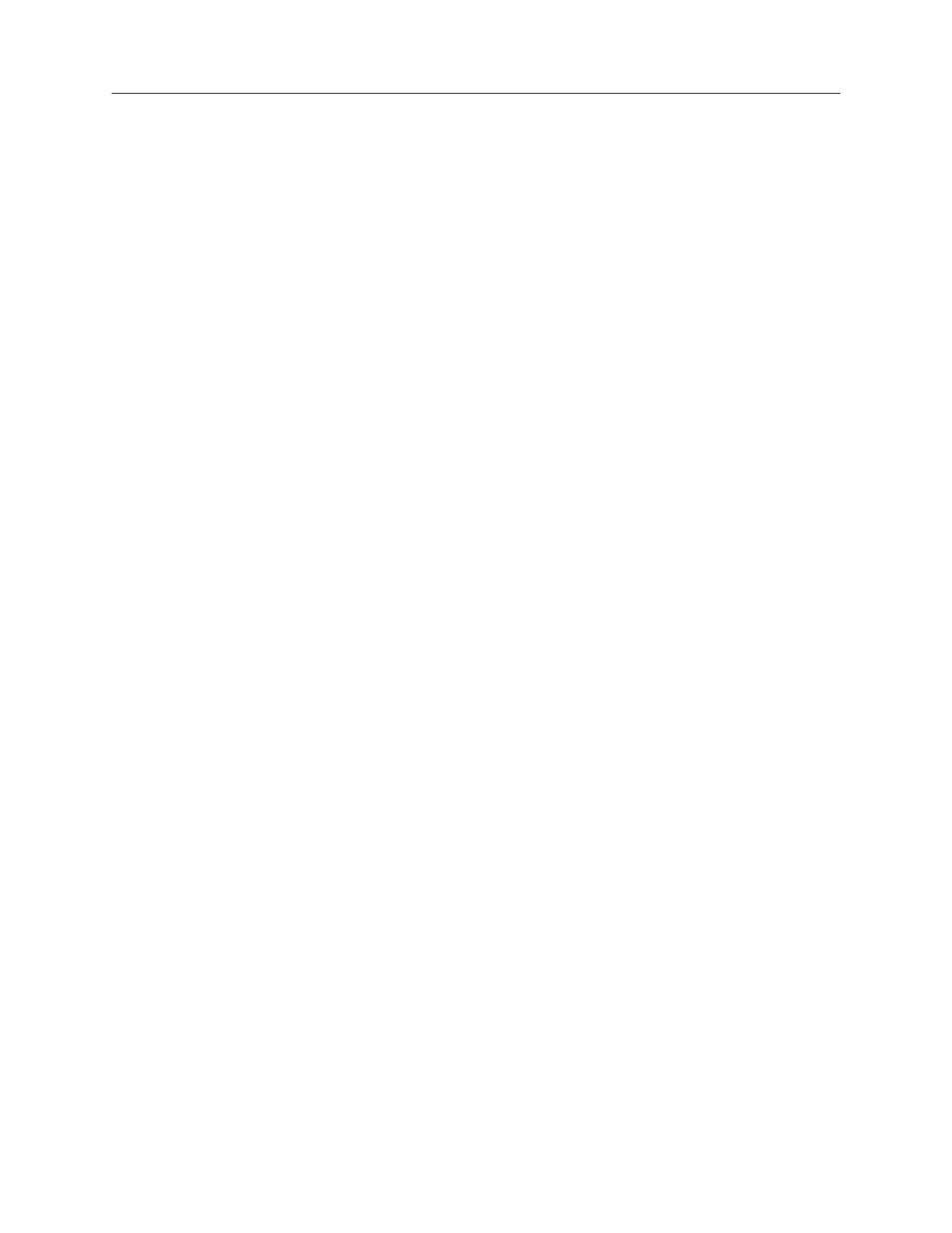
ENTERPRISE & MOBILITY
DEPLOYMENT GUIDE
Deploying Brocade Mobility Products with the Brocade FastIron CX Series
Page 10 of 16
Step 5: Configure Interfaces for POE
1. Enter the interface connected to the AP:
RSL_RACK_1_SW(config)#int eth 1/1/20
RSL_RACK_1_SW(config-if-e1000-1/1/20)#
2. Provide a port name description for what is connected:
RSL_RACK_1_SW(config-if-e1000-1/1/20)#port-name Connected to BR-AP7131
3. Enable the port POE:
RSL_RACK_1_SW(config-if-e1000-1/1/20)#inline power
C
ONFIGURING THE
B
ROCADE
RFS7000
C
ONTROLLER
Step 1: Provide power to the controller
Step 2: Set up the controller console port
To add the Brocade Mobility RFS7000 Controller to the network and prepare it for initial configuration:
1. Using the console cable provided, connect the Mobility RFS7000 Controller serial port to an RS-232 (DB-9)
serial port on a separate computer (the “configuration computer”).
2. On the configuration computer, configure a terminal emulation application (such as HyperTerminal):
-
19200bps transfer rate
-
8 data bits
-
No parity
-
1 stop bit
-
No flow control
-
No hardware compression
Step 3: Set the IP address for the controller
1. Connect to the RFS7000 console port.
2. Initial login:
-
login: cli
-
User Access Verification
-
Username: admin
-
Password: admin123
-
Brocade WLAN Controller
-
BR-RFS7000>
3. Enter Privileged Mode
BR-RFS7000>enable
BR-RFS7000#
