Pc camera driver installation -3 – chiliGREEN 12 M72xR User Manual
Page 99
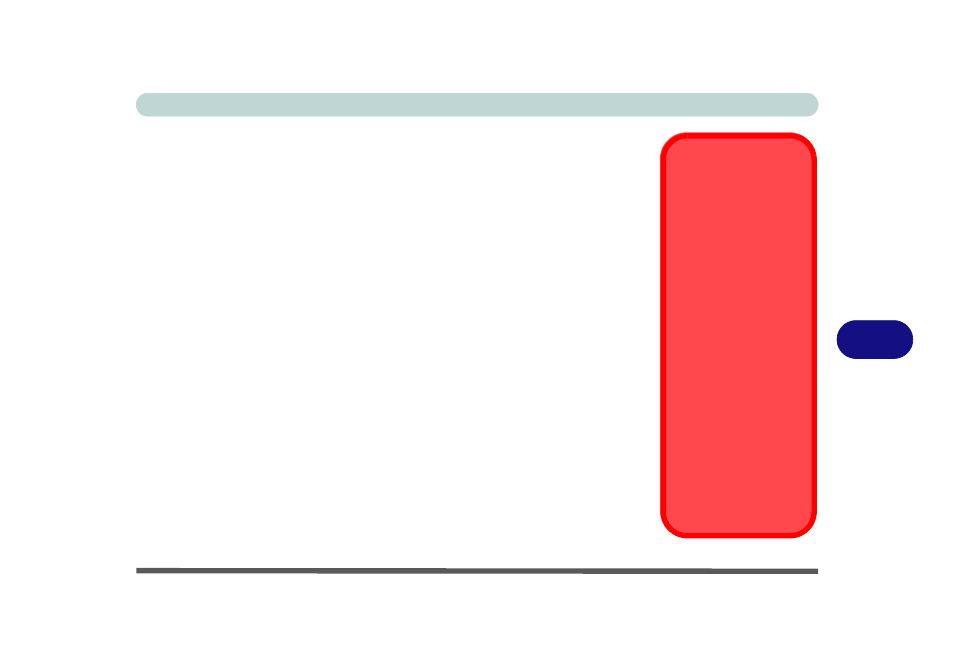
Modules & Options
PC Camera Module 7 - 3
7
PC Camera Driver Installation
1.
Insert the Device Drivers & Utilities + User’s Manual CD-ROM (Win
Vista) into the CD/DVD drive.
2. Click Option Drivers (button).
3. Click 1.PC Camera, Web cam > Yes.
For the 1.3M Pixel Camera Module (UVC and non UVC):
1.
Choose the language you prefer and click Next > Next.
2. Click Finish to restart the computer.
3. Run the BisonCap application program from the BisonCam shortcut on the
desktop, or from the BisonCam item in the Start > Programs/All Pro-
grams menu (if the hardware is turned off use the Fn + F10 key combina-
tion to turn it on again).
For the 2.0M Pixel Camera Module:
1.
Click Install.
2. Click to select Yes or No in answer to the power system question.
3. Click to select Yes or No to enable/disable the Digital Zoom function.
4. Click Finish > Finish to restart the computer.
5. Run the Video View application program from the Video View shortcut on
the desktop, or from the USB2.0 PC Camera item in the Start > Pro-
grams/All Programs menu (if the hardware is turned off use the Fn + F10
key combination to turn it on again).
2.0M PC Camera
Screen Refresh
The 2.0M PC Camera
module supports a
frame rate of 12 fps. If
you find that the screen
refresh rate is subject to
lag or stuttering, then re-
duce the window size,
or adjust the Output
Size and/or Color
Space Compression.
To reduce Output Size
and/or Color Space
Compression run the
Video View application,
click Options and select
Video Capture Pin. Ad-
just the settings from the
appropriate pull-down
menu.
