chiliGREEN 12 M72xR User Manual
Page 193
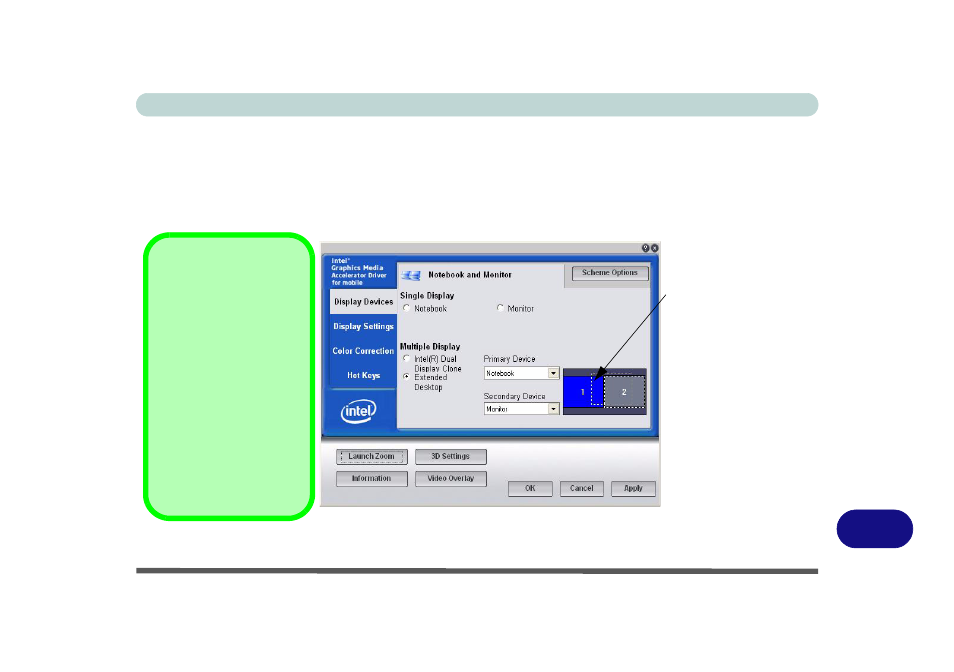
Windows XP Information
Attaching Other Displays D - 13
D
To Enable Extended Desktop (Intel GMA)
1.
Attach your external display to the external monitor port, and turn it on.
2.
Go to the Intel GMA Graphics Properties control panel and click Display Devices.
3.
Click to choose Extended Desktop (Multiple Display).
4.
Click Apply, and OK to confirm the settings change.
5.
Click Display Settings to adjust the settings for the attached devices.
Figure D - 10
- Display Devices - Extended Desktop
Click the appropriate
monitor icon and drag
it to match the physical
arrangement you wish
to use (e.g. the second-
ary display may be ex-
tended left/right/above/
below the primary dis-
play).
Click Display Settings
to make any adjust-
ments required.
Display Settings
Extended Desktop
You can have different
Colors, Screen Area and
Monitor Refresh Rates for
each display device pro-
vided your monitor can
support them.
You can drag the monitor
icons to match the physi-
cal layout of your displays.
Icons and programs may
also be dragged between
the displays.
