Advanced – unlock drives – CalDigit RAIDShield User Manual
Page 31
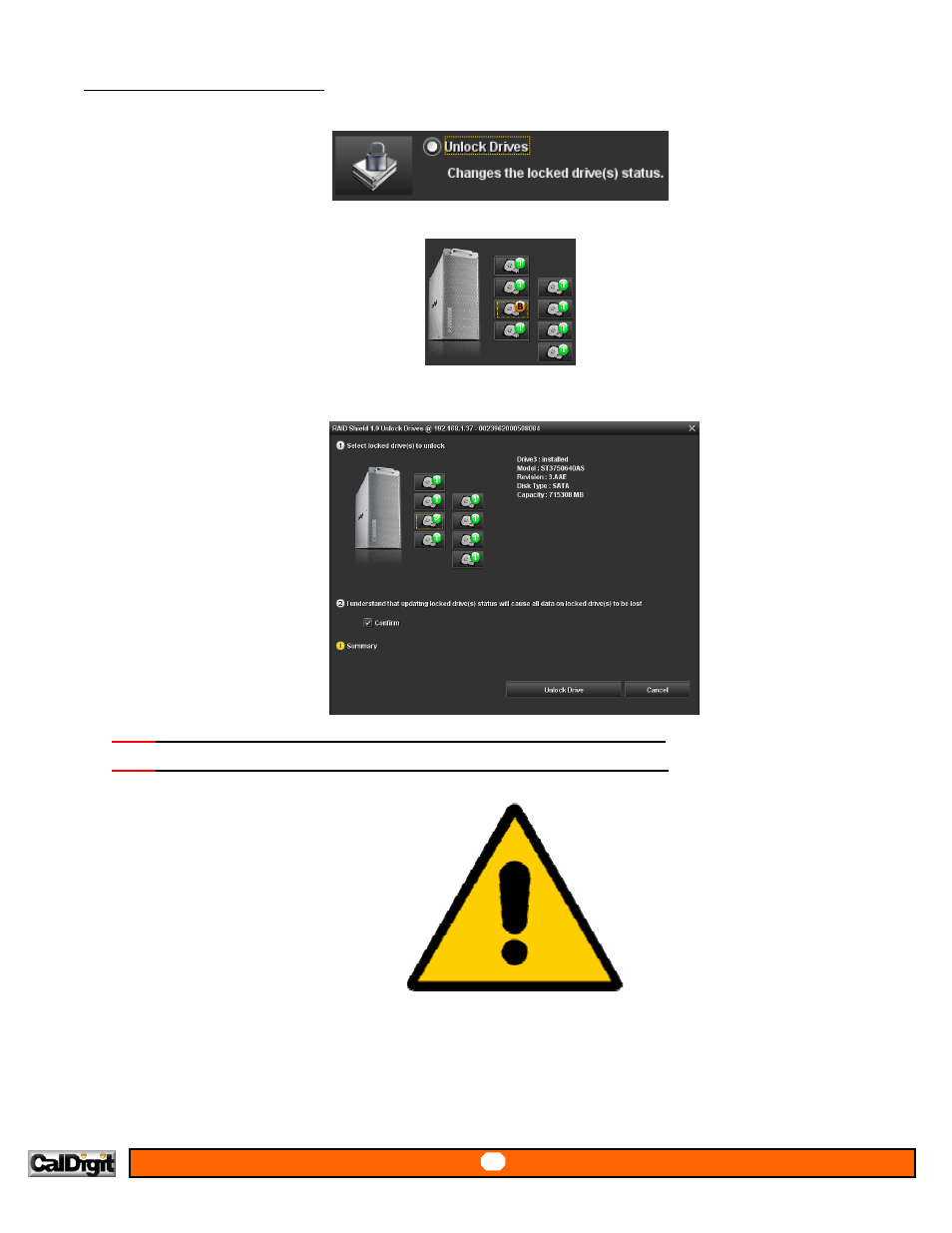
30
30
Advanced – Unlock Drives:
User can changes the locked drive(s) status on the product in this section.
1. To unlock the locked drives on the product, click on the drive icons, and select the locked drives from the array.
2. Check
the
Confirm box, and click OK to unlock the selected drives. This process will automatically trigger the rebuild
process. (The rebuild % progress bar will be available on the main windows of RAID Shield.)
NOTE
: if you are using RAID 5 setting, your array allows ONE drive failure. (1 ‘B’ drive only)
NOTE
: if you are using RAID 6 setting, your array allows TWO drive failure. (2 ‘B’ drives only)
Important Note: In such case, please back up the important files from the array, and then
start the rebuild process immediately.
