Allen&Heath DP 1000 USER GUIDE User Manual
Page 63
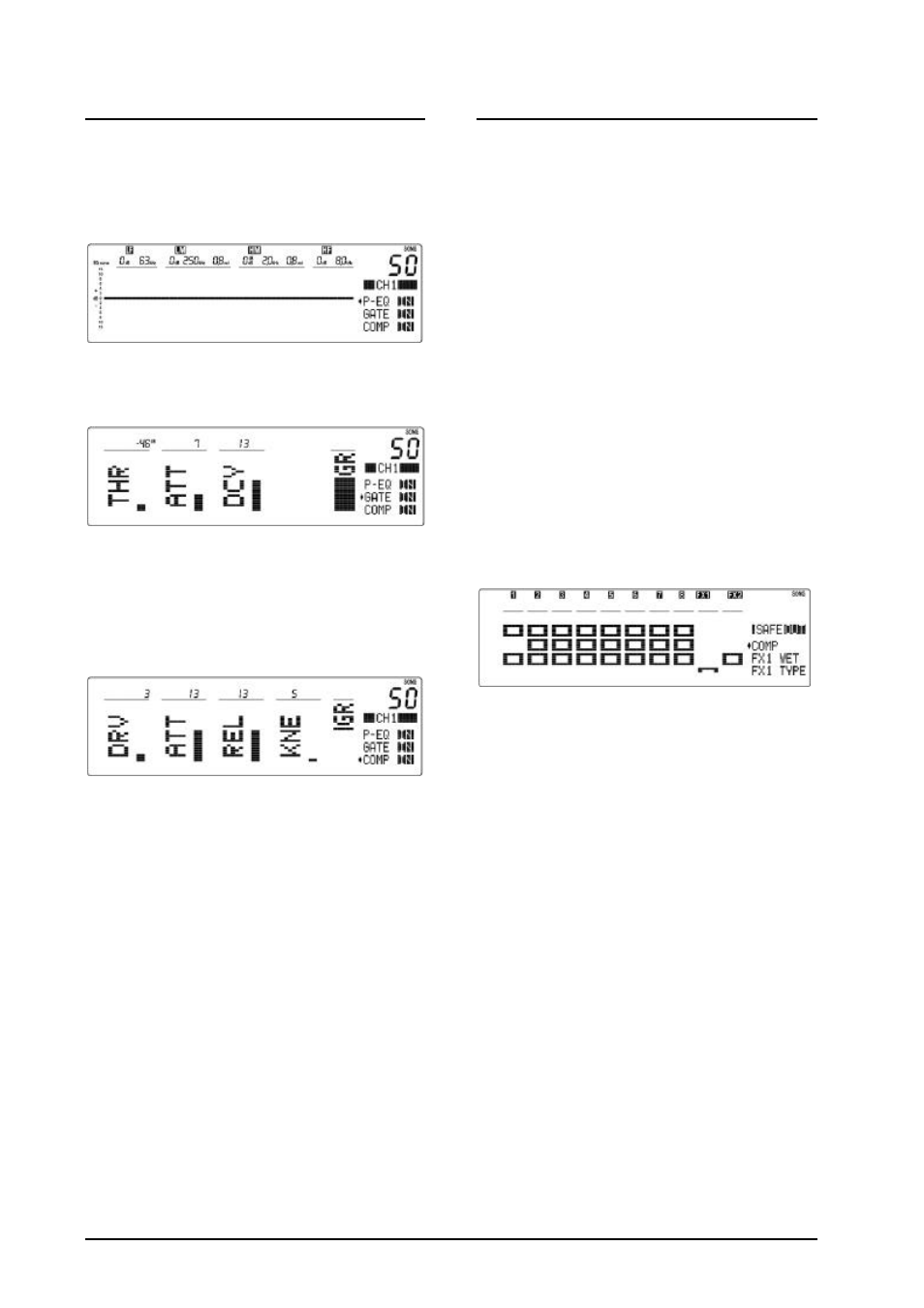
icon
SERIES
AP3876 – Addendum to User Guide – Software Update V2.01
3
C
HANNEL
G
ATE AND
C
OMPRESSOR
V
IEWS
In addition to the all channel
GATE and COMP screens,
the gate and compressor settings can now be edited
independently for each channel. This presents all
channel parameters for interactive editing. For
example, press
EQ1 to select channel 1:
The
EQ screen is displayed and parameters adjusted
in the normal way. Press
EQ1 again or press
θ
to
display the
GATE screen:
Use soft controls 4, 5 and 6 to adjust the threshold,
attack and decay parameters. The new gain reduction
(GR) meter indicates when the gate is on, signal
muted (bar on) or off, signal routed (bar off).
Press
EQ1 again or press
θ
to display the
COMPRESSOR screen:
Use soft controls 4, 5, 6 and 7 to adjust the drive
(how much compression), attack, release and
hard/soft knee parameters. The GR gain reduction
meter indicates how much compression is active.
This shows you how hard the compressor is working.
ATTACK AND RELEASE
The original
RESPONSE parameter has now been split into
independent
ATTACK and RELEASE parameters for
improved compressor control.
IN/OUT The OUT key works in each screen
providing independent switching for the EQ, gate and
compressor. In/out status is displayed for all three on
the right of the display. The OUT key displays status
for the active screen as usual.
COPY The copy/paste function is now available in
each screen. EQ, gate or compressor settings may be
copied between channels or memories. The
PASTE
key lights if valid data is available. It flashes if the
copy data is different to the current settings.
A
UTOMATION
S
AFES
S
YSTEM
The ‘Channel Safes’ function to isolate channels
from the automation works as before, very useful
during pre-programmed live performance when
changing channel allocation ‘on the fly’, for example
using a ‘spare guitar’ channel for a last minute guest
vocal.
In addition to this a powerful new ‘Parameter Safes’
function is added. Selected parameters on selected
channels can be made safe from MIDI and song
memory recall. This lets you decide how you want
the automation to work.
For example, a musician may simply want to recall
effects, compressor and gate settings to change the
music ‘style’ between songs. Other parameters such
as monitor levels, EQ and mutes would be manually
controlled and not affected by the automation. On the
other hand, a conference application may require that
the memories simply change channel levels and
mutes without affecting the EQ or dynamics settings.
MAKING PARAMETERS SAFE Press the
CHANNEL SAFE key. It flashes to warn that the
console is in safes edit mode:
associated parameters. Columns show channels,
rows show parameters. Use the
πθτυ
cursor keys to
navigate to the required channel parameter. Press
ENTER to make the selected parameter safe from the
associated channel. A filled box displays a parameter
made safe, hollow displays a parameter affected by
the automation. Default is no parameters safe. If a
channel has been made ‘channel safe’ using its
MUTE
key then small boxes are displayed for all its
parameters.
SAFE IN/OUT Press the OUT key to toggle the
safes map active or disabled. Status is displayed on
any screen where it can be active. This includes song
memory recall, console paste and reset. These
functions do not affect ‘song safe’ parameters with
SAFE IN displayed, or channels which have been
made ‘performance safe’. Switching safes
OUT is
useful when wishing to paste or reset all console
settings regardless of how the automation is set up.
Note that channels made ‘channel safe’ using the
MUTE keys are not affected by ‘parameter safes’
in/out status. Note also that the
PAUSE patch is not
affected by any safes settings.
