AirLive BC-5010 User Manual
Page 51
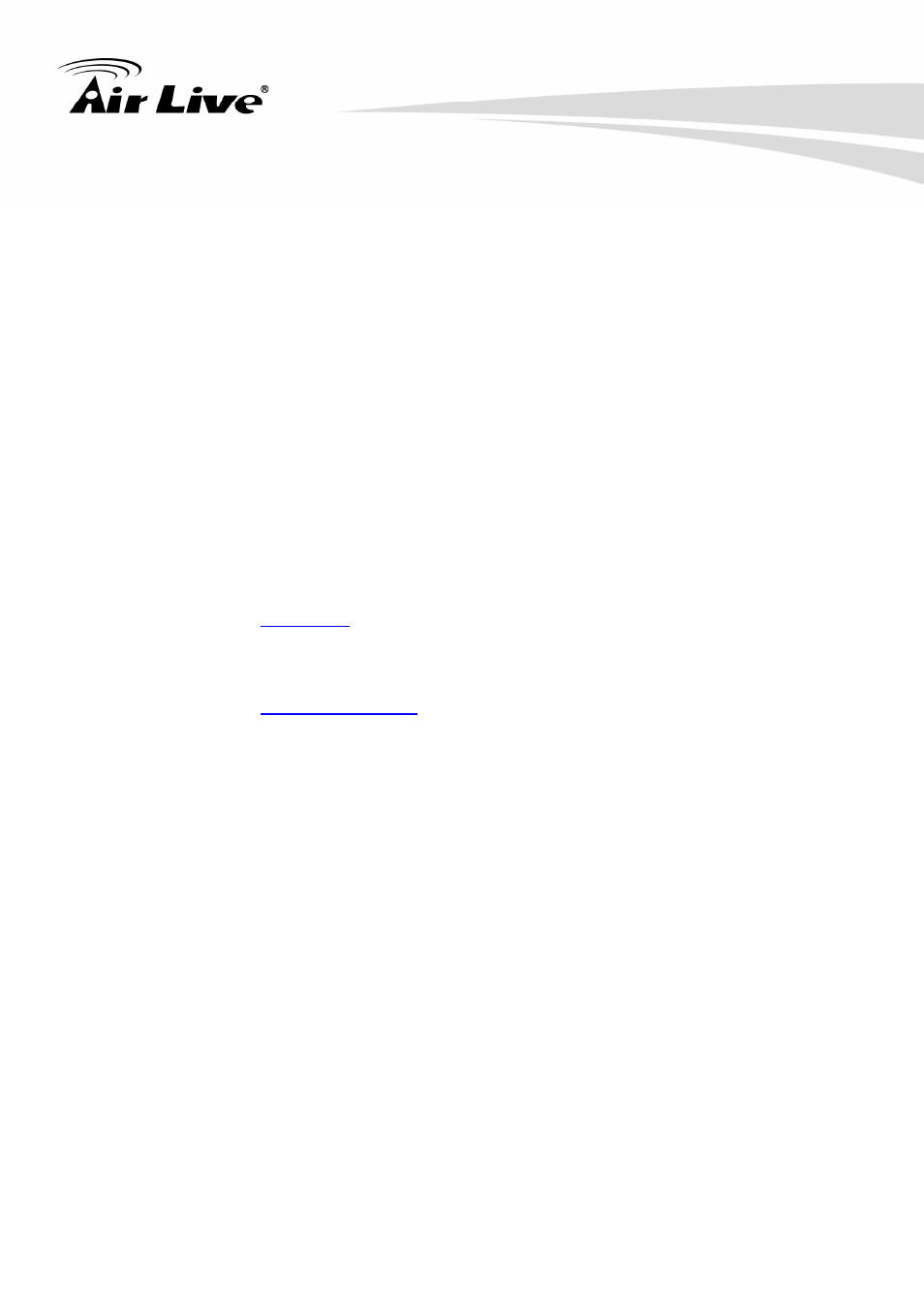
9. Event
AirLive BC-5010 User’s Manual
45
2. FTP Event Server: Select Enable to enable the FTP server for the camera.
- FTP Server: Enter the IP address of the target FTP server.
- Port: Enter the port number used for the FTP server.
- User Name: Enter the user name to login into the FTP server.
- Password: Enter the password to login into the FTP server.
- File Path Name: Enter the destination folder for uploading the images. For example,
/Test/
.
- Enable Passive Mode: Select the Enable option to enable passive mode.
- Test FTP: When done, click the button to test the FTP server.
NOTE
Due to the network environment, the camera may not upload number of images
that you set.
3. SMTP Event Server: Select Enable to enable the SMTP server for the camera.
- SMTP Mail Server: Enter the mail server address.
For example,
airlive.com
.
- Port: Assign the SMTP port in the text box. The default SMTP port is 25.
- Sender Email Address: Enter the email address of the user who will send the email.
- Receiver #1/#2 Email Address: Enter the first/second email address of the user
who will receive the email.
- Subject: Enter the subject of the message for the event.
- My Mail Server Requires Authentication: Select the option according to the mail
server configuration.
- User Name: Enter the user name to login the mail server.
- Password: Enter the password to login the mail server.
- Test SMTP: When done, click the button to test the SMTP server.
- SSL Encryption: If the mail server requires an encrypted connection, you should
select the SSL option.
NOTE
Due to the network environment, the camera may not upload number of images
that you set.
4. TCP Server: Select Enable to enable the TCP server for the camera.
- TCP Server Address: Enter the IP address of the TCP server.
- TCP Port: Set port number of TCP server
