3 ip filter – AirLive BC-5010 User Manual
Page 38
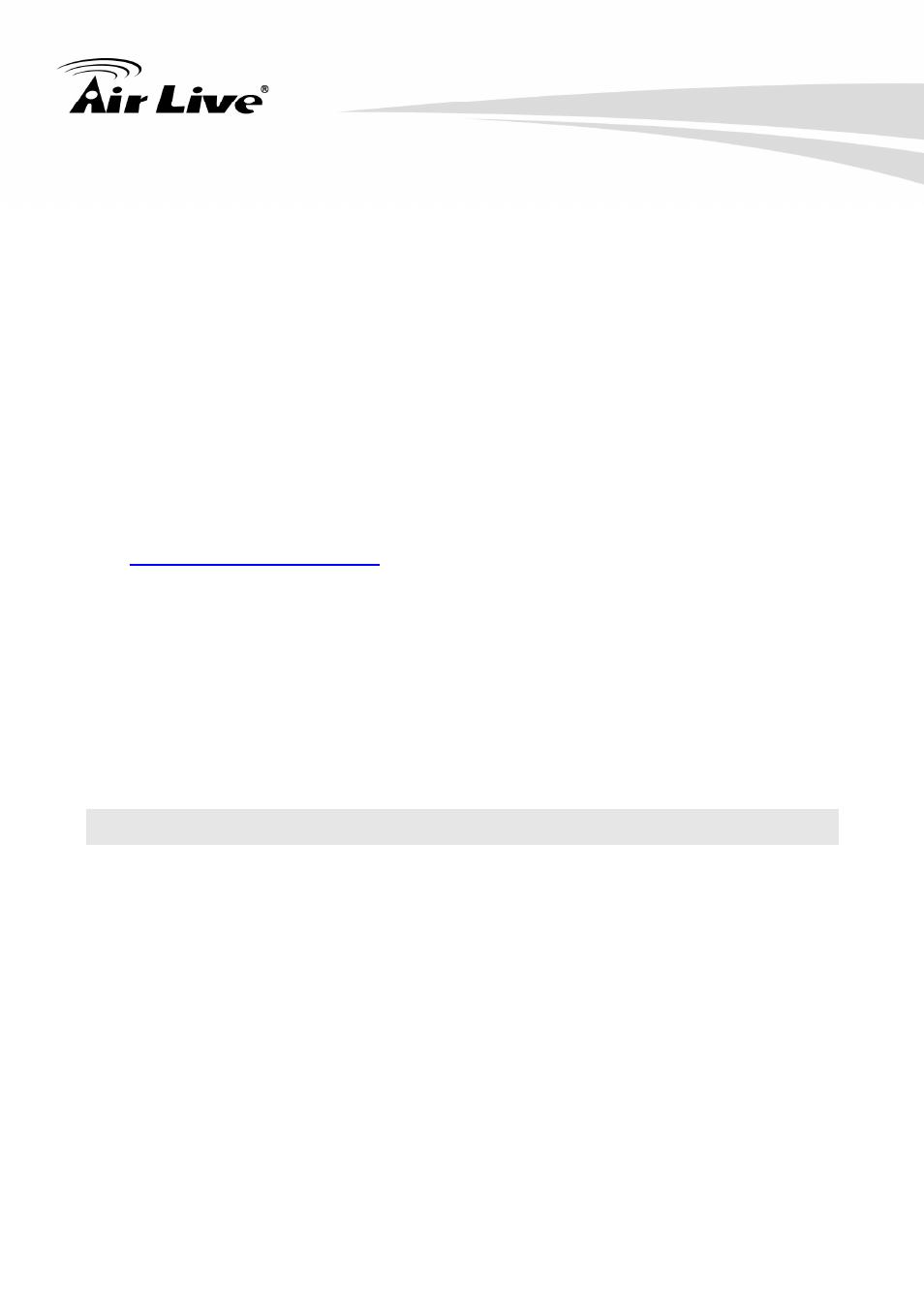
6. Configuration-Network
AirLive BC-5010 User’s Manual
32
1. UPnP: The camera supports UPnP (Universal Plug and Play), which is a set of computer
network protocols that enable the device-to-device interoperability. Select the Enable
Discovery option to enable the feature.
In addition, it supports port auto mapping function so that you can access the camera if it is
behind an NAT router or firewall. Select the Enable Port Mapping option to enable the
feature.
2. Bonjour: The devices with Bonjour will automatically broadcast their own services and
listen for services being offered for the use of others. Select the Enable Discovery option
and, if your browser with Bonjour, you can find the camera on your local network without
knowing its IP address.
The Apple Safari is already with Bonjour. You can download the complete Bonjour for
Internet Explorer browser from Apple's web site by visiting
3. QoS: QoS (quality of service) is the ability to provide different priority to different
applications or data flows.
- Video DSCP: Assign the DSCP (DiffServ Code Point) of the stream video from the
camera by setting the value from 0 to 63.
- Audio DSCP: Assign the DSCP (DiffServ Code Point) of the stream audio from the
camera by setting the value from 0 to 63.
6.3 IP Filter
The IP Filter setting allows the administrator of the camera to limit the users within a certain
range of IP addresses to access the camera. Select the Enable Filter option and assign
the range of IP addresses that are allowed to access the camera in the Accept IP Address
field; or assign the range of IP addresses that are blocked to access the camera in the
Deny IP Address field.
For example, when you enter
192.168.0.50/192.168.0.80
in Start/End IP Address of
Accept IP Address and then click Add, the user whose IP address located within
192.168.0.50 ~ 192.168.0.80
will be allowed to access the camera. On the other hand, if
you enter the IP range in Start/End IP Address of Deny IP Address and then click Add,
the user whose IP address located within the range will not be allowed to access the
camera.
To remove the assigned range of IP addresses for IP Filter, select the setting in the
Accept/Deny IP List and then click Delete.
