2 system log – AirLive ARM-201 User Manual
Page 75
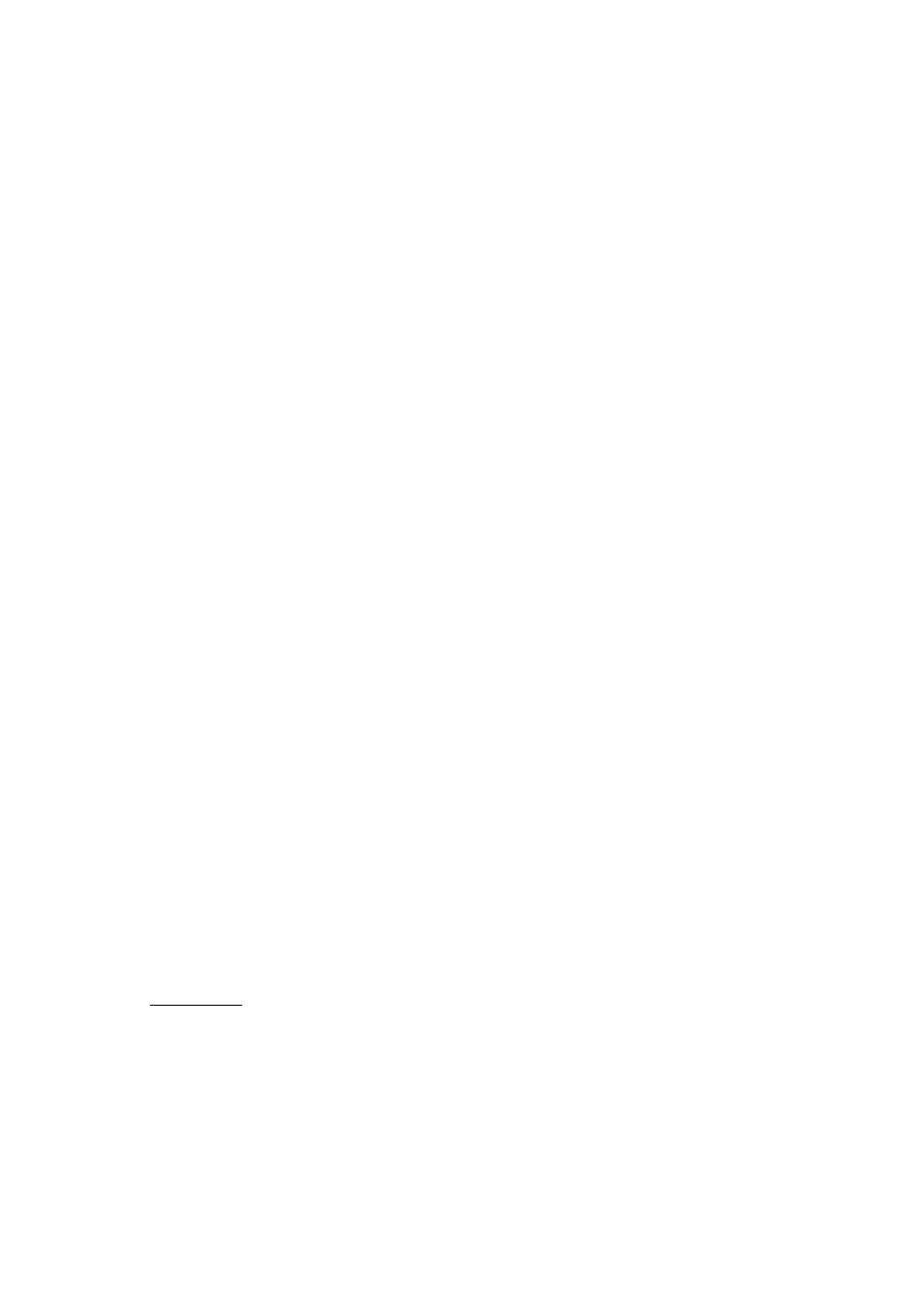
72
AirLive ARM-201 User’s Manual
[LAN]
IP Address: The LAN port IP address
Subnet Mask: The LAN port IP subnet mask.
DHCP Server: The status of DHCP Server (Enabled or Disabled)
[WAN]
Virtual Circuit: Click the drop-down list and select the name of the Virtual Circuit on which the system status
is to be shown.
Status: Connected or Not Connected
Connection Type: The WAN Connection Type.
IP Address: The WAN port IP address
Subnet Address: The WAN port IP subnet mask.
Default Gateway: The IP address of the default gateway, if applicable.
DNS Server: The IP address of the DNS Server
[ADSL]
ADSL Firmware Version: This field displays current ADSL firmware version.
Line States: This field displays the ADSL connection process and status.
Modulation: This field displays the ADSL modulation status for G.dmt or T1.413.
Annex Mode: This field displays the ADSL annex modes for Annex A or Annex B. Downstream and
Upstream: Status of SNR Margin, Line Attenuation and Data Rate
SNR Margin: Amount of increased noise that can be tolerated while maintaining the designed BER (bit error
rate). The SNR Margin is set by Central Office DSLAM. If the SNR Margin is increased, bit error rate
performance will improve, but the data rate will decrease. Conversely, if the SNR Margin is decreased, bit
error rate performance will decrease, but the data rate will increase.
Line Attenuation: Attenuation is the decrease in magnitude of the ADSL line signal between the transmitter
(Central Office DSLAM) and the receiver (Client ADSL Modem), measured in dB. It is measured by
calculating the difference in dB between the signal power level received at the Client ADSL Routerand the
reference signal power level transmitted from the Central Office DSLAM.
Data Rate: This field displays the ADSL data rate
4.7.2 System Log
The System Log displays data generated or acquired by routine system communication with other
devices, such as the results of negotiations with the ISP's computers for DNS and gateway IP addresses. The
device keeps a running log of events and activities occurring on the Router. You can click Save Log to display
a Windows File Download dialog box that enables opening or saving the contents of the log to your PC. To
remove all entries from the list, click Clear Log. New entries will begin accumulating. If the device is rebooted,
the logs are automatically cleared.
