3 firmware, 4 system restart – AirLive ARM-201 User Manual
Page 72
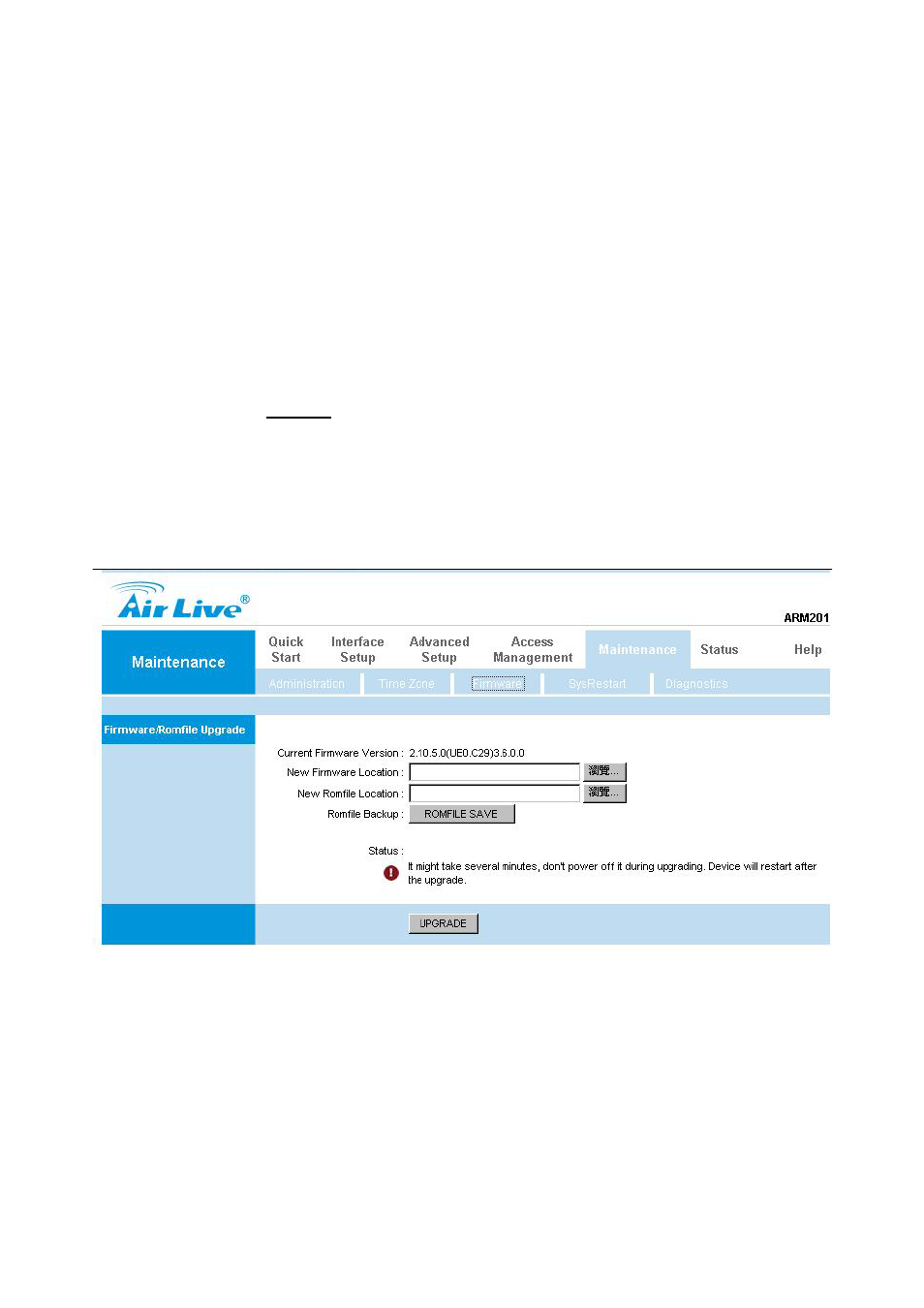
69
AirLive ARM-201 User’s Manual
Current Date/Time: This field displays an updated Date and Time when you reenter this menu.
[Time Synchronization]
Synchronize time with: You can choose “NTP Server automatically”, “PC’s Clock”, or “Manually” to
coordinate the time.
Time Zone: Choose the Time Zone of your location. This will set the time difference between your time zone
and Greenwich Mean Time (GMT).
Daylight Saving: Choose “Enabled” or “Disabled” to use daylight savings time.
NTP Server Address: Type the IP address or domain name of your timeserver. Check with your ISP/network
administrator if you are unsure of this information.
4.6.3 Firmware
You can upgrade the firmware of the router in this page. Make sure the firmware you want to use is on
the local hard drive of the computer. Click on Browse to browse the local had drive and locate the firmware to
be used for the update. Then press UPGRADE to upload new Firmware.
It might take several minutes,
don’t power off it during upgrading. Device will restart after the upgrade!!
After a success upload, the system automatically restarts. Please wait for the device to finish restarting.
This should take about 2 minutes or more. You need to log in again if you want to access the device.
Current Firmware Ver.: This filed displays the current firmware version.
New Firmware Location: Type in the location of the file you want to upload in this field or click Browse… to
find it.
UPGRADE: Click UPGRADE to begin the upload process.
4.6.4 System Restart
The SysRestart screen allows you to restart your router with either its current settings still in place
or the factory default settings.
