Login, Language selection – 2N SIP Speaker Installation v2.1 User Manual
Page 20
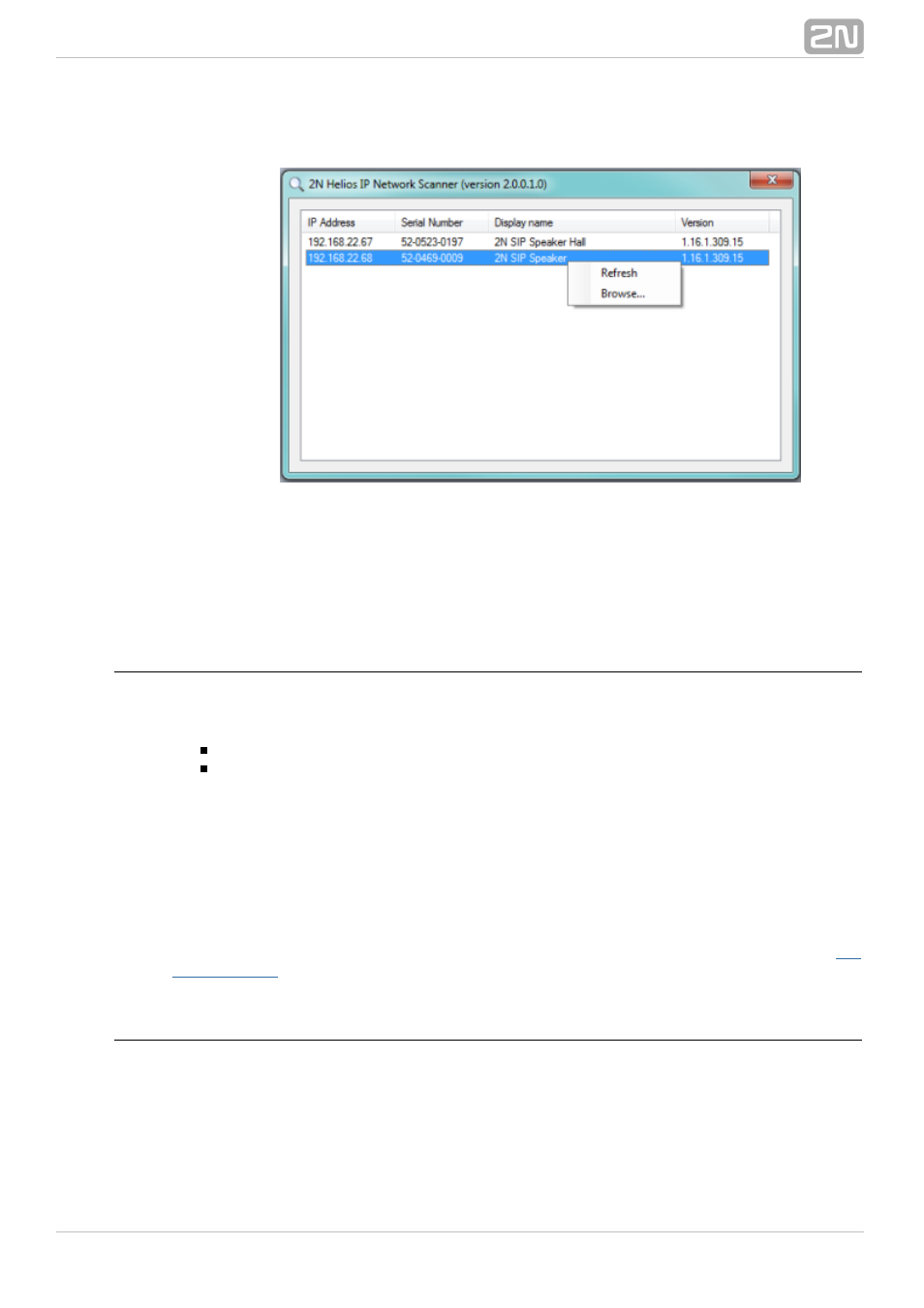
20
4.
5.
Upon launch, the application starts searching the LAN automatically for all 2N
®
with an assigned or statically set IP address. The devices are
SIP Speakers
then listed in a table.
Window
Figure: 2N Helios IP Network Scanner
®
Select the
to be configured. Click on it with the right-hand
2N SIP Speaker
®
mouse button and select
to open the web browser window, log in to
Browse...
2N
and start configuring as described in the Login subsection below.
SIP Speaker
®
Login
In the web browser enter the IP address of
. Subsequently, a login
2N SIP Speaker
®
screen will be displayed. The default login username and password are as follows:
Username: Admin
Password: 2n
If the login screen does not appear, an incorrect IP address was entered into the web
browser or the
administration web server was turned off. If you are
2N SIP Speaker
®
not sure of the IP address of
, use the
2N SIP Speaker
®
2N Helios IP Network
®
application as described in the Description of
Scanner
2N Helios IP Network
®
subsection.
Scanner
Find how to switch on the administration web server in the Administration Web Server
Switch-On subsection. Please check the IP address entered, or, if applicable, check the
way the IP address was obtained as described at the beginning of subsection
.
Language Selection
You can select the language using the tag menu in the right-hand upper corner as
shown in Figure below.
