Step 9: activate journaling – Google Message Archiving Lotus Domino Journaling Configuration Guide For Domino Server 6.5.4 - 8.5 User Manual
Page 28
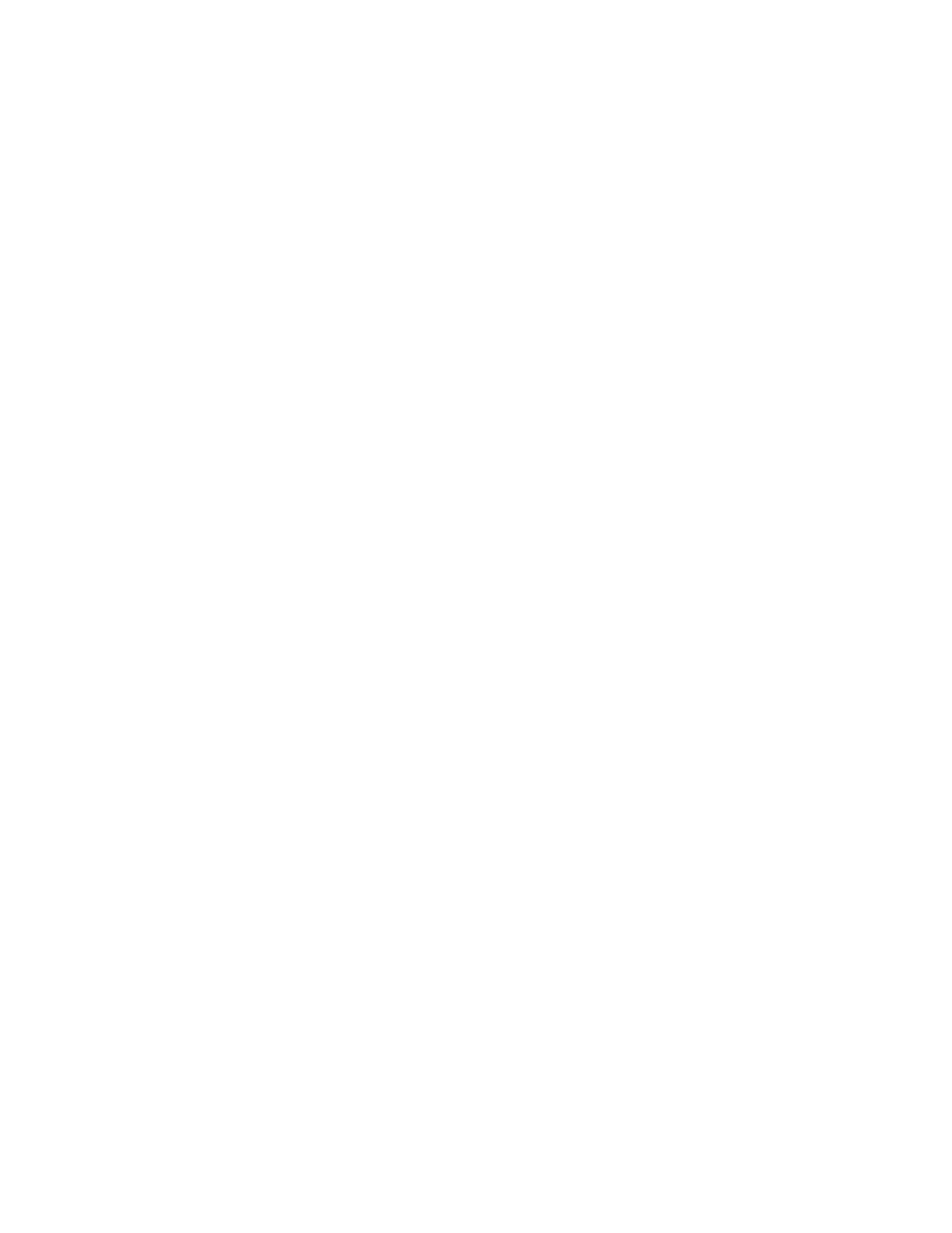
32
Message Archiving - Domino Journaling Configuration Guide
3.
Click Basics, then click Add.
4.
Enter the server on which the agent resides.
5.
Click OK.
6.
From the People, Server, Groups list, select the server name.
7.
From the User type list, select Server.
8.
From the Access list, select the access level you want to assign to the server.
9.
Click OK.
Setting the Heap Size for the JVM
The Postini Journaling Agent is a java program, and so relies on the java heap
size settings in notes.ini. If the journaled messages exceed the heap size, then
when the Postini Journaling Agent tries to process the load, the agent fails. To
avoid failure on the part of the agent, Postini recommends the following setting for
the heap size:
JavaMaxHeapSize=256mb
JavaMinHeapSize=128mb
If the agent fails at any point because the heap size was exceeded, you can
adjust these settings as necessary.
Step 9: Activate Journaling
Your next step is to restart the router on the Domino server in order to activate
journaling.
To restart the router:
1.
Start the Domino Administrator:
For example, on a Windows computer, click Start > Programs > Lotus
Applications > Lotus Domino Administrator.
2.
Click the Server tab, then click the Status tab.
3.
Select the Server Tasks view.
4.
In the list of tasks, right-click Router, then click Restart Task.
5.
Click Yes.
