Getting started with a c# example – Google Apps Security and Compliance Services Web Services Application Programming Interface Guide, Early Access Version 1.5 User Manual
Page 18
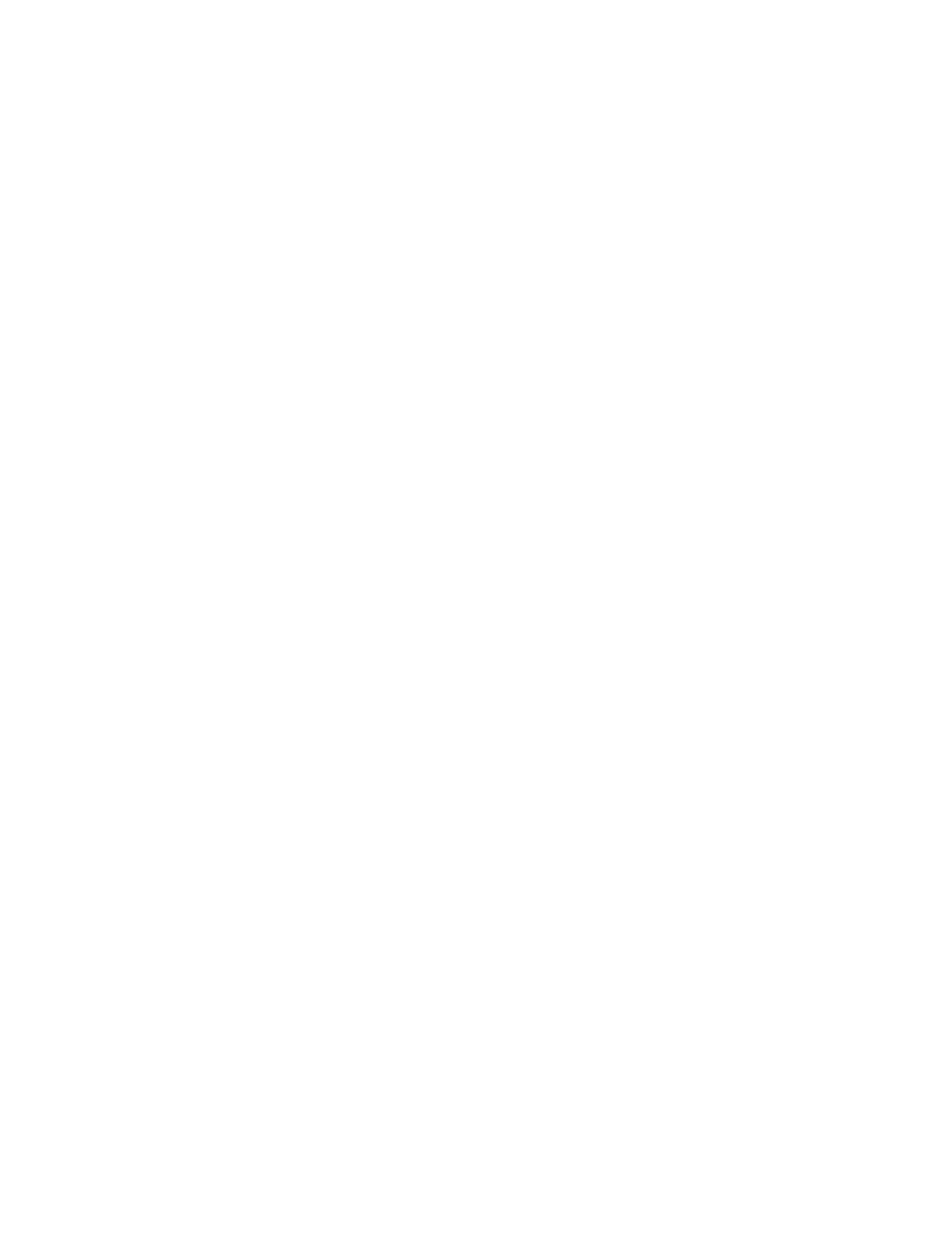
Introduction to Google Web Services API
15
special attention to organization, user, domain, alias concepts and
functionality. For more information, see
•
The Service Management API requires experience with the email security
service batch commandline interface. For more information, see “Service
Management API” chapter inhe Batch and Service Management API
Reference Guide.
•
If your development project is just starting to investigate web service
solutions, see “Additional Web Service Resources” on page 12 for
tutorials, forums, news groups, and other technical resources.
•
For code snippet examples for each web service command, see “Service
Management API” chapter inhe Batch and Service Management API
Reference Guide. In addition, see the Deleting a Large Organization
Using Service Management API example in the “Service Management
API Example” appendix, in he Batch and Service Management API
Reference Guide.
•
Validate your application -- If your completed application runs on a different
product platform than the one used for the application development, test your
finished application on the final product. For example, if you develop your
application using the Message Security product but you intend to run the
application on the Message Filtering product, you will get different error
messages at different points in the application’s runtime.
Getting Started with a C# Example
This is a Microsoft Visual Studio 2008 C# Express Edition example. For additional
web service code examples see , “Service Management API” chapter, and the “Service
Management Example” appendix.
It is important to remember this is a simple example. Google is not liable for any
errors in this manual or any harm to your systems resulting from reliance on this
manual. But we would appreciate your feedback. Please send your comments,
feedback, and suggestions to [email protected].
5.
Start Visual Studio 2008.
The Visual Studio 2008 C# Express Edition window offers several Getting
Started resources in the left navigation boxes.
6.
From the File menu, select New Project.
7.
On the New Project page, select the Windows Forms Application Template.
Name the project and save it on the C drive. Select OK.
