Applications settings, Applications settings screen, Unknown sources – Google Android 2.3.4 Users Guide User Manual
Page 371: Manage applications, Running services, Storage use, Battery use, Development, Development screen, Usb debugging
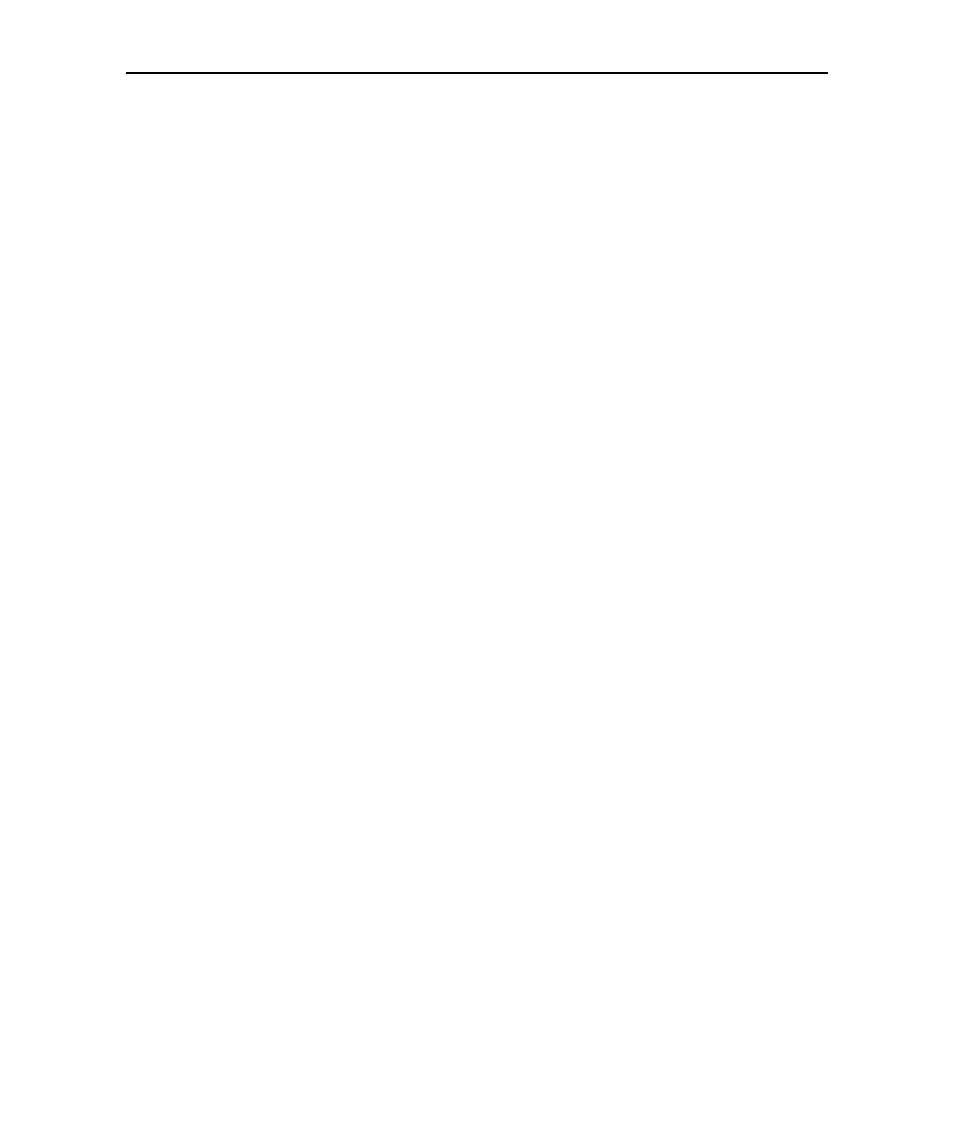
Settings
371
AUG-2.3.4-106
Android User’s Guide
Applications settings
You use the Applications settings to view details about the applications installed on
your phone, to manage their data, to force them to stop if they misbehave, and to set
whether you want to permit installation of applications that you obtain from web sites
and email.
Applications settings screen
Unknown sources
Check to permit installation of applications that you obtain
from web sites, email, or other locations other than Android Market.
Warning!
To protect your phone and personal data, download applications only from trusted
sources, such as Android Market.
Manage applications
Opens a list of all the applications and other software
installed on your phone, along with their sizes and tools for managing them. See
“Managing how applications use memory” on page 49.
Running services
Opens a list of applications, processes, and services, services
that are currently running or are cached. See “Managing how applications use
memory” on page 49.
Storage use
Opens a list of all applications on your phone with information about
the storage they use. See “Managing how applications use memory” on page 49.
Battery use
Opens a list of the applications that have used battery power since
you last charged your phone. See “Optimizing battery life” on page 47.
Development
See “Development screen” on page 371.
Development screen
The Development screen contains settings that are useful for developing Android
applications. For full information, including documentation of the Android APIs and
USB debugging
Check to permit debugging tools on a computer to
communicate with your phone via a USB connection.
Stay awake
Check to prevent the screen from dimming and locking when the
phone is connected to a charger or to a USB device that provides power. Don’t use this
setting with a static image on the phone for long periods of time, or the screen may be
marked with that image.
