Using the onscreen keyboard, Enter text by typing, Using the onscreen keyboard 32 – Google Android 2.3.4 Users Guide User Manual
Page 32
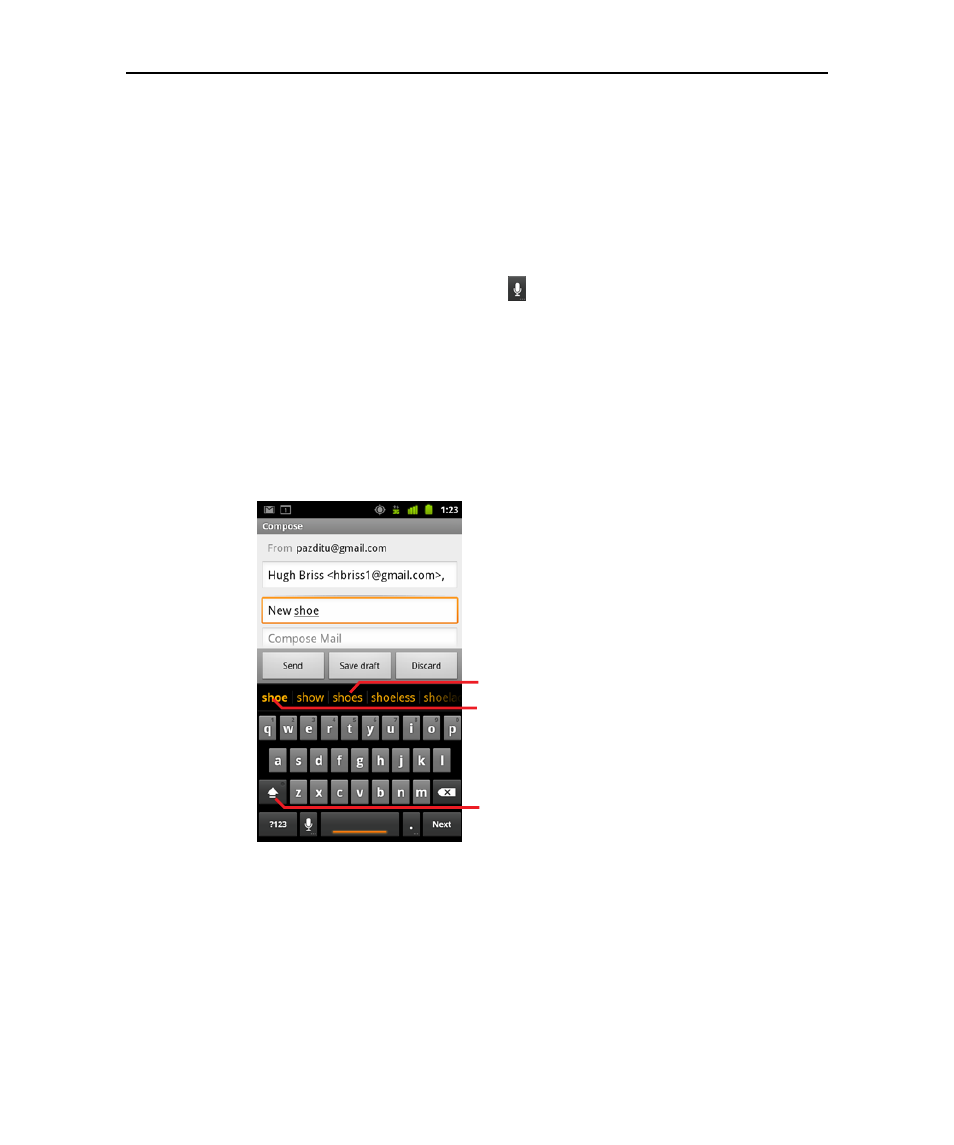
Android basics
32
AUG-2.3.4-106
Android User’s Guide
Using the onscreen keyboard
You enter text using the onscreen keyboard. Some applications open the keyboard
automatically. In others, you touch a text field where you want to enter text to open the
keyboard.
The onscreen keyboard has a number of settings, as described in “Language &
keyboard settings” on page 376. You can open the Android keyboard settings by
touching & holding the Microphone key
and in the small window that opens,
dragging to the Settings icon.
You can enter text by speaking instead of by typing. See “Entering text by speaking” on
page 36.
Enter text by typing
1
Touch a text field.
The onscreen keyboard opens.
If you touch in a text field where there is already text entered, the insertion point is
set where you touch and the insertion point tab appears. You can drag the
insertion point by its tab to move the insertion point, to pick exactly where you
want to add more text. You can also select a word or more at a time and copy, cut,
Touch once to capitalize the next letter
you type. Touch & hold for all caps.
Touch a suggestion to enter it in place of
the underlined word in the text box.
Press space or a punctuation mark to
enter the bold suggestion.
