Using the phone’s buttons, Using the phone’s buttons 23 – Google Android 2.3.4 Users Guide User Manual
Page 23
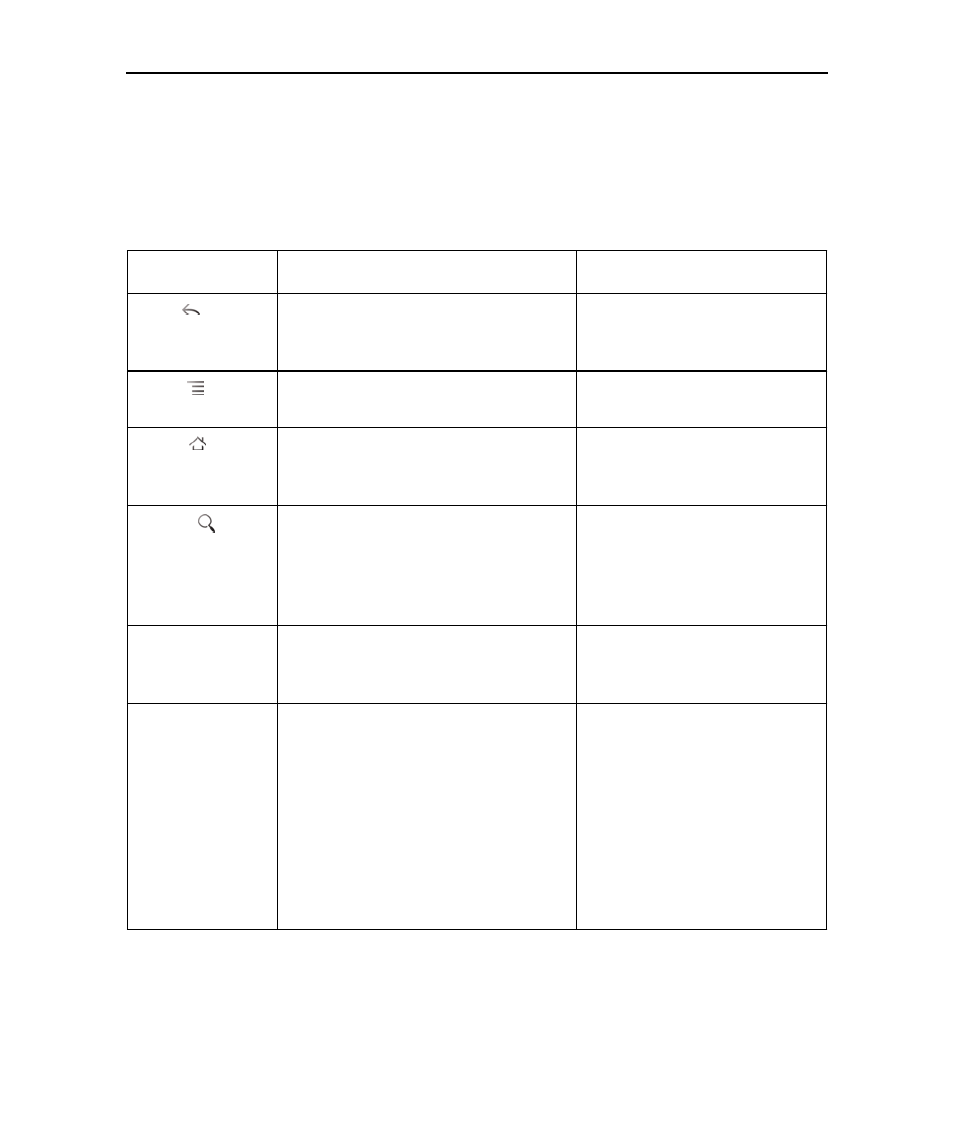
Android basics
23
AUG-2.3.4-106
Android User’s Guide
Using the phone’s buttons
Your phone’s physical buttons and soft buttons offer a variety of functions and
shortcuts. Refer to your phone’s owner’s guide for details about the location of the
buttons on your phone.
Button
Press
Press & hold
Back
Opens the previous screen you were
working in. If the onscreen keyboard is
open, closes the keyboard.
Menu
Opens a menu with items that affect
the current screen or application.
Home
Opens the Home screen. If you’re view-
ing the left or right extended Home
screen, opens the central Home screen.
Opens the most recently used
applications screen.
Search
On the Home screen, opens Google
search for searching your phone and
the web. In many applications, opens a
search box for searching within the
application.
Opens Google search by voice.
Power
Turns off the screen.
Opens a menu with options for
Airplane mode, for Silent mode,
and for powering off the phone.
Volume Up /
Down
When a call is in progress, increases or
decreases the call volume. When the
phone is ringing, silences the ringer. On
the Home screen when no call is in
progress, increases or decreases the
ringtone volume, or sets the phone to
be silent or to vibrate instead of ringing.
In other applications, controls the vol-
ume of music, spoken directions, and
other audio.
Quickly increases the ringtone
volume to maximum or mini-
mum.
