I.R.I.S. IRIScan Pro 3 Wi-Fi User Guide User Manual
Page 71
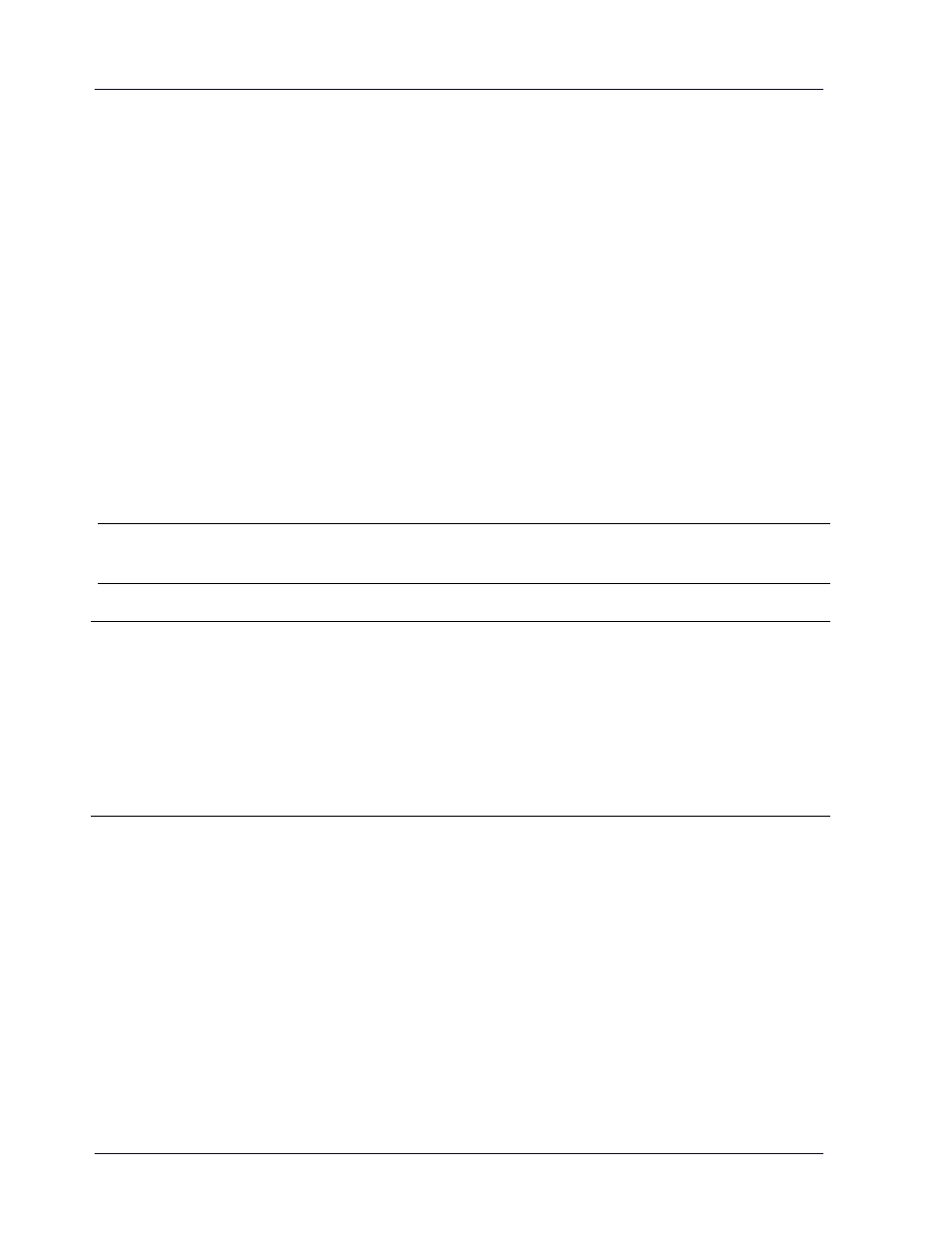
7-4
Notes:
If the calibration process failed, the red led flashes and [E19] is displayed on the
screen. Power off the scanner and repeat the calibration.
To keep the calibration sheet feeding straight, slightly the top edge of the sheet when
the sheet begins to feed through.
Calibrate the Scanner in PC mode:
Alternatively, you may also follow these steps to calibrate the scanner in PC mode.
1.
Follow step 1 to 5 as described above.
2.
Switch to PC mode by pressing the “SD/PC/Wifi” button on the scanner until the LCD
screen shows “PC”.
3.
Start Capture Tool by choosing Start>All Programs>IRIS IRIScan Pro Wifi
Scanner>Capture Tool.
4.
Select “IRIScan Pro Wifi” as your scanner model. The main window of Capture Tool
will be displayed.
5.
Choose the “Setting” tab and then the “Calibration” button.
6.
The calibration card will be fed through and LCD screen shows “Cal”.
7.
After the calibration process is finished, [OK] will be displayed on the screen.
Warning:
If the calibration process failed, the Red LED will be flashing and [E19] will be displayed on
the screen. Power off the scanner and then repeat the calibration step again.
Warning:
Do not interrupt the calibration sequence or try to shut off the device while it is
calibrating. If you stop the calibration before it has completed, a calibration error may
occur. As a result, you will have to power off the unit and repeat the instructions in this
section.
Calibrate the scanner only when color of the scanned image looks abnormal.
Keep the calibration sheet from dust and debris. Any dirt may make the calibration chart
invalid or impact the calibration result.
Use only the included calibration sheet to calibrate the scanner.
