5 a glance of the scanner properties dialog box, A glance of the scanner properties dialog box -4 – I.R.I.S. IRIScan Pro 3 Wi-Fi User Guide User Manual
Page 39
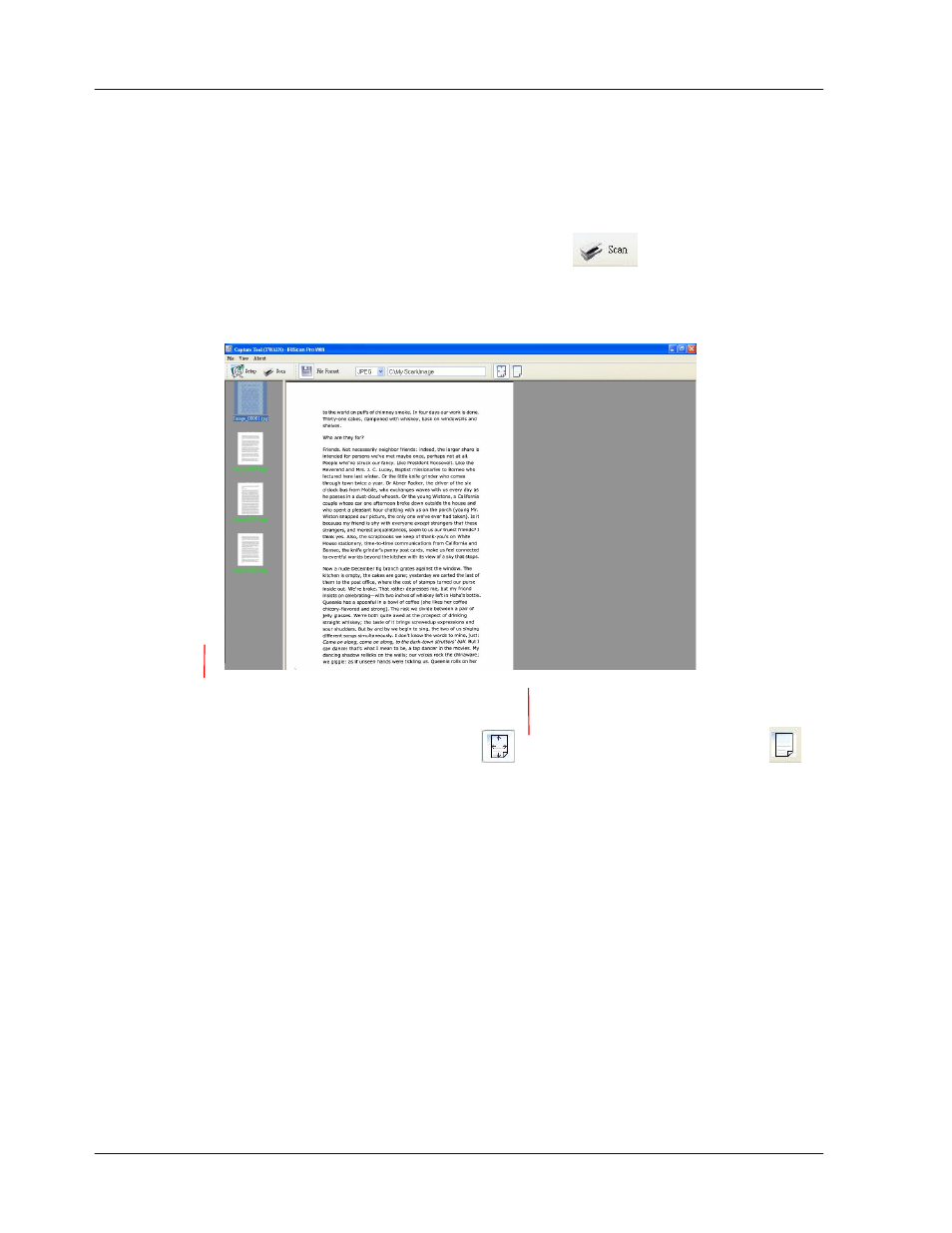
4-4
sides of your document.
7.
Click OK to quit the Scanner Properties dialog box. (To learn more details about the
Scanner Properties dialog box, please see the subsequent chapter, Using the Scanner
Properties Dialog Box.)
8.
Place your document face down on the document glass or face up in the auto document
feeder.
9.
In the Scan Validation dialog box, click the Scan button (
) or choose Scan from
the File menu.
10.
The document will be scanned and displayed in the Scan Validation screen. After the
scanned images have been displayed, your scanner installation verification is completed.
11.
You can view the scanned image in Fit Page (
) or Actual Size (100%) button (
)
from the Viewing toolbars at the right side.
12.
Click the Close box or Quit from the File menu to exit the Scan Validation Tool.
4.5 A Glance of the Scanner Properties Dialog Box
Fit Page View
Thumbnail View
- Readiris 14 for Windows User Guide (157 pages)
- Readiris 14 for Windows for Mac Quick Start (71 pages)
- Readiris 14 for Windows for Windows Quick Start (85 pages)
- Readiris 14 for Mac User Guide (139 pages)
- Readiris Pro 12 for Windows User Guide (103 pages)
- Readiris Pro 12 for Windows Quick Start (74 pages)
- Readiris Pro 12 for Mac Quick Start (25 pages)
- Readiris Corporate 12 for Windows User Guide (130 pages)
- Readiris Corporate 12 for Mac User Guide (106 pages)
- IRISCan Book 3 (201 pages)
- IRISCan Book Executive (312 pages)
- IScan Book 2 (53 pages)
- IRISCan Book 2 Executive Hardware (61 pages)
- IRISCan Book 2 Executive (6 pages)
- IRIScan Anywhere 3 Wi-Fi (11 pages)
- IRIScan Anywhere 2 Hardware (20 pages)
- IRIScan Anywhere 3 User Guide (26 pages)
- IRIScan Anywhere 3 Quick Start (12 pages)
- IRIScan Anywhere 2 Quick Start (98 pages)
- IRISCan Express 3 (4 pages)
- IRIScan Express 2 for Windows Quick Start (10 pages)
- IRIScan Executive 2 for Mac Quick Start (5 pages)
- IRIScan Executive 2 for Windows Quick Start (10 pages)
- IRIScan 2 for Mac (3 pages)
- IRIScan 2 for Windows (3 pages)
- IRISCan Mouse (64 pages)
- IRISCan Mouse 2 (10 pages)
- IRISCan Mouse Executive (10 pages)
- IRIScan Pro 3 Wi-Fi Quick Start (166 pages)
- IRIScan Pro 3 Cloud (5 pages)
- IRIScan Pro 3 Cloud Button Manager (49 pages)
- IRISNotes 1 (3 pages)
- IRISNotes Executive 1 (7 pages)
- IRISNotes Express 2 (56 pages)
- IRISNotes Executive 2 (92 pages)
- IRISPen Express 7 (4 pages)
- IRISPen Executive 7 (14 pages)
- IRISPen Mini 6 (50 pages)
- IRISPen Express 6 for Mac (43 pages)
- IRISPen Express 6 for Windows (58 pages)
- IRISPen Translator 6 (66 pages)
- IRISPen Executive 6 for Mac (58 pages)
- IRISPen Executive 6 for Windows (88 pages)
- Cardiris Pro 5 (119 pages)
