6 editing profiles, Editing profiles -9 – I.R.I.S. IRIScan Pro 3 Wi-Fi User Guide User Manual
Page 54
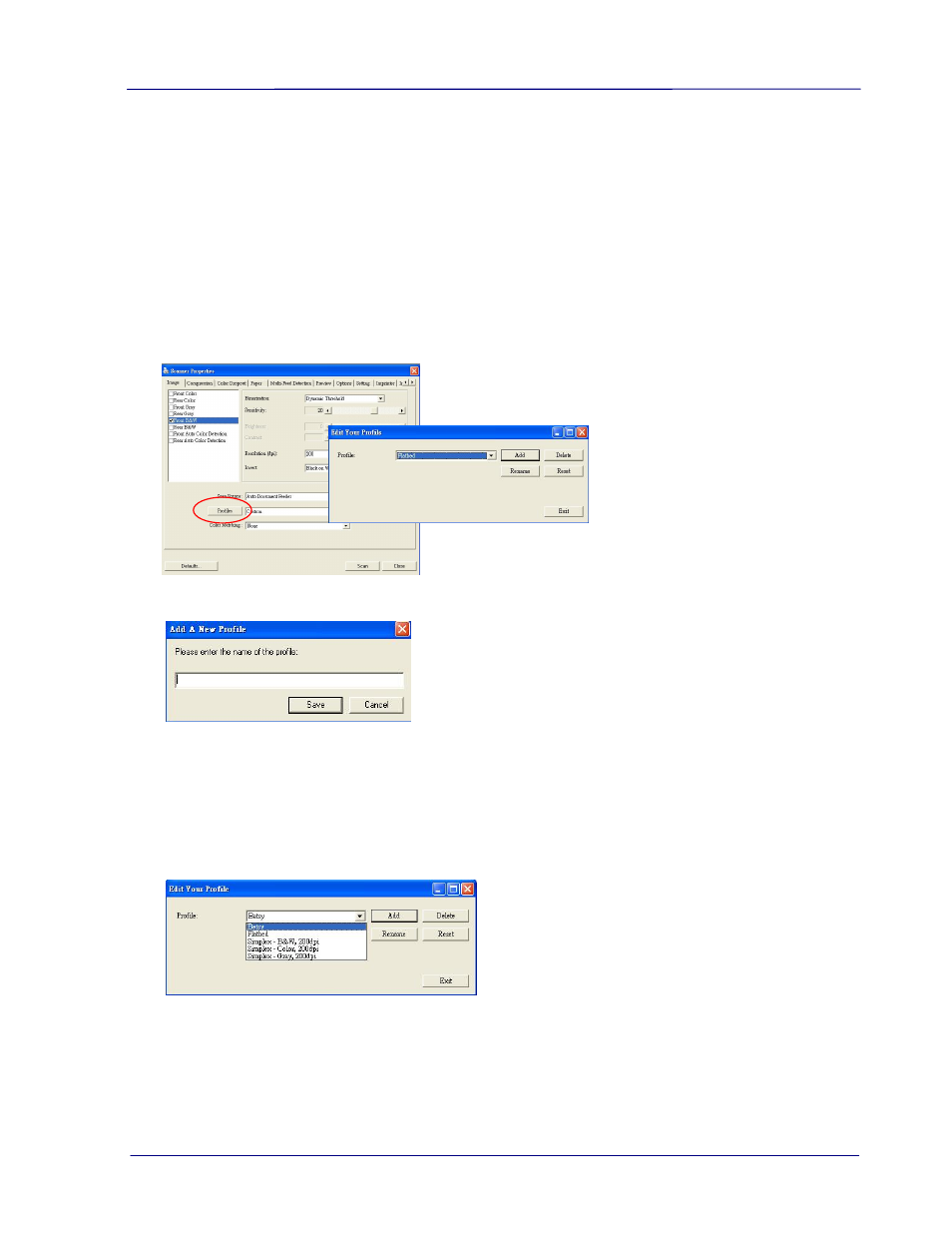
User Guide
6-9
6.2.6 Editing Profiles
The Scanner Properties dialog box allows you to change and save your frequently used scan
settings into a profile. You can edit these profiles by renaming or deleting them.
To add a new profile,
1. Customize your settings. (For example, change your resolution, image type, cropping
method, scan size, or other scan settings.)
2. Click the Image tab and then choose “Profiles” to prompt the “Edit Your Profile” dialog
box.
3. Click “Add” to enter the name of the profile and then choose “Save”.
4. The new profile will be saved and shown in the “Profiles” dropdown list box.
To load a profile,
1. From the Image tab dialog box, choose your favorable profile from the “Profiles”
dropdown list box.
2. Your favorable profile will be immediately loaded and displayed on Scanner Properties
dialog box.
- Readiris 14 for Windows User Guide (157 pages)
- Readiris 14 for Windows for Mac Quick Start (71 pages)
- Readiris 14 for Windows for Windows Quick Start (85 pages)
- Readiris 14 for Mac User Guide (139 pages)
- Readiris Pro 12 for Windows User Guide (103 pages)
- Readiris Pro 12 for Windows Quick Start (74 pages)
- Readiris Pro 12 for Mac Quick Start (25 pages)
- Readiris Corporate 12 for Windows User Guide (130 pages)
- Readiris Corporate 12 for Mac User Guide (106 pages)
- IRISCan Book 3 (201 pages)
- IRISCan Book Executive (312 pages)
- IScan Book 2 (53 pages)
- IRISCan Book 2 Executive Hardware (61 pages)
- IRISCan Book 2 Executive (6 pages)
- IRIScan Anywhere 3 Wi-Fi (11 pages)
- IRIScan Anywhere 2 Hardware (20 pages)
- IRIScan Anywhere 3 User Guide (26 pages)
- IRIScan Anywhere 3 Quick Start (12 pages)
- IRIScan Anywhere 2 Quick Start (98 pages)
- IRISCan Express 3 (4 pages)
- IRIScan Express 2 for Windows Quick Start (10 pages)
- IRIScan Executive 2 for Mac Quick Start (5 pages)
- IRIScan Executive 2 for Windows Quick Start (10 pages)
- IRIScan 2 for Mac (3 pages)
- IRIScan 2 for Windows (3 pages)
- IRISCan Mouse (64 pages)
- IRISCan Mouse 2 (10 pages)
- IRISCan Mouse Executive (10 pages)
- IRIScan Pro 3 Wi-Fi Quick Start (166 pages)
- IRIScan Pro 3 Cloud (5 pages)
- IRIScan Pro 3 Cloud Button Manager (49 pages)
- IRISNotes 1 (3 pages)
- IRISNotes Executive 1 (7 pages)
- IRISNotes Express 2 (56 pages)
- IRISNotes Executive 2 (92 pages)
- IRISPen Express 7 (4 pages)
- IRISPen Executive 7 (14 pages)
- IRISPen Mini 6 (50 pages)
- IRISPen Express 6 for Mac (43 pages)
- IRISPen Express 6 for Windows (58 pages)
- IRISPen Translator 6 (66 pages)
- IRISPen Executive 6 for Mac (58 pages)
- IRISPen Executive 6 for Windows (88 pages)
- Cardiris Pro 5 (119 pages)
