Apple Multiple Scan 17 Display User Manual
Page 37
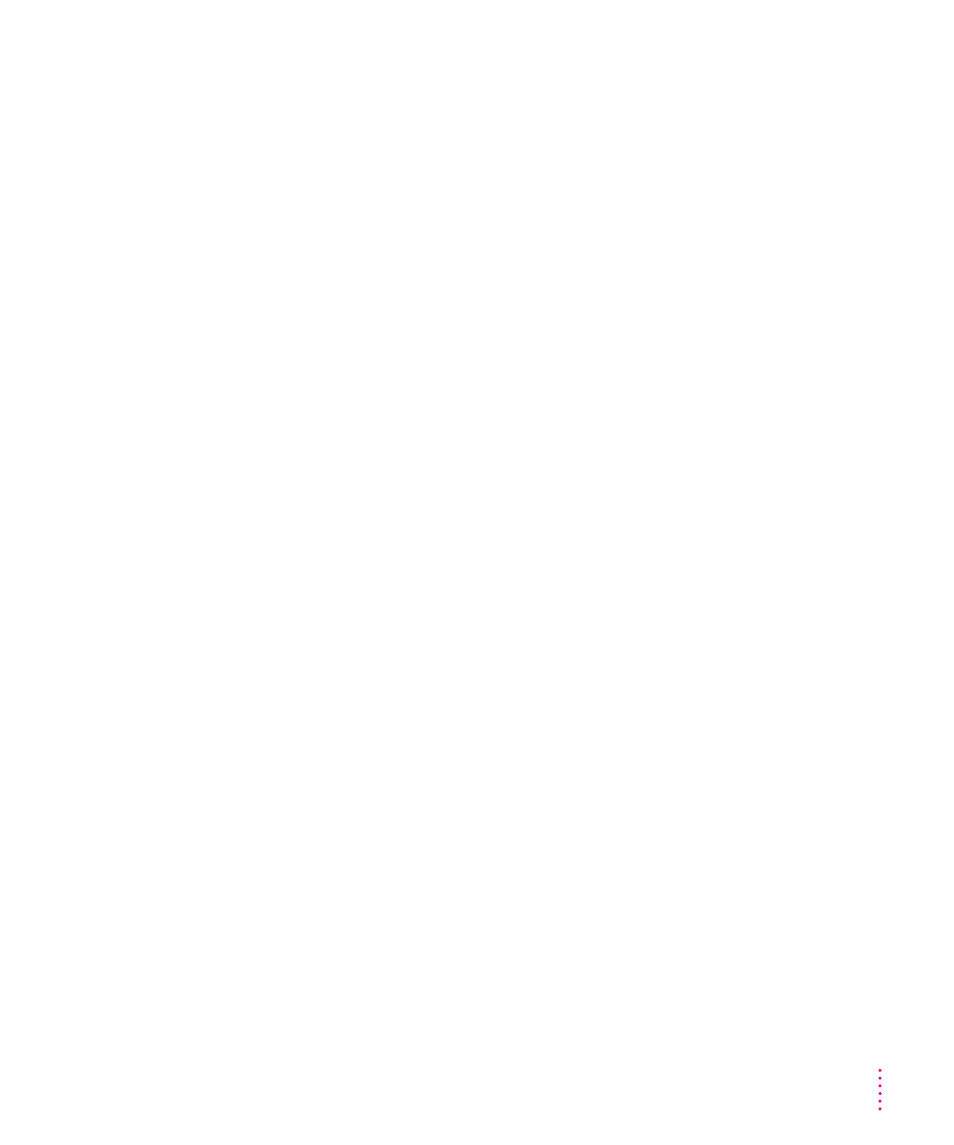
The screen image is off center.
m
Adjust the center of the picture. See “Adjusting the Center of the Picture”
in Chapter 3.
The screen image is too large or too small.
m
Adjust the horizontal or vertical size of the picture. See “Adjusting the Size
of the Picture” in Chapter 3.
m
Try changing to another resolution. See “Changing Screen Resolution” in
Chapter 2.
The screen image is tilted slightly to the left or right.
m
Adjust the rotation of the picture. See “Adjusting the Rotation of the
Picture” in Chapter 3.
Images or text on your screen appear fuzzy or blurred.
m
Adjust the horizontal or vertical convergence of the picture. See “Adjusting
the Convergence of the Picture” in Chapter 3.
The color of your screen appears too blue or too yellow.
m
Adjust the color temperature of the picture. See “Adjusting the Color
Temperature of the Picture” in Chapter 3.
Before I’m finished adjusting the monitor controls, the indicator light goes out.
m
If you pause for 10 seconds or more while adjusting the controls, the
monitor assumes you are finished.
The screen appears greenish, the screen image is unreadable, or there is “snow” on the
screen.
m
Make sure the monitor cable is connected firmly to the correct port on the
back of the computer.
If you have a video card installed in your computer, the monitor cable should
be plugged into the port for the video card.
If you do not have a video card installed in your computer, the monitor cable
should be plugged into the monitor port on the back of your computer.
m
You may need to reset the parameter RAM (random-access memory). To
reset the parameter RAM, restart your computer while holding down the
x
, Option, P, and R keys. Your screen returns to the 640 x 480 resolution.
31
Tips and Troubleshooting
